Find Apple App Store Receipts Fast
Struggling to find Apple App Store receipts? This guide shows you exactly where to look on your iPhone, Mac, or in your email to get your purchase history.
Tags
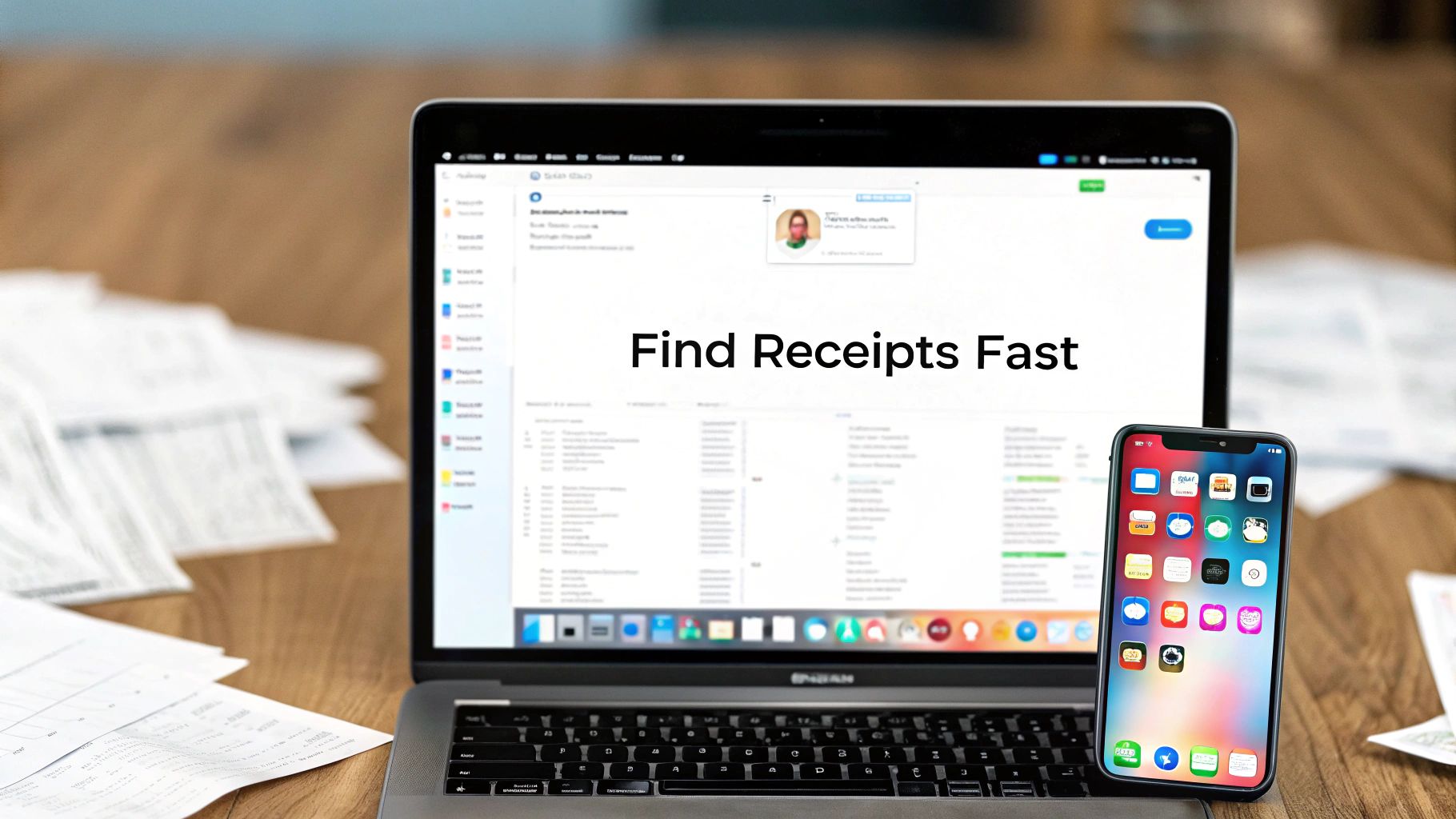
Ever found yourself digging through your phone, trying to find an App Store receipt for an expense report or to figure out a subscription charge? I’ve been there, and it can feel like a maze. The good news is, there are a couple of super-fast ways to get what you need.
The quickest method is to jump into your iPhone’s Settings app and check your Purchase History. Another reliable trick is to just search your email inbox for the phrase "Your invoice from Apple."
Your Guide to Uncovering App Store Receipts
Finding your Apple purchase history is actually pretty straightforward once you know where to look. Think of this as your simple guide to tracking down any purchase you've ever made through Apple, whether it was last week or last year. We'll cover the easiest ways to do this right from your iPhone, Mac, or even just by checking your email.
This handy flowchart breaks down the three main paths you can take to get to your purchase history.
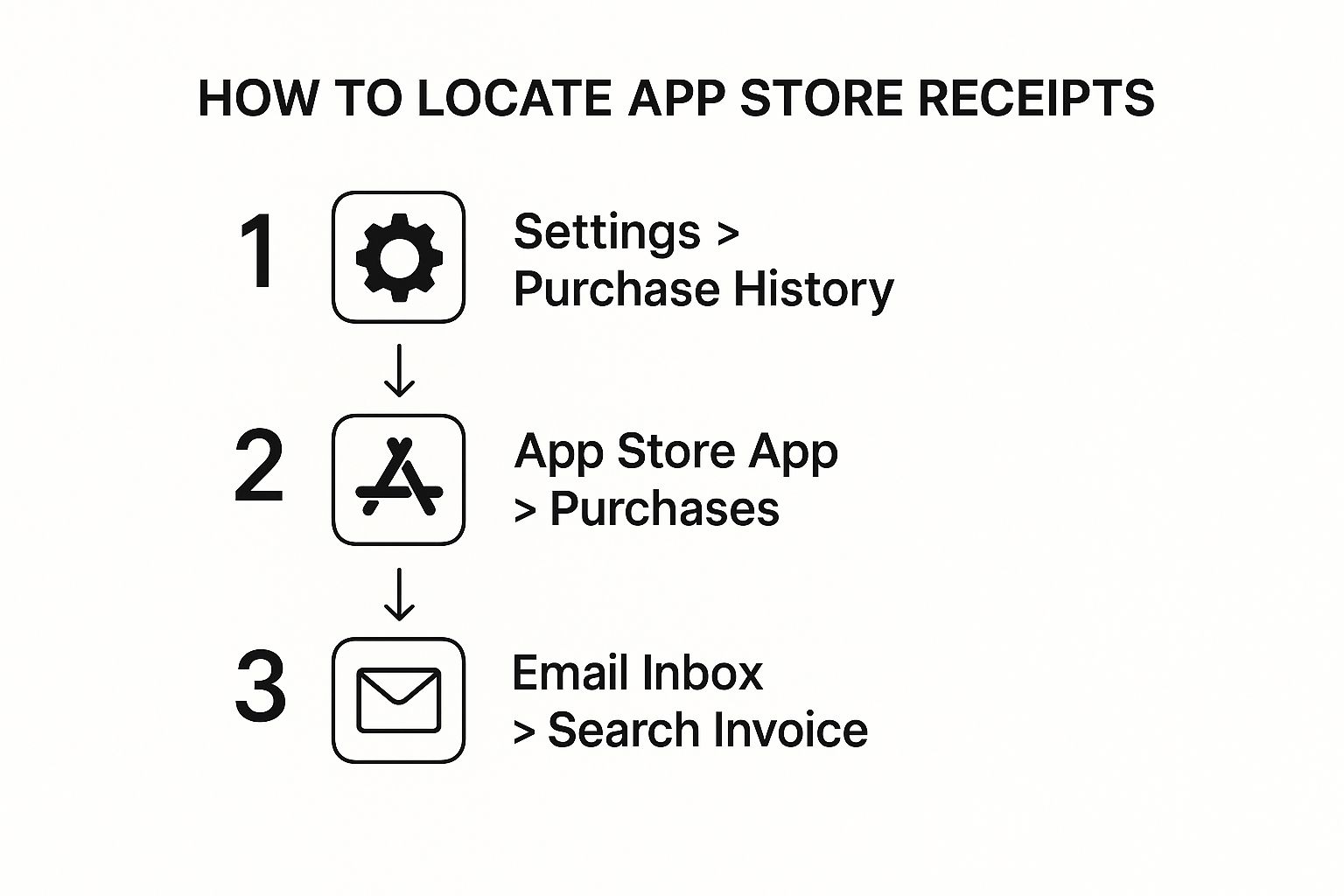
As you can see, Apple gives you a few different options - through your device settings, directly in the App Store, or via email. This means you’ll always have a way to access your records, no matter which device you have on hand.
Why You Need Your App Store Receipts
Beyond just satisfying your curiosity, keeping these digital receipts is more important than you might think. For me, they’re crucial for managing both my business and personal finances.
- •Expense Reporting: If you buy apps or pay for subscriptions for work, you absolutely need that official invoice to get reimbursed.
- •Tax Deductions: As a freelancer or business owner, software and app costs are often deductible. These receipts are your proof if the tax man comes knocking.
- •Subscription Management: Seeing all your recurring charges in one place is the best way to spot what you’re paying for and decide what’s worth keeping.
- •Disputing Charges: If a weird charge pops up on your card, your purchase history is the first place you should go to see what it is before reaching out to Apple.
Keeping organized records of your digital purchases is just as important as holding onto paper receipts. It makes budgeting easier, simplifies tax prep, and gives you a clear view of where your money is going online.
To help you get started, here's a quick comparison of the different ways you can find your receipts. This table lays out which method works best for certain situations and devices, so you can pick the right path for your needs.
Where to Find Your Receipts A Quick Comparison
| Method | Best For | Devices | What You Get |
|---|---|---|---|
| iPhone/iPad Settings | Quick checks and recent purchases | iOS, iPadOS | A detailed, scrollable list of all purchases |
| Mac App Store | Viewing and managing on a larger screen | macOS | Full purchase history with options to print |
| Email Search | Finding a specific invoice quickly | Any device with email access | Individual, detailed receipts for each transaction |
| reportaproblem.apple.com | Disputing charges or requesting refunds | Any device with a web browser | Comprehensive history with problem-reporting tools |
Ultimately, each method gets you to the same information. I usually start with my iPhone's settings for a quick look, but I'll search my email if I need a specific, printable invoice for my records.
How to Find Receipts on Your iPhone or iPad
Chances are, your iPhone is where you do most of your App Store browsing and buying. That makes it the quickest and easiest place to dig up your Apple App Store receipts. Thankfully, Apple makes it pretty straightforward once you know where to look.
Let's start with the most direct route: right through your iPhone's Settings app. This is my go-to when I just need a quick peek at recent purchases or want to check on a subscription without jumping into the App Store.
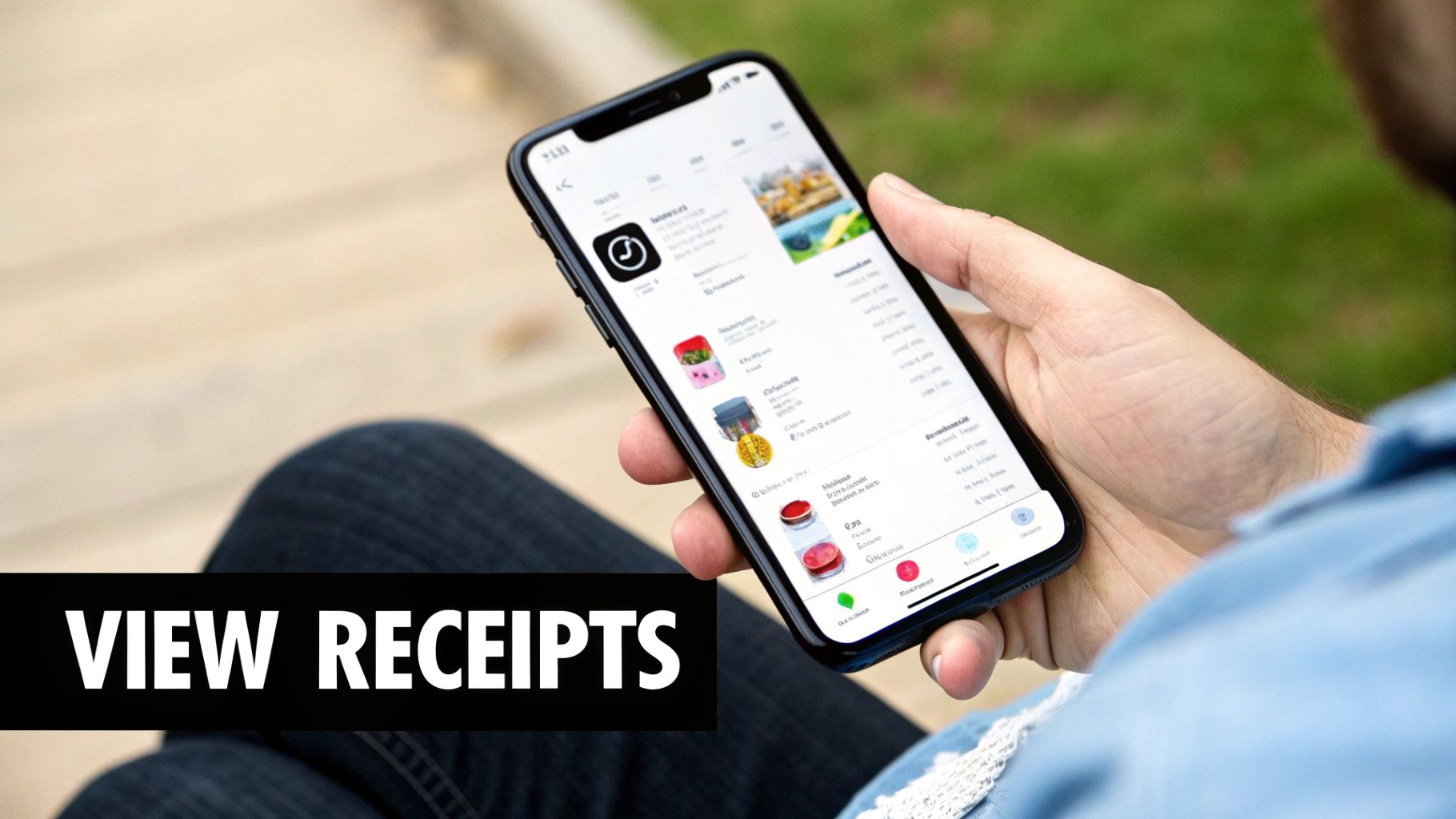
Just open Settings and tap your name right at the top. From there, go into Media & Purchases and select View Account from the little pop-up menu. You might need to sign in, but right after that, you'll see Purchase History. Boom, you're in.
Getting the Full Story in Your Purchase History
For a deeper dive, especially if you need to find a specific receipt from a while back for, say, an expense report, the App Store app itself is the way to go. It offers the same information but also lets you filter by a date range, which is a lifesaver.
Open the App Store and tap your profile icon in the top-right corner. You'll land on your account screen. Now, this is where it gets a little tricky. If you tap Purchases, you'll see a list of every app you've ever downloaded, including the free ones. This isn't where your receipts live.
To see the actual transactions, you need to go back to that main account screen, tap your name again, and then head into Purchase History - the same place the Settings app sends you.
A lot of people get tripped up here. The "Purchases" list shows all downloads, but the "Purchase History" section is where you'll find the detailed receipts for every single paid transaction linked to your Apple ID.
Once you're in your history, just tap on the total amount billed for any item. This opens up the detailed invoice, which is the goldmine you're looking for. It has the Order ID, purchase date, and billing info. You can even tap "Resend" to have another copy of the email receipt sent your way if the original has vanished. It's the simplest way to find Apple App Store receipts and get all the details you need.
Finding Your Purchase History on a Mac
If you're like me and spend most of your day on a Mac, you'll be happy to know you don't have to switch over to your iPhone just to find a receipt. It's often way easier to manage this stuff from your computer, especially if you're pulling multiple receipts for an expense report.
The whole process is handled right inside the Mac App Store app. Think of it as the command center for all your app purchases, active subscriptions, and billing details on your computer.
Getting to Your Account Details
First thing's first: pop open the Mac App Store. Look for your name in the bottom-left corner of the window and give it a click. This will take you to your personal account page.
From there, you’ll see an Account Settings link at the top-right. Click that, and Apple will probably ask for your password, just to make sure it's really you.
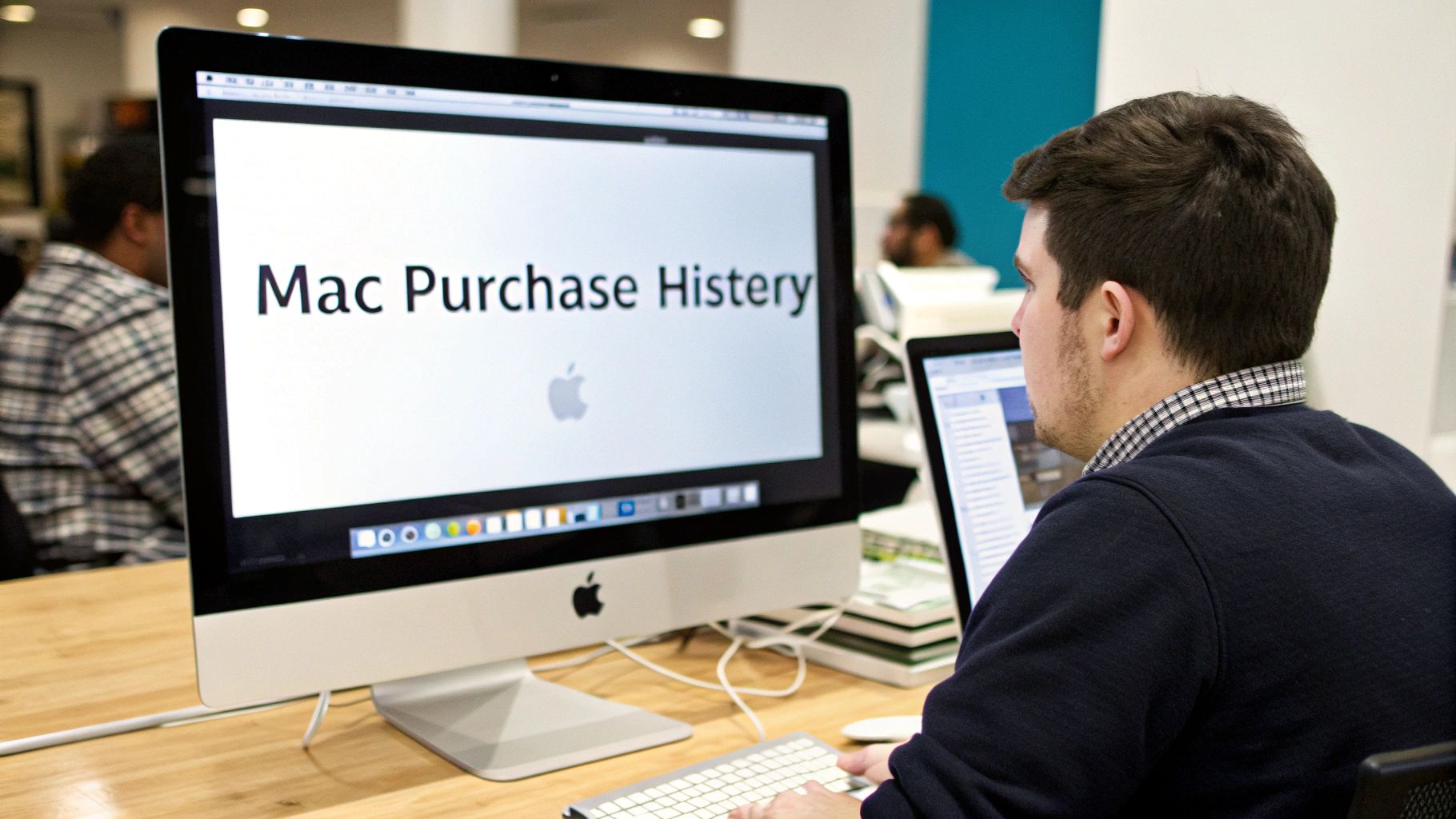
Uncovering Your Detailed Invoices
Once you're in, scroll down a bit until you spot the Purchase History section. Right next to it, you'll see a See All link. This is where the magic happens. Clicking it opens up a complete, chronological list of everything you've ever bought - apps, in-app purchases, subscriptions, you name it. It's the simplest way to find Apple App Store receipts from way back when.
You have a few handy options on this screen:
- •Drill down into specifics: Click the blue Order ID number for any purchase to see a full, detailed invoice.
- •Get another copy: Can't find the original email? No problem. The detailed view has a Resend button that will shoot another receipt right to your inbox.
- •Narrow your search: Use the filters at the top to sort your history by year or even a custom date range. Super useful for quarterly reports.
I find this desktop view is a lifesaver when I'm sorting out business expenses. Having a big-screen, filterable list makes grabbing what I need for my accountant or an expense claim so much faster.
If you want to get even more granular, you can learn more about viewing your full Apple purchase history and what all the line items on the receipt actually mean. It's the best way to make sure you have every piece of documentation you need, right when you need it.
Sometimes, the easiest way to find an Apple App Store receipt isn't buried in your device settings - it's sitting right in your email. Apple is incredibly consistent, sending a detailed invoice to your Apple ID email for every single purchase you make. Think of your inbox as a personal, searchable archive of all your digital spending.
This trick is a real lifesaver when you’re hunting for a specific invoice from months or even years ago. Forget endless scrolling through your purchase history; a quick email search can get you what you need in seconds. You just have to know what to search for.
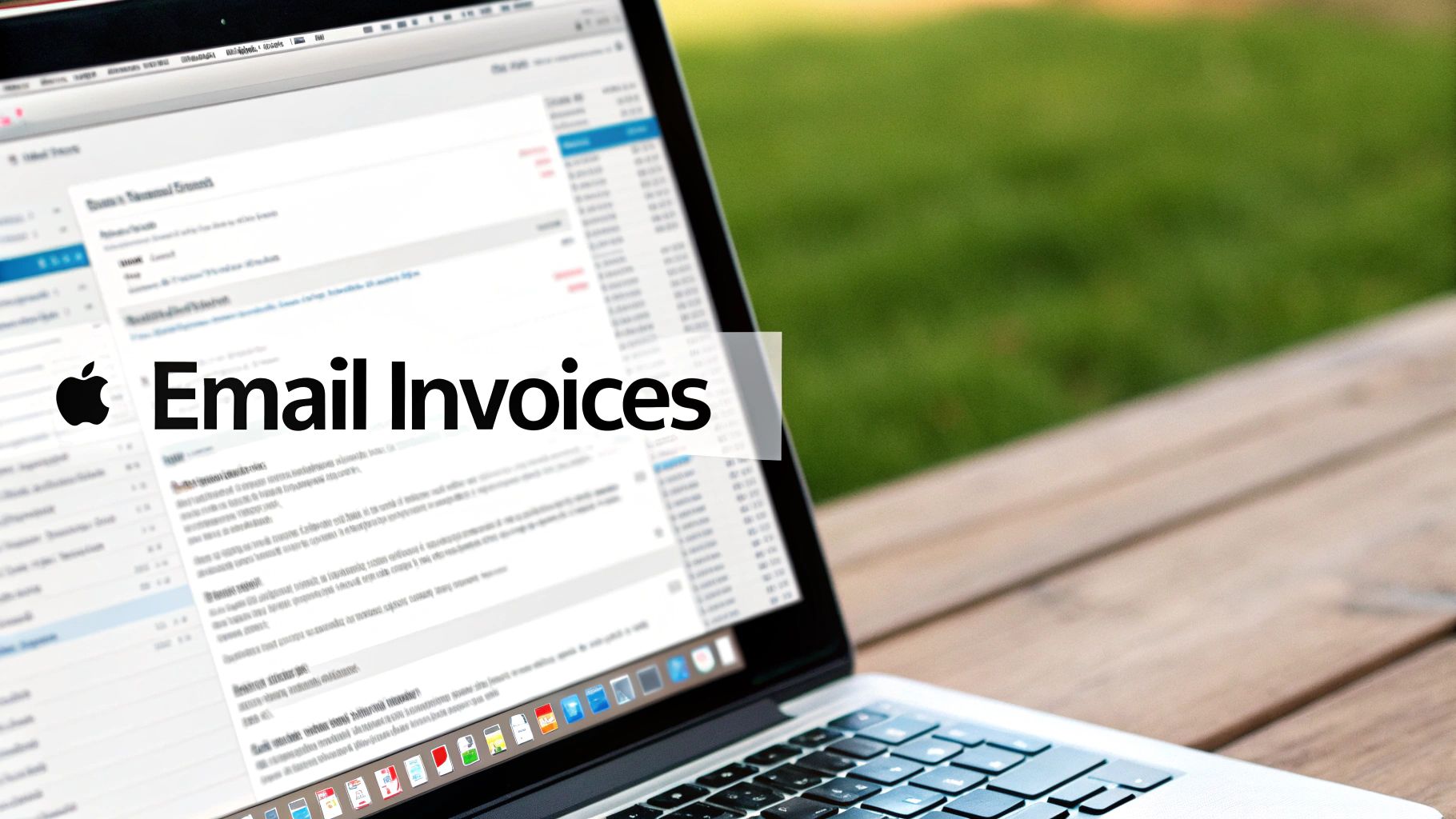
Just pop "Your invoice from Apple" or "Your receipt from Apple" into your email's search bar. This will instantly bring up every transaction email, cutting through all the other clutter. These emails are official records, which makes them perfect for expense reports or tax purposes.
Put Your Receipt Filing on Autopilot
If you want to save yourself even more time down the road, I highly recommend setting up a simple email filter. In services like Gmail or Outlook, you can create a rule that automatically catches any email with "invoice from Apple" in the subject line.
- •Create a new folder: Make a dedicated home for these emails, like "Apple Receipts" or "App Store Invoices."
- •Set up the rule: Tell your email client to automatically move these specific emails into your new folder as soon as they arrive.
- •Tag them: For extra organization, you can also have the rule apply a "Receipt" tag for even easier searching later.
This one-time setup creates a self-organizing archive of all your digital purchases. It means you’ll never have to manually hunt for a receipt again - they'll always be exactly where you expect them to be.
With Apple's App Store revenue hitting over $10.1 billion in the U.S. alone in 2024, it's clear we're all making a lot of these small digital purchases. Keeping track of them is key for good financial hygiene, and as Appfigures data on TechCrunch shows, that number is only growing.
For those who want to take this a step further, you can even look into automated email invoice extraction tools that do this for all your vendors, not just Apple.
Getting Official Invoices for Tax and Business
Sometimes, a simple purchase history just won't cut it. When you need the real deal for your taxes, business expenses, or even a bank dispute, Apple's "Report a Problem" website is your go-to. Don't let the name fool you - this isn't just for flagging issues. It’s actually the best place to find and download formal invoices.
The receipts you'll find here are far more detailed than what you see on your iPhone or Mac. They’re the kind of official documents that accounting departments love, complete with tax info and a clear breakdown of charges.
Just head over to reportaproblem.apple.com in your browser and log in with your Apple ID. From there, you'll see everything you've ever bought. You can easily filter by date or search for a specific app to pinpoint exactly what you need. Beside each purchase, you'll see a link to "View Receipt" - click that, and you've got a printable, official invoice ready to go.
Why This Method Is Best for Business
If you're a freelancer, run a business, or handle company expenses, this portal is an absolute lifesaver. Solid financial records are non-negotiable, and these invoices are precisely the kind of documentation you need. Trust me, understanding the importance of keeping accurate accounts will save you countless headaches down the road.
With the sheer volume of money flowing through the App Store - consumer spending hit an incredible $89.3 billion in 2025 - having a reliable way to track your piece of that pie is essential. That kind of spending demands official records.
Pro Tip: I highly recommend bookmarking
reportaproblem.apple.com. It's the definitive source for official documents and really highlights the difference between a simple receipt and a formal invoice.
Speaking of which, knowing the distinction is key for proper bookkeeping. For a deeper look, we've put together a guide on the key differences between an invoice and a receipt. It'll help you keep your financial records accurate and ready for anything.
Got Questions About App Store Receipts? Let's Clear Them Up.
Even when you know where to look, finding Apple App Store receipts can sometimes throw you a curveball. Let's walk through some of the most common questions and sticking points I've seen people run into over the years.
Why Can't I Find a Specific App Store Purchase?
That feeling of a purchase gone missing is frustrating, but don't worry - there's almost always a simple reason behind it.
First, do a quick double-check to make sure you’re logged into the right Apple ID. It's a surprisingly common slip-up, especially if you juggle personal and work accounts.
- •If you're part of a Family Sharing group, remember that the purchase is linked to the family organizer's account, not yours. You’ll need to ask them to look it up.
- •Brand new purchases can take a little time to show up. Give it 24-48 hours before you start to worry.
- •Also, keep in mind that free apps won't have a receipt unless you made an in-app purchase. No money changed hands, so no invoice was created.
How Far Back Does My Purchase History Go?
Your App Store purchase history is basically your digital life story. It goes all the way back to the very first time you ever bought something with your Apple ID.
While your iPhone or Mac might initially show you just the last 90 days by default, you can easily change the date filter to pull up transactions from any year. It's an incredibly handy and reliable archive for digging up old records.
The scale of these transactions is mind-boggling. The App Store ecosystem facilitated nearly $1.3 trillion in global billings in 2024. Interestingly, only about 10% of that came from the digital goods that actually generate these receipts. You can find more details in the App Store's economic impact report on Apple.com.
Can I Get a Single PDF for All My Purchases?
This is a big one, but unfortunately, the answer is no. Apple doesn't generate consolidated monthly or yearly statements in one neat PDF. Each individual transaction - an app, a subscription, an in-app item - gets its own separate receipt.
So, if you're trying to pull together an expense report, you'll have to tackle it one purchase at a time. The most straightforward way is to either screenshot the invoices directly from your purchase history or save the individual invoice emails Apple sends out.
Tired of digging through your inbox for every little invoice? Tailride connects to your email, then automatically finds, organizes, and categorizes all your receipts for you. Stop searching and start automating. See how it works at tailride.so.