Apple Purchase History: How to Find and View Apple Receipts
Learn how to find and view your Apple purchase history and receipts easily. Our guide shows you how to access Apple purchase info quickly and effortlessly.
Tags

Trying to find a specific Apple receipt can feel like searching for a needle in a digital haystack. Whether it's for an expense report, a warranty claim, or just to figure out when you subscribed to that one app, knowing where to look is key.
Luckily, Apple keeps a detailed record of every single transaction tied to your Apple ID. This includes everything from App Store downloads and in-app purchases to that new iPhone you ordered online.
Your Map to Finding Every Apple Purchase
Think of your Apple ID as the central hub for all your transactions. The easiest place to get a complete overview is right from your iPhone or iPad, but you can also access it from any web browser.
Let's walk through exactly how to find what you need, no matter which device you're using.
The All-in-One Hub: Your Apple ID Account
By 2025, Apple has made the account management section the most reliable and comprehensive place to find your purchase history. All you have to do is sign in to your Apple ID, and you’ll find a dedicated 'Purchase History' section that lists every transaction you've ever made. This covers devices, apps, services, and subscriptions. The trends in Apple's ecosystem show a clear push toward this kind of centralized management.
The most direct route is right on your iPhone. Just pop open the Settings app, tap your name at the top, and go to Media & Purchases > View Account > Purchase History.
One handy feature here is the date filter. By default, it shows the last 90 days, but you can easily tap that and select a different year. This is a lifesaver when you need to dig up a receipt from a few years back without scrolling endlessly.
If you're not near your primary device, don't worry. I've put together a quick cheat sheet to help you find your receipts from anywhere.
Quickest Ways to Find Your Apple Receipts
Here’s a quick rundown of the best methods to get your hands on your purchase history, depending on what you have available and what you're looking for.
| Method | Best For | Where to Find It |
|---|---|---|
| iPhone/iPad Settings | Quick checks, recent app purchases, and subscriptions. | Settings > [Your Name] > Media & Purchases > View Account |
| Mac App Store | Viewing Mac-specific app purchases and subscriptions. | App Store > [Your Name] in the bottom-left corner |
| reportaproblem.apple.com | Disputing a charge or requesting a refund. | Sign in with your Apple ID and view recent purchases. |
| Apple ID Website | A complete overview of all purchases (apps, devices, etc.). | Sign in at appleid.apple.com and go to Purchase History. |
This table should get you to the right place fast. Each method pulls from the same central record, so it's really just a matter of convenience.
Finding Receipts on Your iPhone or iPad
Let's be honest, your iPhone is probably glued to your hand, which makes it the quickest place to check your Apple purchase history. Apple built this feature right into the Settings app, so you don't need to hunt for a computer to find what you're looking for. This isn't just a basic list of apps, either - it's a detailed log of everything you've ever bought.
You can pull up full invoices that show everything from the Order ID and billing address to the exact card you used. This comes in clutch when you need to, say, find an in-app purchase from last month to expense for work.
Getting to Your Purchase History
Once you know where to look, finding this information is a piece of cake. Just follow these quick steps:
- •Open the Settings app.
- •Tap your Apple ID profile right at the top.
- •Go into Media & Purchases.
- •From there, select View Account (you might need to sign in).
- •Finally, tap Purchase History.
Boom. You're now looking at every single transaction tied to your Apple ID. The best part is you can filter it by date, making it super easy to find a specific purchase from months or even years ago.
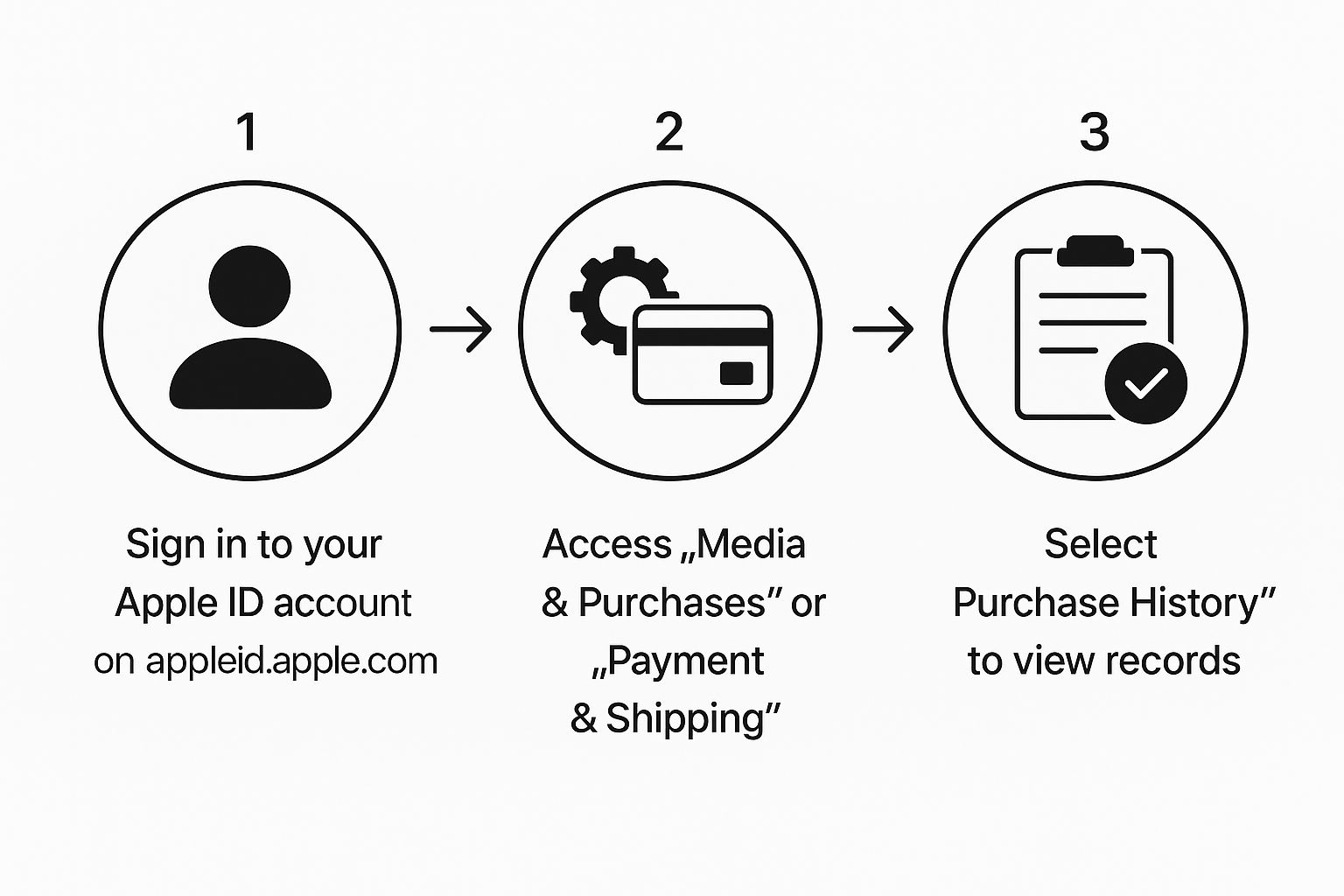
Tapping on any purchase brings up a detailed receipt. This is your official record, complete with the Order ID and the exact date it was billed. You even get an option to resend the invoice to your email, which is perfect for your records. And if you're juggling a ton of digital receipts, automating your email invoice extraction can be a real game-changer.
A Quick Tip from Experience: See a charge you don't recognize? Don't panic just yet. Dive into the detailed receipt first. Apple sometimes bundles smaller purchases or subscription renewals into a single charge, which can definitely cause a moment of confusion.
Accessing Purchase History on a Mac or PC
While your iPhone is great for quick checks, sometimes you just need a bigger screen. Firing up your Mac or PC is often way more practical when you need to really dig into your full Apple purchase history. It's especially handy when you’re gathering receipts for taxes or trying to get a clear picture of your family's spending habits.
Finding Your History on a Mac
On a Mac, you won't find this information in System Settings like you do on an iPhone. Instead, Apple tucks your purchase history into the App Store or the Music app.
It’s a simple process. Just open the App Store, click your name in the bottom-left corner, and then head into "Account Settings." This is your gateway to all your transaction details.
Once you’re in your Account Settings, look for the "Purchase History" section. Clicking "See All" opens up a complete list of everything you've ever bought with your Apple ID.
Here’s what that screen looks like in the Mac App Store. It’s pretty straightforward.

The list is neatly organized by the date of the order, which makes finding a specific purchase a breeze. If you need a full invoice, just click on the "Order ID" for any transaction to see all the details.
What About PC Users?
Don't worry, PC users aren't left out. The process is almost identical, but you'll use either the Apple Music app for Windows or good old iTunes if you're on an older system. Apple made sure everyone can get to their account details, no matter what kind of computer they use.
It’s amazing how quickly these purchases can add up. It’s a huge ecosystem - the Apple App Store had over 1.9 million apps by 2025, with people spending a staggering $89.3 billion. Every single download, subscription, and in-app purchase creates a record that ends up right here in your history. You can dive deeper into these numbers with this guide to Apple App Store trends at Apptunix.
Pro Tip: The Web-Based Shortcut One of the quickest ways to see recent purchases on any computer is to go straight to reportaproblem.apple.com. Even though its main job is for flagging issues, it gives you a clean, simple list of your latest transactions. I often use this method myself because it’s faster than digging through an app.
Finding Receipts for Your Physical Apple Gear and Online Orders
When you think about your Apple purchase history, you probably picture apps, music, or subscriptions. But what about the big stuff? Your iPhone, MacBook, that fancy new charger - all of that has a separate paper trail. Knowing where to find these receipts is a lifesaver for warranty claims, insurance purposes, or just keeping tabs on your tech investments.
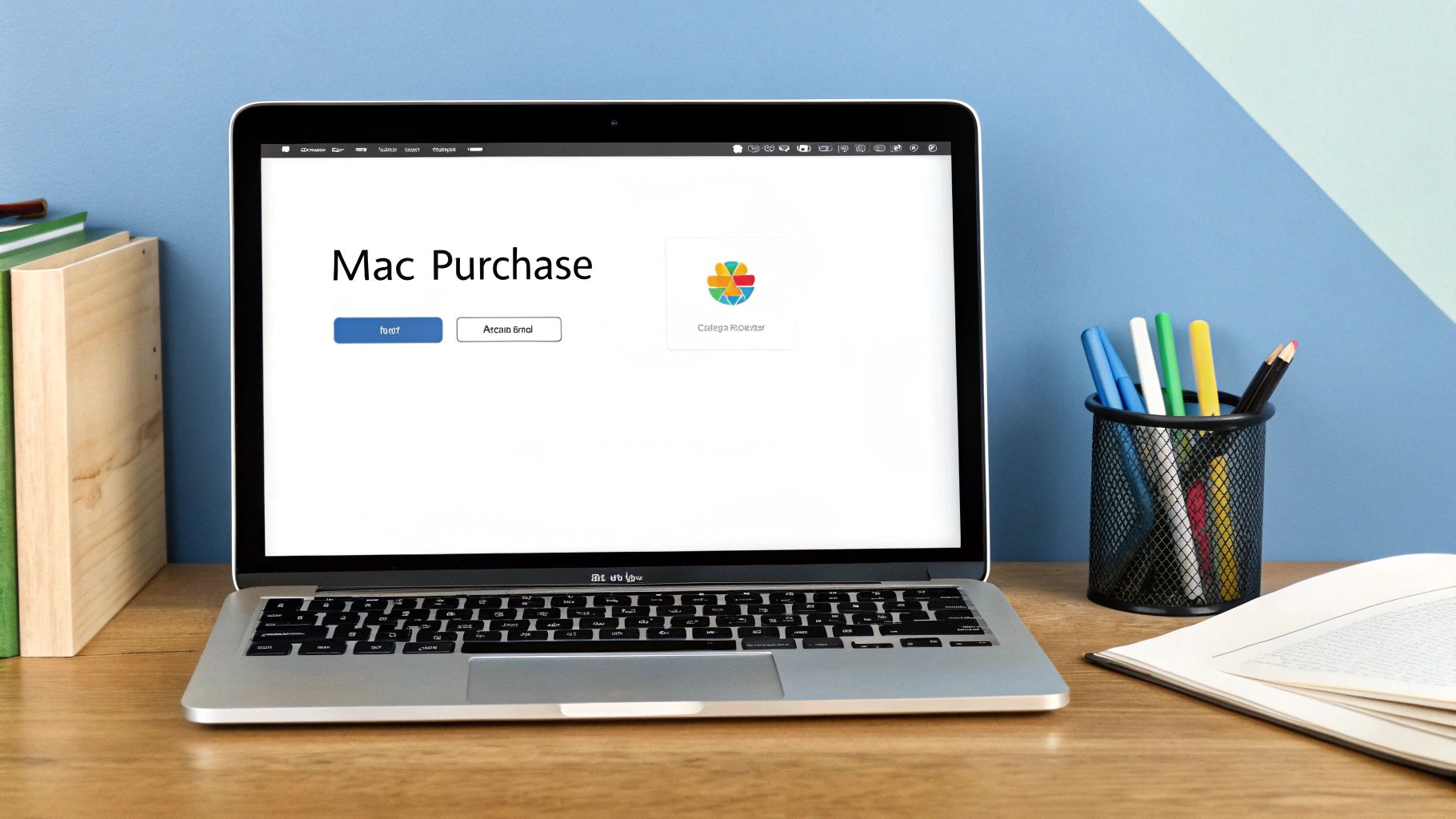
The first and easiest place to look is the Apple Store app on your iPhone or iPad. This little app is your command center for everything you've bought directly from Apple's physical or online store. You can see your entire order history for hardware, pull up detailed invoices, and even check the shipping status of your latest gadget. It’s a completely different system from the purchase history buried in your device's Settings.
Of course, your email inbox is also a treasure trove. With so much shopping happening online, that digital receipt is often your only proof of purchase.
Your Email Inbox Is Your Best Friend
Every single time you buy something from the Apple Online Store, an official invoice lands in the email connected to your Apple ID. This is your golden ticket. It's no surprise, considering that by 2025, an estimated 65% of Apple's product sales in the US were made through e-commerce, as highlighted in Apple sales statistics at SQ Magazine. Every one of those sales generated a digital receipt.
To dig up these emails in seconds, just pop a few key phrases into your email's search bar:
- •"Your Apple Invoice"
- •"Your receipt from Apple"
- •Something specific, like "MacBook Pro order"
Here's a classic example: Let's say your Apple Watch stops working and it's still under warranty. The first thing they'll ask for at the Genius Bar is proof of purchase. Instead of scrambling, you can just search your email for "Apple Watch receipt." Boom - there's the invoice with the date and serial number, saving you a world of stress.
Keeping these digital records straight is a smart move. If you're juggling a lot of purchases (Apple or otherwise), it's worth looking into the https://tailride.so/blog/best-way-to-scan-receipts to keep everything organized. A little organization upfront makes handling warranties and returns a breeze down the road.
Troubleshooting Common Issues and Pro Tips
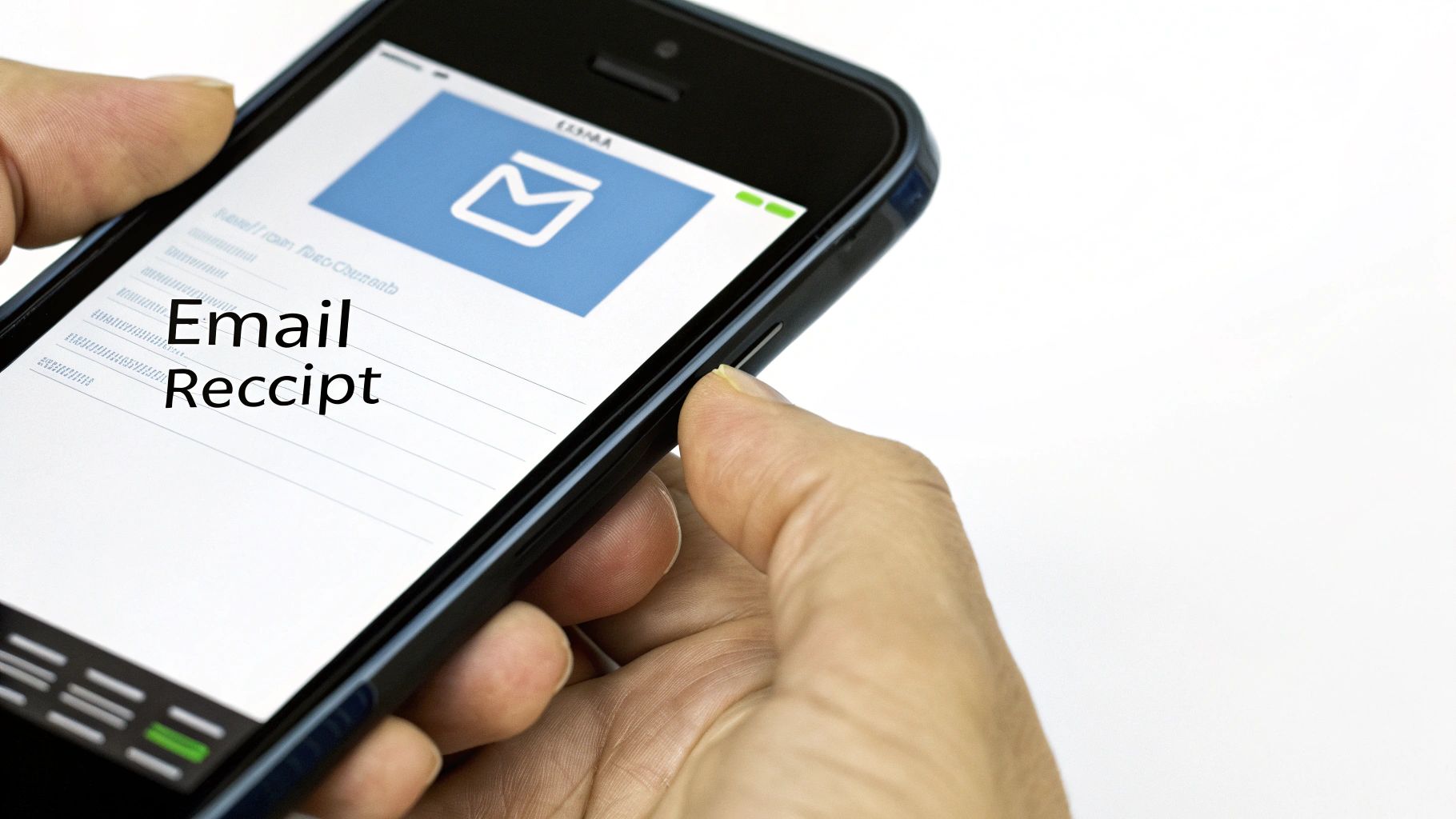
Digging through your Apple purchase history is usually a breeze, but every now and then, you might hit a snag. Maybe you see a charge that’s stuck as "Pending," or an app you know you bought has vanished from the list. It can be frustrating, but these little hiccups almost always have a simple fix.
One of the most common sources of confusion is when Apple groups several smaller purchases together. You might see one large, unfamiliar charge, but it’s often just a bundle of recent app downloads, in-app purchases, or subscription renewals. Before you worry, just click on the charge to see the itemized breakdown.
Unraveling Purchase Mysteries
Family Sharing is another frequent culprit for mystery charges. If you’re the family organizer, any purchases made by other members on the plan will show up on your account. Don't worry, the detailed receipt will always show exactly which family member's Apple ID made the purchase.
Here are a few pro tips I've picked up for keeping your records straight:
- •Resend Any Receipt: Lost an important email receipt for a business expense? No problem. Find the transaction in your purchase history and just tap "Resend." Apple will shoot a brand new copy right to your inbox.
- •Check Your Other Apple IDs: If a purchase is genuinely missing, think back. Could you have been signed in with a different Apple ID at the time? It happens more often than you'd think, especially if you have older accounts.
- •Patience with 'Pending' Charges: Seeing a "Pending" status just means the payment is still working its way through the system. Give it 24-48 hours to clear, and it should update to a completed transaction with a proper receipt.
If you ever spot a charge you are 100% certain is fraudulent, your first move should be to use the "Report a Problem" link and immediately change your Apple ID password for security.
Having these records handy is a lifesaver if you need to dispute a transaction. While this guide shows you how to find your receipts, knowing how to initiate a chargeback for debit card issues is crucial for getting your money back on a wrongful charge. For better long-term financial health, learning how to organise receipts can save you a world of headaches down the line.
Common Questions About Your Apple Receipts
It’s easy to get a little lost when you’re digging through your Apple purchase history. Whether you’re trying to find a specific app you bought years ago or figure out a charge you don’t recognize, a few common questions always seem to pop up. Let's get them sorted out.
How Far Back Can I See My Apple Purchases?
Believe it or not, your Apple purchase history is a complete log that goes all the way back to the day you created your Apple ID. Every app, song, movie, and subscription you've ever bought should be in there, which is a lifesaver for long-term tracking.
Keep in mind that very old purchases might not have as much detail as newer ones. To make your life easier, you can filter your view to just the last 90 days or even jump straight to a specific year. It sure beats scrolling for an eternity.
Can I Get a PDF Invoice for an Apple Purchase?
Yes, you can definitely get a proper invoice, but the process changes slightly depending on what you bought.
- •For physical gear like an iPhone or a new Mac from Apple’s website, the PDF invoice is typically attached right to your shipping confirmation email. Easy peasy.
- •For digital stuff like apps and subscriptions, you can always just screenshot the receipt on your device. A cleaner way is to use the "Resend" option to get a fresh email copy, which you can then save or print as a PDF.
Here's a pro-tip for spotting scams: A real Apple receipt will always have your current billing address on it. Phishing emails almost never have this detail, making it a quick way to tell if an email is fake.
Why Can't I Find a Specific Purchase?
That little jolt of panic when a purchase you know you made is nowhere to be found - we’ve all been there. Before you get too worried, run through these common scenarios.
First, could you have bought it with a different Apple ID? This happens all the time, especially if you share devices with family members. It’s also possible the charge is still "Pending" and hasn’t fully processed into your history yet. Finally, Apple sometimes bundles a few smaller purchases into a single charge on your bank statement, so that one app you're looking for might be hiding inside a larger transaction.
Tired of manually chasing down digital receipts and invoices from Apple and beyond? Tailride connects directly to your inbox to automatically extract, organize, and reconcile every purchase for you. Stop digging and start automating.