Upload Invoice PDF Files to OneDrive an Easy Guide
Learn how to upload invoice PDF files to OneDrive. Our guide covers simple manual methods and powerful automated workflows for easy invoice management.
Tags

Keeping your invoices in the cloud is smart, but turning that storage into an efficient, secure financial hub is a game-changer. When you start to upload invoice PDF files to OneDrive, you’re doing more than just saving files. You’re building a smarter process that fits right into the tools you and your team already rely on.
Why OneDrive Is Your Secret Weapon for Invoices
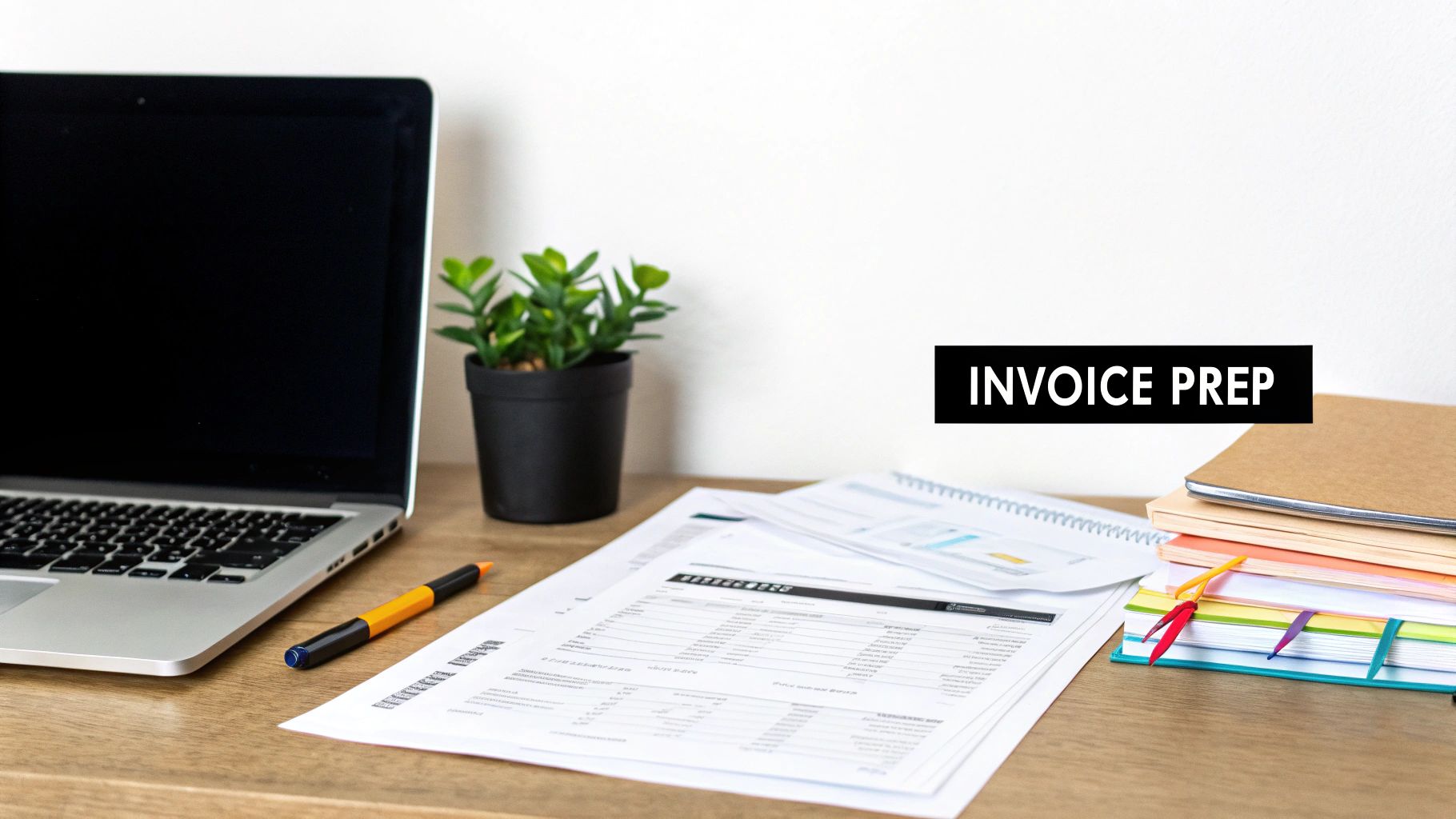
Making OneDrive the home for your financial documents is a solid business move. It brings all your invoices into one central place that’s easy to get to from anywhere, on any device. For remote teams or business owners who are always on the move, this is a huge advantage.
But this is about more than just storage. Since OneDrive is baked into the Microsoft 365 ecosystem, it works hand-in-hand with apps like Excel, Outlook, and Teams. Think about it: you could share an invoice with your accountant right in a Teams chat or link a client's invoice folder directly to your financial tracking spreadsheet. That kind of native connection smooths out the bumps in your daily workflow.
Using a cloud service like OneDrive for invoice management offers some clear advantages over old-school methods. Here’s a quick breakdown of what you get.
OneDrive for Invoices Quick Benefits
| Feature | Benefit for Invoice Management |
|---|---|
| Centralized Storage | All your invoices are in one place, making them easy to find and manage. |
| Anywhere Access | Review, share, or download invoices from your laptop, tablet, or phone. |
| Microsoft 365 Integration | Seamlessly connect invoices with Excel, Teams, and Outlook workflows. |
| Advanced Security | Protect sensitive financial data with encryption and controlled access. |
| Generous Storage | Ample space for a growing archive of invoices without constant upgrades. |
These benefits come together to create a more organized and accessible system, which is a big relief come tax time or during an audit.
Robust Security and Scalable Storage
When it comes to financial data, security can't be an afterthought. OneDrive gives you a secure home for your sensitive files, complete with features like file encryption and strict access controls. While bad actors sometimes try to exploit file-hosting services, Microsoft is constantly working to protect business accounts with things like multi-factor authentication and advanced threat intelligence.
Of course, while OneDrive offers great security, it's just one piece of the puzzle. If your organization handles a lot of sensitive data, it's wise to build a full Information Security Management System (ISMS). You can find some excellent information security policy templates to help you put together a more complete data protection plan.
On top of that, OneDrive for Business provides plenty of storage space, which is perfect for a company that’s growing. As of 2025, plans for Microsoft 365 Business Premium subscribers usually start with 1 terabyte (TB) of storage per user, and there are bigger plans available if you need them. This means you won’t have to worry about running out of room as your invoice collection gets larger over the years.
By making OneDrive your go-to for invoices, you create a single source of truth for your financial records. This makes audits simpler, bookkeeping faster, and gives you a much clearer picture of your company's financial health.
For anyone looking to really boost their efficiency, the automation possibilities are huge. The platform's ability to connect with other tools makes it the perfect launchpad for automated workflows. You can see how Tailride’s OneDrive integration can take this even further by automatically capturing and organizing your invoices for you, getting rid of the manual work completely.
Getting Your Invoices into OneDrive Manually
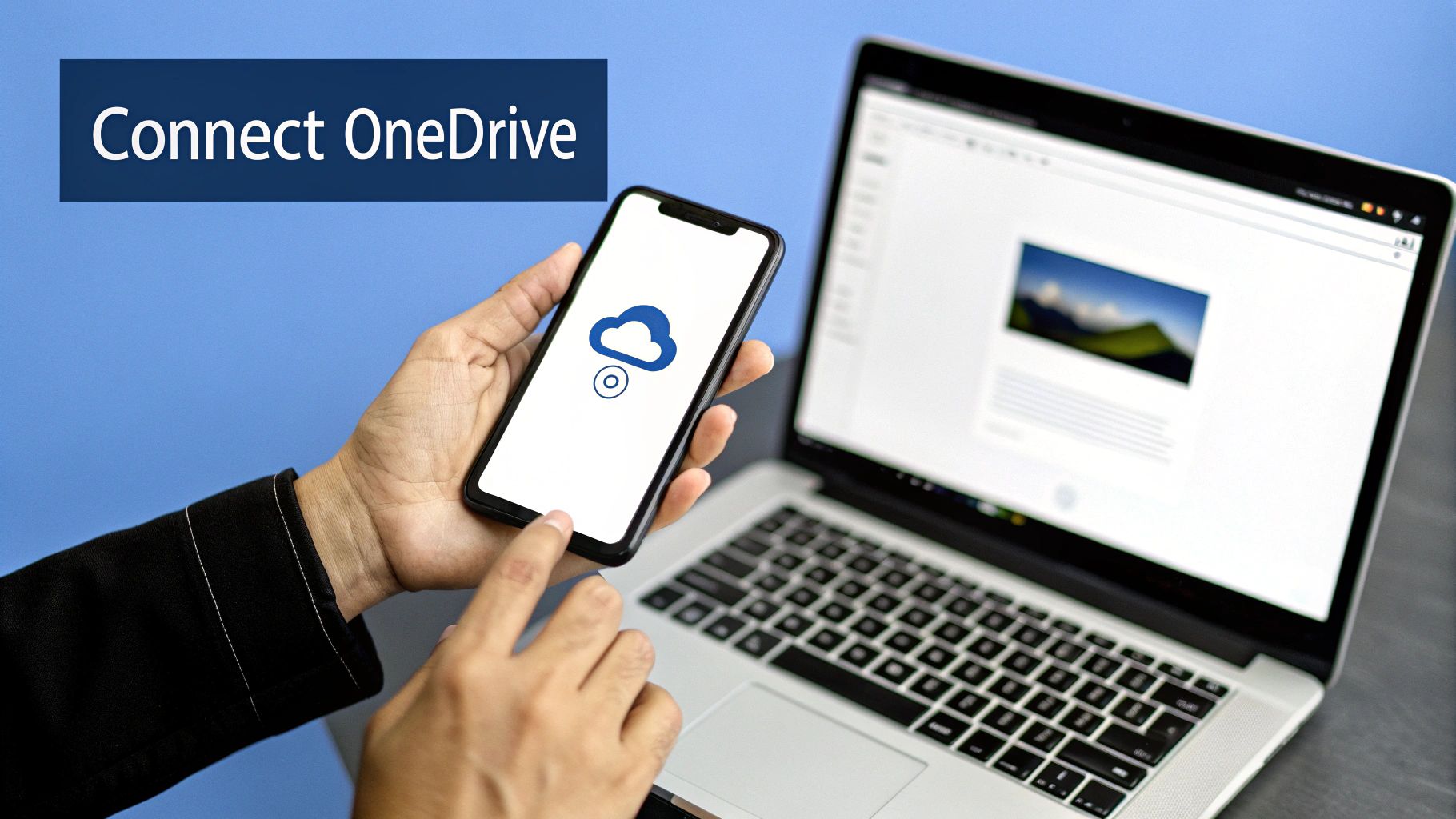
Let's start with the classic, no-fuss ways to get your invoice PDFs into OneDrive. When you're just starting out or only have a few files here and there, the simplest method is often the best.
The trusty drag-and-drop is probably the most intuitive way to go. Just open up OneDrive in your web browser, find the folder where you want your invoices to live, and then drag the PDF files straight from your desktop into the browser window. That's it. It's a quick and easy way to upload invoice PDF files to OneDrive without any complicated setup.
This hands-on approach is great for freelancers or small businesses dealing with a manageable number of invoices. But let's be honest, once your business starts growing, dragging and dropping every single file can quickly become a real drag. That’s when you’ll want a slightly more streamlined manual method.
The Magic of the OneDrive Sync Client
A much smoother experience comes from using the OneDrive desktop app. This nifty tool creates a special folder on your computer that’s always in sync with your cloud storage. Once it's set up, anything you drop into that local folder gets uploaded automatically.
It completely changes your workflow. Instead of saving an invoice to your desktop and then uploading it, you just save it directly to your synced OneDrive folder. For instance, you could save an invoice from an email straight to a path like C:\Users\YourName\OneDrive\Invoices. The sync client takes over from there, and the file pops up in your cloud account almost immediately.
Pro Tip: The real power of manual uploads isn't the method - it's your folder structure. I can't stress this enough: a bit of organization upfront will save you from massive headaches down the road.
A logical folder system is your best friend when you need to find something fast. Think about creating a hierarchy that makes sense for your business.
- •Main Folder:
Invoices - •By Year:
2024,2025, etc. - •By Client/Vendor:
Client A,Vendor X
With a setup like this, finding that one specific invoice from last March is as simple as clicking a few folders, not digging through a digital pile of unsorted files.
Let Power Automate Handle Your Invoice Workflow
As your business grows, manually downloading and filing every single invoice becomes a real drag on your time. This is where you can graduate from simple uploads to true automation with Microsoft Power Automate. Think of it as your own digital assistant, tirelessly filing invoices for you, 24/7.
Imagine a new invoice lands in your Outlook inbox. Instead of you having to stop what you're doing, download it, and then upload invoice PDF files to OneDrive, a Power Automate "flow" can handle the entire process instantly. The tool works on a simple but incredibly effective principle: triggers and actions.
A trigger is just the event that kicks off the process. For invoices, a classic trigger is "When a new email arrives." An action is what you want to happen next, like "Save email attachments to a specific OneDrive folder." You can even get clever with it and add conditions, telling the flow to only run if the email subject contains the word "invoice" or if it’s from a specific supplier.
Building Your First Invoice Flow
Setting up your first automation is way easier than you might think. You definitely don't need to be a coding wizard to get this done. Power Automate has a visual, almost drag-and-drop feel to it, letting you build some seriously powerful workflows without touching a line of code.
For a more detailed walkthrough on this, you should check out our guide on how to automate invoice processing.
But here’s a quick look at what a basic invoice flow might involve:
- •Trigger: An email shows up in a dedicated 'Invoices' folder in your Outlook.
- •Condition: The email has to have an attachment.
- •Action 1: The flow identifies and grabs the attached PDF.
- •Action 2: It then saves that PDF directly into a specific OneDrive folder, something like
Invoices > 2024 > To Be Processed.
This simple sequence shows just how easily you can get your invoice PDFs into OneDrive without lifting a finger.
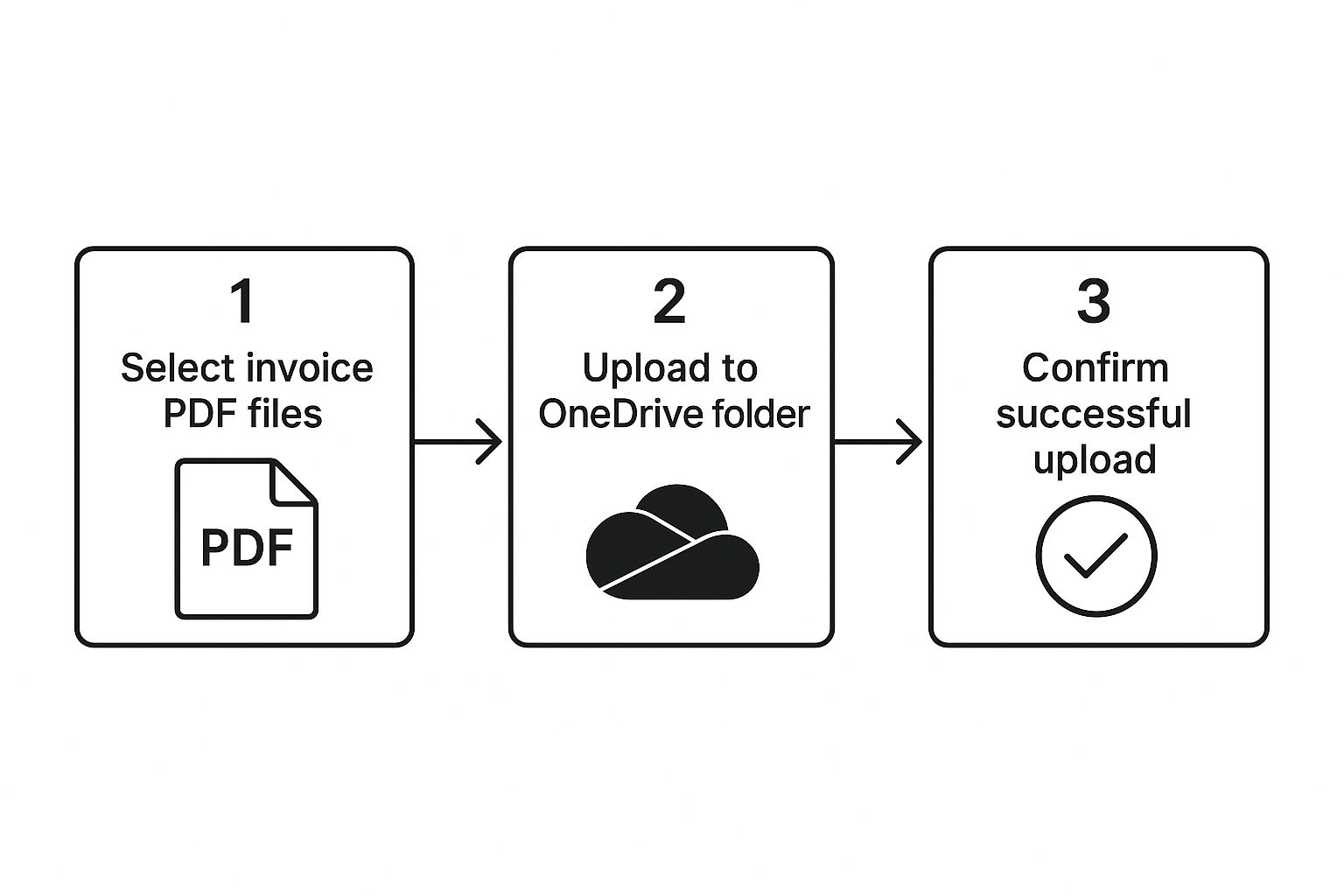
The real magic here is that automation removes you from the equation, which means you get consistency and a whole lot of your time back.
Automating this small task does more than save time; it wipes out human error. You’ll never accidentally drag an invoice to the wrong folder or forget to upload one again. It just works, creating a reliable, hands-free system for managing invoices.
To get the most out of this, it helps to understand how different tools talk to each other. The integration of AI solutions with existing systems is key, especially as you connect platforms like OneDrive with other parts of your business. Nailing this first step - automated filing - is the perfect foundation for building a much more efficient financial workflow down the road.
Take Your Invoice Processing to the Next Level with Tailride

Manual uploads and simple automations are decent first steps. But if you're ready to build a truly smart system, connecting a specialized tool like Tailride with OneDrive is a game-changer. This combination moves you beyond just storing files and transforms your invoice management into a completely hands-off operation.
Forget forwarding emails or wrestling with complex flows. Tailride works quietly in the background, linking directly to your inbox or supplier portals to grab invoices the second they land. And that’s where the magic really starts.
By pairing intelligent capture with secure cloud storage, you're not just archiving PDFs anymore. You're building a searchable, smart database of your financial transactions that actually works for you.
Using its AI engine, Tailride reads every document and pulls out the important details - invoice numbers, due dates, totals, you name it - with impressive accuracy. Once it has the data, it zips both the organized info and the original PDF straight into your designated OneDrive folder.
Turn a Digital Mess into a Strategic Asset
This kind of integration builds a powerful, searchable archive, not just another cluttered folder. The payoff is immediate. Manual data entry becomes a relic of the past, which seriously cuts down on the risk of human error messing with your books. After all, one study found a staggering 88% of spreadsheets contain errors, a sobering reminder of the problem with manual data handling.
It also turns your pile of invoices into a goldmine of data for financial analysis. Think about it: you could instantly analyze spending with a specific vendor or track payment trends without digging through hundreds of individual files. You can dive deeper into how to extract PDF invoices from email to see how this automated approach brings real clarity to your company's financial health.
This is how you stop seeing invoices as a chore and start treating them as a strategic tool. When you upload invoice PDF files to OneDrive this way, they're no longer just static documents; they become living data points that fuel smarter business decisions.
Keeping Your Invoice Storage Costs in Check
Let's talk about the money side of things. Storing all your invoice PDFs in OneDrive is incredibly convenient, but you still need to be smart about the costs to keep your budget from spiraling.
The great thing about OneDrive for Business is that it's usually bundled into your Microsoft 365 subscription. This means you're not getting nickel-and-dimed for every gigabyte you use. Instead, you pay a predictable license fee, which is a massive relief compared to the surprise bills you can get from pay-as-you-go cloud services.
Microsoft's billing is refreshingly consistent. Whether you're on a monthly, quarterly, or annual plan, you know exactly when to expect an invoice. For instance, if you sign up on May 2nd, your first bill will likely show up by the 3rd, and subsequent invoices will arrive like clockwork each month. You can get more details on Microsoft’s billing cycles to see how this helps with financial planning.
This stability is a huge advantage for long-term archiving. We all know you have to hang onto financial records for seven years or more, and with a subscription model, you don't have to worry about storage fees creeping up over time. As long as your plan is active, the cost stays the same.
Tools for Monitoring Your Usage
So, how do you keep tabs on everything? Microsoft gives you the tools you need right inside its ecosystem. The Microsoft 365 admin center is your command central for watching over your organization's storage and licenses.
I always tell people to check their usage reports regularly. It’s the best way to stay ahead of the game and make sure you're only paying for what you actually use. That kind of transparency is what makes for a truly cost-effective invoice archive.
Here are a few practical tips to keep your costs down:
- •Dive into Usage Reports: Make it a habit to look at the storage metrics in the admin center. You’ll quickly see which users or departments are the heavy hitters when it comes to space.
- •Set Some Ground Rules with Quotas: You can assign specific storage limits to individual users. This is a simple way to prevent one person's digital hoarding from eating up everyone else's shared space.
- •Create an Archiving Plan: Have a clear policy for moving older, less-needed invoices to cheaper long-term storage. Not everything needs to be instantly accessible forever.
Got Questions About Managing Invoices in OneDrive?
Moving your invoice process into the cloud is a smart step, but it's natural to have a few questions pop up. Figuring these things out now will save you headaches down the road and help you create a system that’s both efficient and secure from day one. Let's dig into some of the things people often ask when they start to upload invoice PDF files to OneDrive.
We'll cover everything from security jitters to the best ways to work with your accountant. Getting these details right ensures your setup isn't just a digital filing cabinet, but a genuinely useful business tool.
Are My Invoices Actually Secure in OneDrive?
This is usually the number one concern, and for good reason. The short answer is yes, OneDrive for Business is built with serious security. Your files are encrypted both as they travel across the internet and while they're sitting on Microsoft's servers. But here's the thing: security is a two-way street.
While Microsoft handles the platform's defenses, you're in charge of who gets the keys. It’s absolutely essential to set up strong access controls and turn on multi-factor authentication (MFA). We know that bad actors sometimes target file-sharing services, so using advanced features like Conditional Access policies is a great way to automatically block any shady login attempts before they become a problem.
The platform itself is secure, but your own habits are what make it truly bulletproof. Stick to the principle of least privilege - only give people the access they absolutely need to do their job. It's a simple habit that dramatically lowers your risk.
Can I Share Invoices Safely with My Accountant?
You bet. This is actually one of the best parts of using OneDrive. You can share a specific "Invoices 2024" folder or even just a single file directly with your accountant or bookkeeper without them ever seeing the rest of your files.
When you go to share something, you get a bunch of useful options:
- •Can view: Perfect for letting someone see a file without being able to change a thing.
- •Can edit: Useful if you're collaborating on a spreadsheet, but probably not necessary for finalized invoices.
- •Set expiration dates: My personal favorite for tax season. You can create a share link that just stops working after a certain date.
- •Password protection: For that extra bit of peace of mind, you can require a password to open the link you send.
These controls give you the confidence that your sensitive financial info is only going where you want it to go.
What if I Accidentally Delete an Invoice?
We’ve all been there. Don't panic! OneDrive has your back. When you delete a file, it doesn't just vanish into thin air. It goes straight to the Recycle Bin.
Depending on your company’s settings, that file will hang out in the Recycle Bin for anywhere from 30 to 93 days, giving you plenty of time to rescue it. And for a real disaster, OneDrive for Business has a feature called Files Restore. It lets you turn back the clock on your entire OneDrive to any point in the last 30 days. It's a lifesaver for bigger problems like a mass deletion or a ransomware attack.
Stop chasing invoices and let them come to you. Tailride connects directly to your email to automatically capture, extract, and file every invoice in OneDrive, eliminating manual data entry for good. See how it works at https://tailride.so.