A Guide to Integration with QuickBooks Online
Discover how integration with QuickBooks Online can save you time and prevent errors. Our guide covers setup, data mapping, and common troubleshooting tips.
Tags
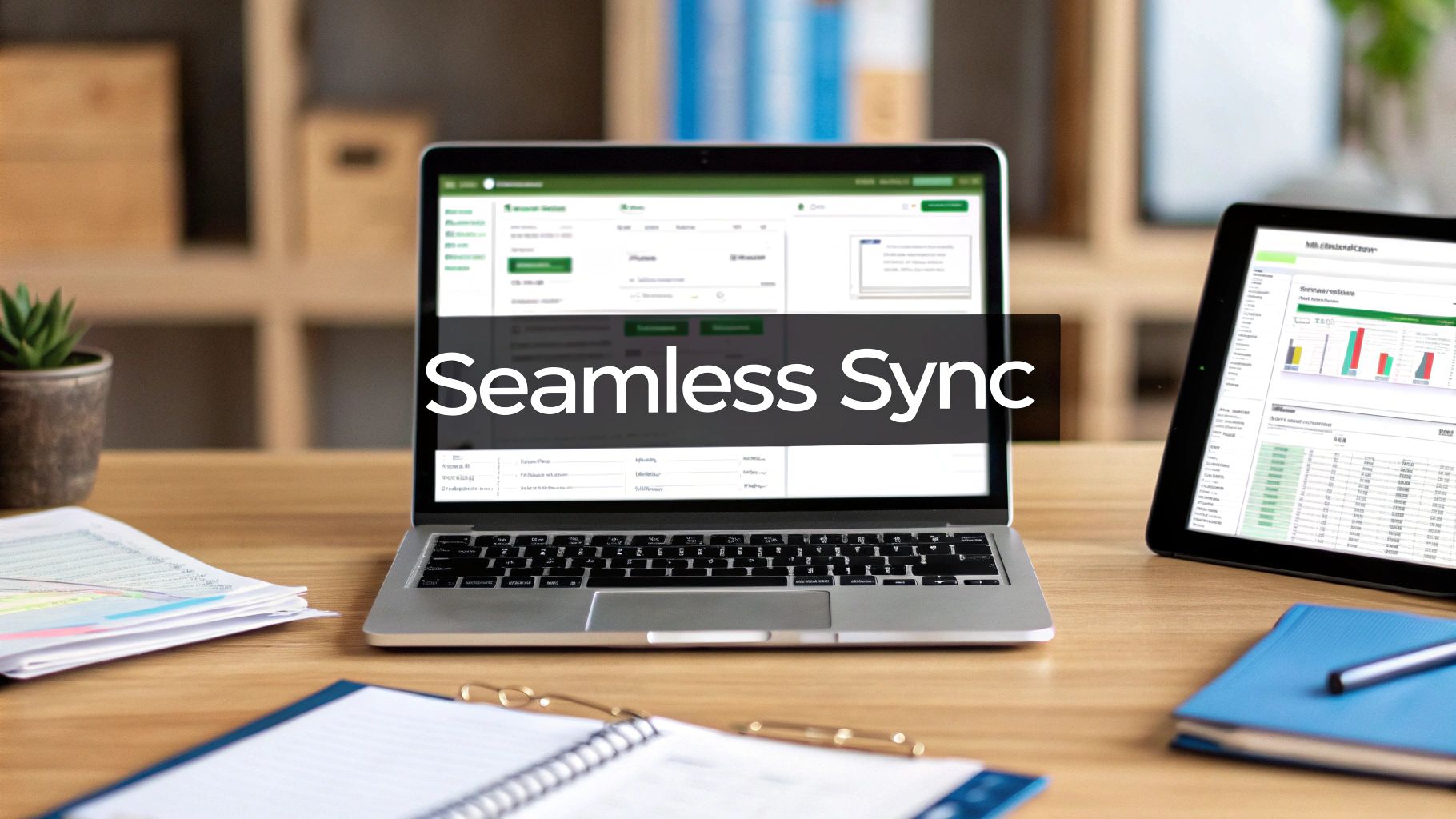
Connecting your invoicing tool to your accounting software is one of the smartest moves you can make for your business.The real magic of an integration with QuickBooks Online is creating a single, automated source of financial truth. This simple connection dramatically cuts down on manual work and gives you a live look at your business's finances.
Why Integration With QuickBooks Online Matters
Before we jump into the nuts and bolts of setting things up, let's talk about the "why." Honestly, linking a tool like GetInvoice to QuickBooks Online isn't just about saving a few minutes here and there. It's a strategic shift that completely changes how you manage your money, giving you a clear, up-to-the-minute view of your company's health.
Without an integration, you're trapped in the endless loop of manual data entry. You know the drill: download an invoice, pop open QuickBooks, and tediously type in every single detail - customer name, line items, amounts, tax info. It's not just slow; it’s a recipe for mistakes. A single typo can throw off your financial reports, have you chasing payments that don't exist, or create a massive headache come tax season.
From Manual Hassle To Automated Harmony
Picture a small e-commerce shop that sends out 50 invoices a day. Entering all of those by hand would take hours and, let's be real, would almost guarantee errors. By integrating with QuickBooks Online, every invoice they create in their sales tool automatically generates a perfect entry in their accounting software. No extra work needed.
This kind of automated workflow really pays off.
- •Real-Time Financial Clarity: Your data is always current. This means you can make smarter, faster decisions about everything from spending and inventory to hiring and expansion.
- •Drastically Reduced Errors: When you take human data entry out of the equation, you get clean, reliable books you can actually trust.
- •Significant Time Savings: All those hours you used to spend on bookkeeping? Now you can pour that time back into things that actually grow the business, like talking to customers or refining your marketing.
A connected financial system gives you the power to see where your money is going in real time. It shifts your focus from tedious data entry to strategic financial analysis, which is where the real value lies for any business owner.
Let's break down the key benefits you can expect.
Key Gains from QuickBooks Online Integration
Here’s a quick look at the strategic advantages you unlock by connecting your business tools to QuickBooks Online.
| Advantage | Impact on Your Business |
|---|---|
| Unified Financial Data | No more conflicting numbers. Your sales, expenses, and invoices all live in one place, giving you a single source of truth. |
| Improved Cash Flow Visibility | See exactly who owes you money and when payments are due, all in real time, without manually reconciling accounts. |
| Simplified Tax Prep | With accurate, organized data year-round, filing taxes becomes a much smoother and less stressful process. |
| Scalable Operations | As your business grows, your financial systems can keep up without needing to hire more people for data entry. |
Ultimately, a well-integrated system doesn't just save you time - it provides the solid financial foundation you need to build and scale your business with confidence.
A Powerful And Connected Ecosystem
What makes QuickBooks Online so powerful is its ability to connect with other tools. It supports integration with over 750 third-party applications, making it one of the most flexible accounting platforms on the market. This massive network covers everything from CRM and project management to inventory and payment processing, letting you build a business hub that's perfectly tailored to your needs.
A smooth integration between GetInvoice and QuickBooks Online can seriously upgrade your financial workflows. It also lets you effectively plug in other specialized tools, like the top invoice factoring software solutions, to better manage your receivables and cash flow. This creates a powerful, data-driven foundation for your entire operation.
Getting Ready for Your GetInvoice Integration

A successful integration with QuickBooks Online doesn't just happen when you click the "connect" button. The real magic, and what separates a smooth process from a frustrating one, starts with a little bit of prep work. I've learned from experience that taking a few key steps before linking GetInvoice to your accounting software can sidestep the most common sync errors and data headaches down the road.
Think of it like this: you wouldn't just start painting a room without taping the edges and putting down a drop cloth. This is the digital version of that same prep work, and it's essential for a clean, reliable data connection right from the get-go.
Check Your QuickBooks Online Plan First
First things first, let’s make sure your QuickBooks Online plan is ready to play. You'll need to confirm that your subscription level actually supports third-party app integrations. Most do, especially plans like Plus and Advanced, which are built for this sort of thing. The Simple Start plan, however, has some pretty significant limitations.
A quick check now can save you from hitting a wall right at the start. Just pop into your QuickBooks account and look at your subscription details. This is a simple but crucial step to ensure you have the right foundation in place.
Before you sync a single piece of data, pause and clean up your records. A clean start is the single most important factor for a successful, long-term integration that you can actually trust.
This prep phase is also a great time to see what’s possible with integrations. If you're curious about how different platforms connect and what makes for a good setup, you can learn more here: https://tailride.so/integrations/quickbooks.
Tidy Up Your Data in Both Systems
There's an old saying in the tech world: "garbage in, garbage out." It couldn't be more true for system integrations. If your records are a mess in either GetInvoice or QuickBooks, connecting them will only create a bigger, automated mess. Before you link anything, it’s time for a data audit.
Here’s a practical checklist I use to get started:
- •Standardize Customer Names: Make sure "John Smith Inc." in GetInvoice isn't "J. Smith Co." in QuickBooks. These little inconsistencies are the number one cause of duplicate contacts.
- •Audit Your Chart of Accounts: Take a look at your accounts in QuickBooks. Are they organized logically? Have you thought about which specific accounts you want invoice payments or expenses to land in? Now's the time to decide.
- •Review Products and Services: Go through your item lists on both platforms. It's the perfect opportunity to deactivate old or duplicate items so they don't clutter up your synced data. Consistent naming here is a huge help, too.
If you want to get a bit more technical and understand the logic behind these connections, a good payment gateway integration tutorial can give you some great background. Laying this groundwork now ensures that when you do automate your workflows, they're built on something solid and reliable.
Alright, you've done the prep work, and now it's time for the main event: connecting GetInvoice to your QuickBooks Online account. This is where all that effort in cleaning up your data really pays off, making this a smooth and simple process instead of a technical headache.
Let's walk through it together. The idea here is to create a secure handshake between the two platforms, giving GetInvoice permission to talk to QuickBooks in a very controlled way. You're in the driver's seat the entire time.
Kicking Off the Connection from GetInvoice
Everything starts right inside your GetInvoice dashboard.
First, head over to the Integrations section. You'll see a few different apps listed - look for QuickBooks Online and hit that Connect button. This will bounce you over to the official Intuit login page.
It's really important to know that you're not giving your QuickBooks password to GetInvoice. The whole authorization happens on Intuit's secure platform, which is the gold standard for this kind of integration with QuickBooks Online. Once you log in with your QuickBooks credentials, you'll see an authorization screen.
This screen is just QuickBooks asking for your permission to let GetInvoice perform specific actions. It might look a bit technical, but it's basically just asking for the ability to:
- •Create new invoices and customers for you.
- •Read your chart of accounts (so it knows where to put the money).
- •See your list of products and services.
Give those permissions a quick review and click Connect. QuickBooks will then send you right back to your GetInvoice dashboard, where you should see the integration status updated to "active." And just like that, the two systems are officially linked! This simple connection is a game-changer for efficiency, slashing manual data entry and giving you much faster, more accurate reports. You can learn more about the broader QuickBooks integration benefits to see just how big of an impact this can have.
Setting Up Your First Sync
Now that the apps are talking, you need to give them a few ground rules. The first sync is a big deal because it sets the pattern for all the data that will move between the systems from now on.
GetInvoice will prompt you to configure your initial settings. The main decision you have to make is how far back you want to sync your data. Do you need everything from day one, or just recent activity?
For most businesses, syncing the last 30-60 days is the sweet spot. It gives you plenty of recent data to check that everything is working as expected, without dumping years of old records into QuickBooks all at once.
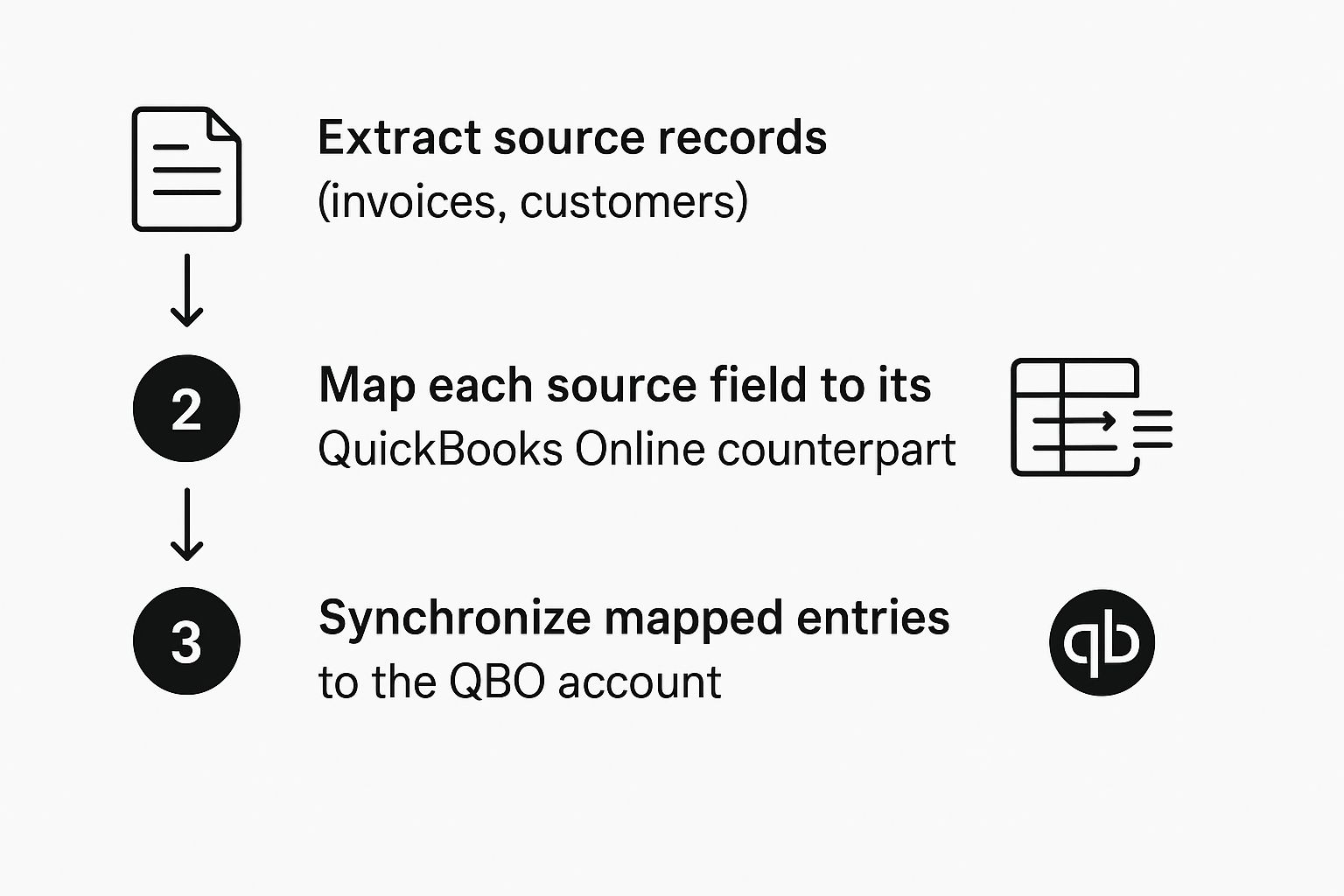
You'll also need to pick a "sync start date." This is a fantastic feature because it tells the integration to ignore any transactions before that date. It’s perfect for preventing duplicate entries if you've been doing your books by hand up until this point.
My Pro Tip: I always recommend starting with a really narrow date range for the very first sync - maybe just the last week or two. Once you've confirmed that invoices and payments are flowing into the right accounts, you can always go back and run another sync for a wider historical date range. This approach is low-risk and makes any potential troubleshooting a whole lot easier.
Mapping Your Data for a Perfect Sync

Connecting your apps is a bit like opening a door between two rooms. But data mapping? That's the part where you give your information a clear set of directions on where to go once it walks through that door. This is really where the magic of your integration with QuickBooks Online happens, turning a basic connection into a smart, automated accounting partner.
If you skip this step or rush through it, you'll end up with data landing in all the wrong places - creating a digital mess that’s arguably worse than doing it all by hand. The goal here is to build a reliable, "set-it-and-forget-it" system where every detail from GetInvoice, from customer info to line items, finds its perfect home in QuickBooks Online.
The Core of Data Mapping
Think of data mapping as being a translator. You’re simply telling the system, "When you see 'Client Name' in GetInvoice, I want you to put that information in the 'Customer Name' field inside QuickBooks." It’s this translation that ensures all your financial records stay consistent and accurate over time.
From my experience, there are a few non-negotiable fields you have to get right:
- •Customers: You need to match your GetInvoice clients to existing QuickBooks customers. This is crucial for avoiding a long list of duplicate entries.
- •Invoice Details: Making sure invoice numbers, issue dates, and total amounts sync up perfectly.
- •Products & Services: Linking the items you bill for in GetInvoice to the corresponding items you’ve set up in your QuickBooks list.
- •Taxes: This one’s a biggie. You must correctly route sales tax data to the right tax liability accounts in QBO.
That last point about taxes can't be overstated. Getting the tax mapping wrong can lead to some serious headaches and reporting nightmares down the road. It’s always worth spending a little extra time to double-check that you’ve got it right from the start.
The real value of mapping is precision. It lets you automate with confidence, knowing every dollar is accounted for correctly without you having to double-check every single entry. This is the foundation of a truly hands-off bookkeeping system.
Real-World Mapping Scenarios
Okay, let's move past the theory and look at how this plays out in a real business. For example, instead of just dumping all your revenue into one generic "Sales" account, you can use mapping to get much more granular.
Imagine your business accepts payments through both Stripe and direct bank transfers. With smart mapping, you can handle them differently.
- •Stripe Payments: You could map these to a specific clearing account in QuickBooks that you’ve named "Stripe Payouts."
- •Bank Transfers (ACH): These could be routed to go straight into your primary "Checking Account."
This simple setup gives you a much clearer, real-time view of your cash flow and makes bank reconciliations a breeze. It’s this kind of practical automation that platforms like Intuit QuickBooks Online are getting better at supporting, with updates often focused on improving bank feeds and transaction matching.
Handling Mapping Challenges
So, what happens when there isn't a neat, one-to-one match for your data? This is a super common hurdle, especially if you use custom fields or have unique billing workflows.
A classic challenge is when you invoice for a new product in GetInvoice that doesn't exist yet in your QuickBooks items list. A good integration will give you options here. You can usually configure it to automatically create that new item in QuickBooks for you, which is a massive time-saver. Some tools even let you map multiple fields from your invoice software to a single field in QuickBooks. Comparing features is key, and our invoice software comparison guide is a great place to start your evaluation.
To see how these data mapping concepts work in a different but related context, you might want to explore a Shopify inventory synchronization project. It’s a great real-world example of how critical data accuracy is in an e-commerce setting, where inventory and sales data must be perfectly aligned.
Solving Common Integration Problems
Let's be real - even the most straightforward tech can have its moments. You’ve got your GetInvoice and QuickBooks Online integration all set up, but then an invoice doesn't show up, or you get a vague error message. It’s frustrating, but don’t panic. These little hiccups are usually common and surprisingly easy to fix.
Think of this as your personal troubleshooting guide. Before you even think about writing a support ticket, let's walk through a few quick checks that solve the problem 9 out of 10 times.
What to Do When a Sync Fails
The most common issue I see is a failed sync. You’ve sent an invoice from GetInvoice, but it’s nowhere to be found in QuickBooks. This almost always points to one thing: a data mismatch.
For instance, imagine you just quoted a new service for a client and created an invoice for it in GetInvoice. If that service doesn't exist as a "Product or Service" inside your QuickBooks account, the integration hits a wall. It doesn’t know how to categorize the line item, so it smartly stops the sync to avoid creating a mess in your books.
Here's how to get things moving again:
- •Pinpoint the problem: Look at the invoice in GetInvoice or check the sync error log. It will usually tell you exactly which item, customer, or tax rate is causing the jam.
- •Add the missing piece in QuickBooks: Pop over to your QuickBooks account. Go to Sales > Products and Services and create the new item. A good rule of thumb is to make sure the name and SKU (if you use them) match what you have in GetInvoice exactly.
- •Give it another go: Head back to the GetInvoice dashboard and manually re-run the sync. With the missing piece now in place, the invoice should push through without a hitch.
This same logic holds true for new customers or different sales tax rates. If it doesn't already exist in QuickBooks, the integration can't complete the loop.
A Pro Tip From Experience: Instead of just fixing the one-off error, let it improve your process. If you find yourself adding new services on the fly, build a new habit: create the item in both QuickBooks and GetInvoice simultaneously. A little bit of proactive housekeeping saves a ton of headaches later.
Another classic snag is an authentication error. This often happens if you've recently updated your QuickBooks password or if the connection token - which keeps the link between the apps secure - has expired.
The fix is as simple as it sounds: just disconnect and reconnect the integration. In your GetInvoice settings, you'll find an option to disconnect from QuickBooks. Do that, and then immediately walk through the authorization steps again. This re-establishes a fresh, secure handshake between the two systems. Keeping these quick fixes in your back pocket is a key part of successful invoice processing automation, making sure your financial workflow never misses a beat.
Frequently Asked Questions

Alright, so you've got everything connected. Even with a smooth setup, it's natural to have a few questions pop up as you start using the integration with QuickBooks Online day-to-day. I've been there!
Let's walk through some of the most common questions we hear from business owners and accountants to help you feel confident managing your newly connected systems.
What Happens if I Disconnect and Reconnect the Integration?
This is a big one, especially if you're troubleshooting or need to update your credentials. You might worry about what happens when you pull the plug on the GetInvoice and QuickBooks Online connection.
The good news? Your existing data in QuickBooks is completely safe. Disconnecting simply pauses the conversation between the two apps.
When you reconnect, the system will just ask you to set up your sync preferences again, similar to the first time you did it. It then intelligently picks up right where it left off, searching for any new invoices created since the last successful sync. No lost history, no messy duplicates. It's a surprisingly painless process.
Can I Set Up Rules for How Data Syncs?
Absolutely! This is where you can really make the integration work for you. Most quality integrations, including this one, offer a good deal of customization so you aren't stuck with a one-size-fits-all solution.
You can create specific rules that automate how different transactions are recorded. For instance, you could set up rules to:
- •Automatically categorize expenses from specific vendors (e.g., all "Staples" invoices go to "Office Supplies").
- •Route payments from different platforms, like Stripe or PayPal, to the correct bank accounts in QuickBooks.
- •Assign default classes or locations to invoices, which is a lifesaver for accurate job costing.
Taking the time to set up these rules is a game-changer for keeping your books clean with way less manual effort.
Data security is obviously a huge deal when you’re connecting financial apps. The GetInvoice and QuickBooks Online integration uses an industry-standard protocol called OAuth. In simple terms, this means GetInvoice never sees or stores your QuickBooks password, keeping your financial data locked down tight.
How Is My Data Kept Secure?
Your financial data is your most sensitive information, so security is non-negotiable. The connection between GetInvoice and QuickBooks Online is secured using a process called OAuth 2.0. This is the same bulletproof authorization method trusted by major companies like Google and Meta to handle permissions.
Here’s how it works: instead of sharing your password, you grant GetInvoice a secure, unique "token." This token gives it permission to perform only the specific actions you've approved. Your actual QuickBooks login details are never shared or stored, creating a secure link you can rely on.
Ready to stop chasing invoices and put your bookkeeping on autopilot for good? Tailride plugs directly into your email and online portals, using AI to pull invoice data and sync it flawlessly with QuickBooks Online. See how much time you can get back by visiting https://tailride.so and getting your first invoices extracted in seconds.