Gmail Parse Invoice Attachments A How-To Guide
Learn to automatically Gmail parse invoice attachments. Our guide shows you how to save time, eliminate errors, and streamline your accounts payable workflow.
Tags
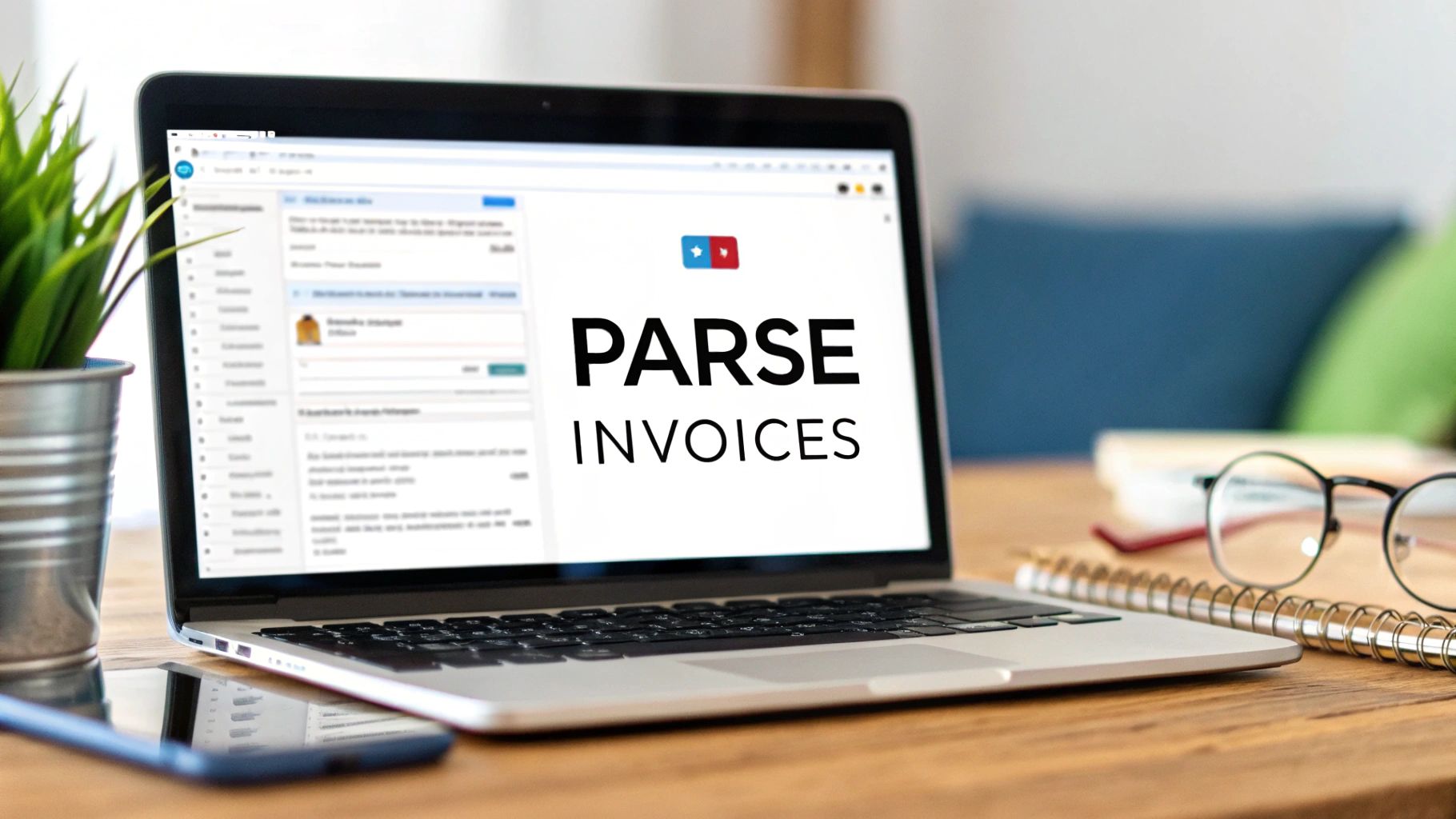
That familiar dread of an inbox packed with invoices? It’s costing you far more than just a few minutes of your day. The tedious cycle of downloading, opening, and manually typing data from every single PDF is a silent drain on your resources - a hidden inefficiency that simply can’t scale as your business grows.
Why Manual Invoice Processing Is Holding You Back
Think about it: a sharp member of your finance team is stuck doing mind-numbing data entry instead of high-value strategic analysis. That’s the real cost here. Every moment they spend on manual invoice handling is a moment they aren't spending on forecasting, improving budgets, or uncovering new cost-saving opportunities. It’s not just inefficient; it’s a waste of your team’s talent.
Then there’s the ever-present risk of human error. We've all been there - a single typo, like a misplaced decimal or a mistyped invoice number, can quickly spiral into a massive accounting headache. These small slip-ups lead to incorrect payments, delayed approvals, and friction with your suppliers. It’s a frustrating loop that just adds more administrative weight to everyone's shoulders.
The Hidden Costs of Doing It by Hand
Manual processing sneaks in several subtle costs that are easy to ignore until they become serious issues. These problems go way beyond just wasted time; they can directly impact your company’s financial stability and agility.
- •Delayed Payments and Late Fees: When invoices stack up or errors slip through, payments get held up. This can tarnish your reputation with vendors and often results in pointless late fees that chip away at your profits.
- •No Real-Time Financial Insight: Manual entry means your financial data is always a step behind. You can’t make smart, fast decisions without a clear, up-to-the-minute view of your accounts payable.
- •Strained Supplier Relationships: Consistently paying late or asking for corrections because of data entry mistakes can frustrate your suppliers, which could lead to less favorable terms down the road.
An automated invoice processing dashboard, like the one shown here, gives you a clean, organized system with immediate visibility into your financial workflows.
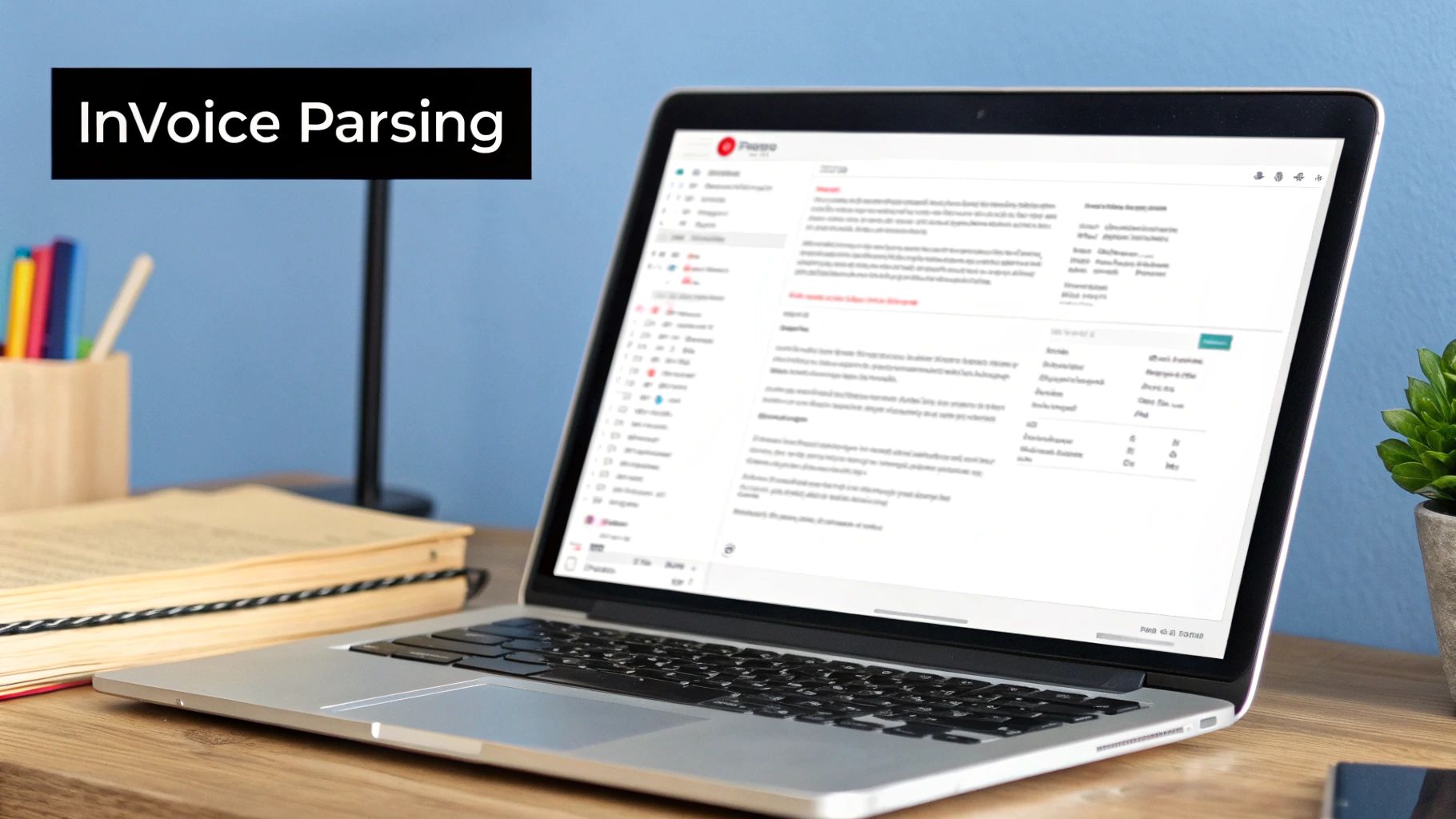
This is what it looks like to trade a chaotic inbox for a structured overview. You’re no longer just reacting; you’re proactively managing your payables. In fact, some studies show that finance teams can spend a staggering 30-40% of their time on these kinds of repetitive document tasks. This really drives home why it's so important to automate repetitive tasks and get that time back.
To really see the difference, it helps to compare the two approaches side-by-side.
Manual vs Automated Invoice Parsing A Quick Comparison
| Aspect | Manual Processing | Automated Parsing (e.g., Tailride) |
|---|---|---|
| Process | Download, open, and key in data from each PDF. | Automatically extracts data from attachments. |
| Accuracy | Prone to human error (typos, missed details). | Highly accurate, consistent data extraction. |
| Speed | Slow and time-consuming, often creates backlogs. | Near-instantaneous processing, 24/7. |
| Visibility | Financial data is always outdated. | Real-time view of accounts payable. |
| Staff Focus | Low-value, repetitive data entry. | High-value strategic analysis and exceptions. |
This comparison makes it clear that the benefits go far beyond just saving a bit of time. It's about fundamentally changing how your team operates.
Shifting from manual entry to an automated solution isn't just a minor upgrade. It's a complete transformation of your business operations, freeing up your team to focus on what truly matters: growth.
Connecting Gmail for Seamless Invoice Parsing
Ready to stop chasing down invoices in your inbox? The first real step toward automating your workflow is linking your Gmail account to a tool like Tailride. This connection is the magic that lets the software securely find and parse invoice attachments from Gmail without you having to manually forward a single email.
Think of it like giving a super-efficient virtual assistant a key to just one filing cabinet - the one labeled "Invoices." You're not handing over access to your entire office. The connection uses secure, standard protocols (like OAuth), which means your password is never shared. The system only asks for the bare minimum permissions it needs to see your emails and grab the attachments for parsing.
This single connection lays the foundation for a completely hands-off system that can receive emails, filter them, and pull out all the important invoice data.
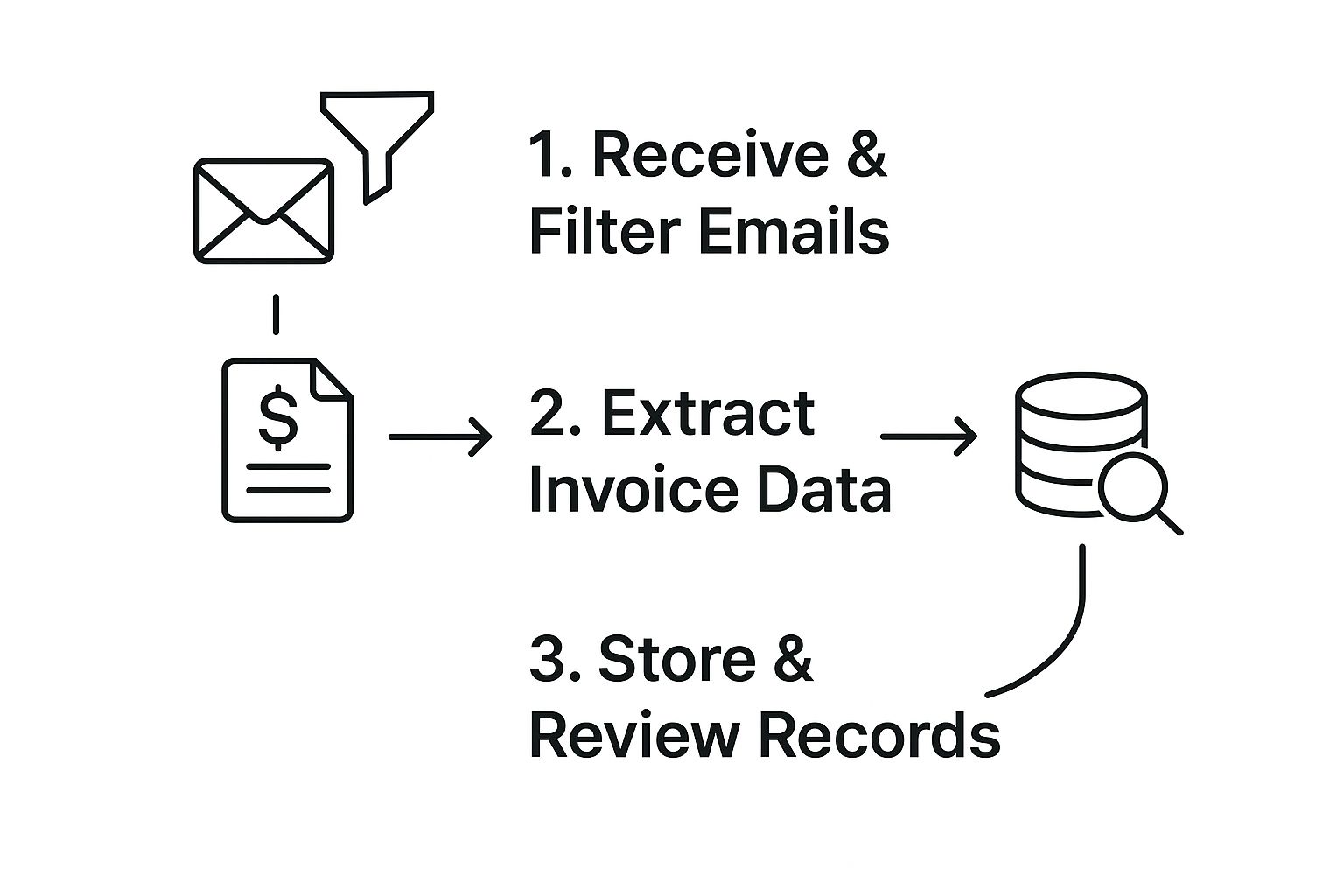
As you can see, once you're hooked up, the system does the heavy lifting. It sifts through incoming emails, pulls the key details from attachments, and organizes it all for you. What used to be a tedious, multi-step chore becomes a background task you don't even have to think about.
Preparing Your Gmail for a Smooth Connection
Before you hit that "connect" button, a little prep work inside Gmail can save you a ton of headaches down the line. I've found that getting your inbox organized first ensures the parsing tool knows exactly what to look for from the get-go, preventing you from having to clean up mismatched data later.
A simple but powerful trick is to create a dedicated label in Gmail just for invoices. Call it something obvious, like "Invoices-to-Process." From there, you can set up a few quick filters to automatically slap that label on any email from your vendors or any message with "invoice" in the subject line.
This accomplishes two key things:
- •It isolates the right emails: You can tell your parsing tool to only look at emails with this specific label. This keeps it from getting confused by personal emails, newsletters, and other digital noise.
- •It keeps you organized: You’ll have a neat, searchable folder right inside Gmail showing every invoice that's been flagged for processing.
My Two Cents: When you're setting up the connection, the system will ask which emails you want it to monitor. If you've already created a label, you can just point it directly to that folder. This makes the setup incredibly fast and laser-focused.
Understanding the Connection and Permissions
To get this all working, it's good to know what's happening behind the scenes. The whole process hinges on creating a secure link between your apps, and it's worth exploring various integrations to see how different tools talk to each other. This initial connection is the most important piece of the puzzle.
When you authorize the connection, Google will show you a permissions screen. It’s natural to be cautious here, but tools like Tailride are built with security as a top priority. They'll typically ask for permission to "view your emails and settings" - but not to delete them or send mail on your behalf.
This means the platform can read a PDF invoice attached to an email, but it can't mess with your inbox. If you want to get into the nitty-gritty, our guide on Gmail invoice extraction breaks down the technical details. Building on this foundation of trust and security is what makes automating such a critical part of your business possible.
Building Your First Invoice Parsing Rules
Alright, you've connected Gmail to Tailride. Now for the fun part: telling the system what to actually do. This is where you'll set up your first parsing rules.
Think of these rules as simple instructions you give the system to help it spot an invoice in your crowded inbox. Without them, Tailride would be completely lost, trying to guess which of your thousand daily emails is a bill and which one is just your weekly pizza coupon.

Don't worry, this is way less technical than it sounds. If you've ever created a filter in Gmail to automatically sort emails, you've already got the basic idea. You’re just pointing the system toward emails with specific traits so it only grabs the attachments that matter. This is the secret sauce to successfully parsing invoice attachments from Gmail without having to lift a finger.
Defining Your Core Rule Triggers
The best way to start is by keeping things simple. You don’t need a tangled mess of conditions to get going. In my experience, focusing on a few reliable identifiers will catch the vast majority of your invoices right off the bat.
Here are the triggers I always recommend starting with:
- •Sender Address: This is your most reliable friend. Just create a rule that says, "Hey, anytime an email shows up from
billing@supplier-a.comorinvoices@service-b.net, grab it." It's direct and almost foolproof. - •Email Subject Line: Many companies are creatures of habit and use the same subject lines over and over. You can set up a rule to look for keywords like "Invoice," "Your bill from," or even a specific invoice number format like "INV-".
- •Keywords in the Email Body: Sometimes the gold is buried in the email text itself. Your rule can scan the body for common phrases like "Please find your attached invoice" or "Your recent statement is attached."
My advice? Start with your highest-volume suppliers - the ones that send you the most invoices. Create a specific, targeted rule for each of them first. This will give you the biggest win right away and build a solid foundation you can add to later.
A classic rookie mistake is making a rule that’s way too broad. For instance, creating a single rule for any email containing the word "invoice." This inevitably pulls in payment confirmations, overdue reminders, and even marketing junk, which just creates a bunch of noise. Get specific. It pays off.
I’ve seen this work wonders for logistics companies that get buried in invoices from different shipping partners. Instead of a one-size-fits-all rule, they set up distinct rules for each partner’s sender address and unique subject line. That level of precision is what makes this kind of automation so powerful. It's no surprise that AI-powered workflow solutions are now processing thousands of these emails monthly. Logistics firms using Gmail for their invoices have slashed manual processing time by up to 40%, freeing up their teams from the soul-crushing task of downloading attachments and punching in data. You can actually read more about how logistics firms are doing this on zenphi.com.
Combining Rules for Smarter Parsing
Once you've got the hang of the basics, you can start combining conditions to build smarter, more flexible rules. This is super helpful for handling those vendors who are a bit… unpredictable with their emails, or for catching invoices that might otherwise slip through the cracks.
Let’s walk through a real-world scenario. Say you have a supplier who sometimes sends invoices from jane.doe@supplier.com and other times from accounts@supplier.com.
A really effective, layered rule could look like this:
- •First Condition: The email sender must contain
@supplier.com. - •AND a Second Condition: The subject line has to contain either "Invoice" OR "Bill".
- •AND a Third Condition: The email must have at least one PDF attachment.
See how that works? This multi-step check ensures you're only capturing legitimate invoices from that supplier, neatly ignoring all their other chit-chat.
Building out your rule set is a marathon, not a sprint. Start simple, see what you catch, and then tweak and refine your rules over time. Before you know it, you'll have a perfectly tuned system that handles your invoice workflow all on its own.
Teaching the System Where to Find the Goods: Mapping Invoice Data
Alright, so your rules are now grabbing the right emails. Fantastic. But now comes the really important part: telling the system what to do with the PDF invoice attached to that email. We need to show it exactly what pieces of information to pull out.
This is called data mapping. Think of it like giving a friend a treasure map. You’re pointing to specific spots on the invoice and saying, "See this number right here? That’s the invoice number. And this date over here? Grab that - it's the due date." It’s the make-or-break step that turns a chaotic mess of text into clean, structured data ready for your accounting software.
Most modern tools, including Tailride, make this incredibly easy with a visual, point-and-click interface. You just upload a sample invoice from a vendor and literally draw a box around the data you want to extract. It’s a one-time setup for each vendor that saves you hours down the road.
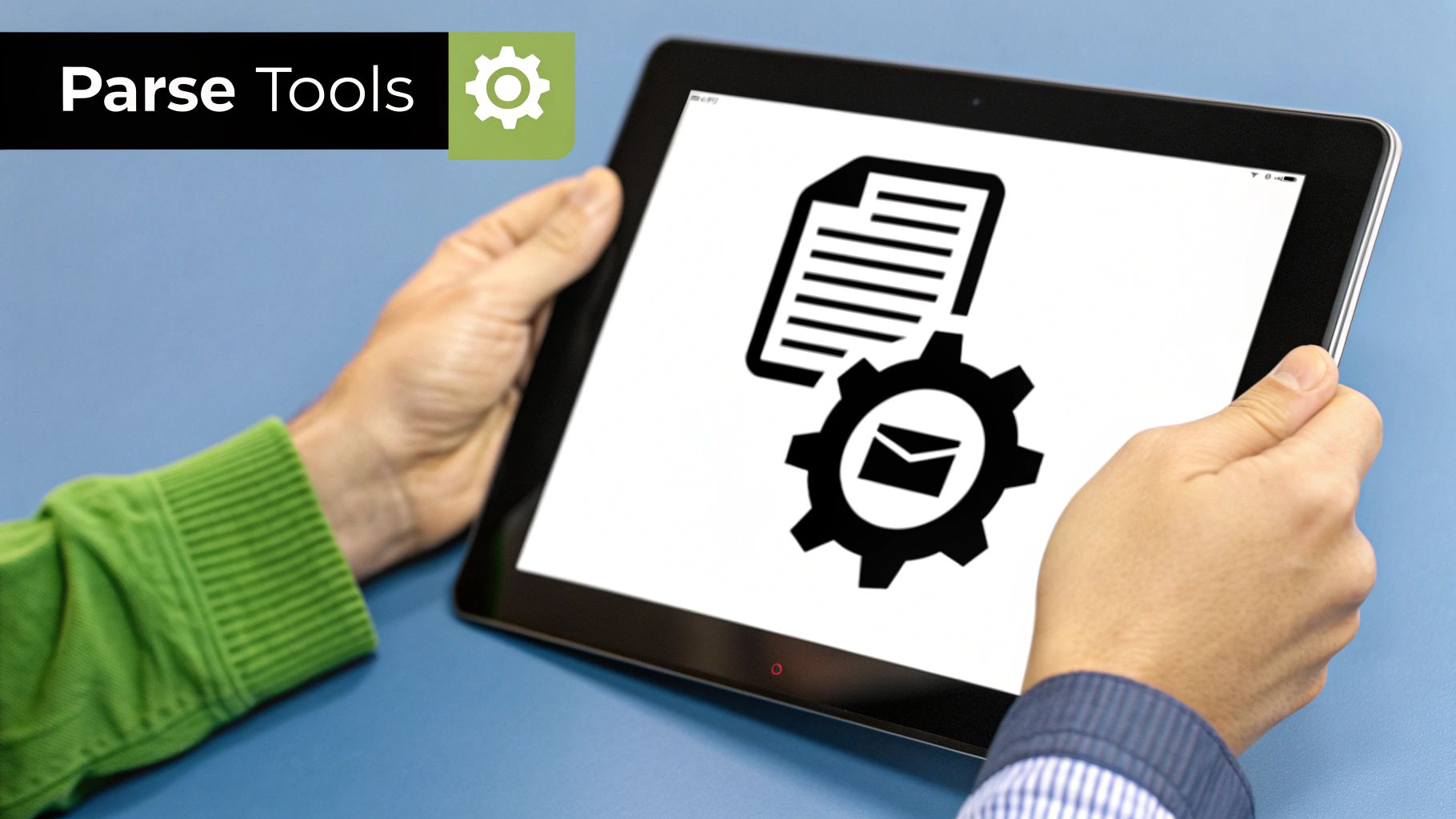
This hands-on mapping is what ensures that when you automatically gmail parse invoice attachments, you get precisely what you need, every single time. A few minutes of setup now pays off with every single invoice that gets processed from here on out.
What About All Those Different Vendor Layouts?
Here’s where things used to get tricky. Every vendor has their own idea of what an invoice should look like. One company puts the invoice number at the top right, another sticks it in a tiny box at the bottom. This is where a smart mapping tool truly shines.
Instead of wrestling with a rigid, easily-broken template for every vendor, modern AI-powered systems do most of the heavy lifting for you. When you upload a new invoice, the AI scans it and makes educated guesses, pre-emptively highlighting what it thinks are the most important fields.
You’ll often see it automatically identify things like:
- •Vendor Name: It’ll spot the company's name or even recognize their logo.
- •Total Amount: It knows to look for labels like "Amount Due," "Balance," or "Grand Total" to find the right number.
- •Invoice Date: It can handle various date formats, from MM/DD/YYYY to DD-Mon-YYYY, without a hiccup.
- •Line Items: It can intelligently break down the table of products, quantities, and prices.
What used to be a tedious, manual chore now becomes a quick review. You just glance over the AI's suggestions, make a few tweaks if needed, and hit save. It's a huge time-saver. If you want to get into the nitty-gritty of how this works, we cover the technical side in our guide on how to extract invoices from Gmail.
My Pro Tip: Don't try to map every vendor at once. Start with your highest-volume suppliers first. If you get even one or two of your most frequent vendors set up, you'll immediately automate a huge chunk of your work. It's a quick win that proves the value right away.
How AI Makes Your Templates Smarter
Here’s the secret sauce. Older tools relied on something called zonal OCR, which basically means they only looked for data in a specific location on the page. If a vendor moved their "Total" field one inch to the right, the whole system would break. It was brittle and frustrating.
Today's tools use natural language processing (NLP) to understand the context of the information. The system isn't just looking for a number at a specific coordinate; it's looking for a number that appears next to the words "Invoice #."
This is a complete game-changer. It means your templates are far more resilient. If a vendor updates their invoice design - maybe they add a new logo or shift a column - a context-aware system won't even flinch. It just finds the data, wherever it moved to. This intelligence is what makes a truly hands-off, automated workflow possible.
Even the best-tuned automation hits a snag every now and then. If your system to gmail parse invoice attachments suddenly goes quiet, don't panic. It's usually a small, fixable hiccup, not a total system meltdown. A few quick, methodical checks will almost always get you back up and running in minutes.
The very first place I look? The connection itself. I know it sounds basic, but you'd be surprised how often the link between Gmail and Tailride gets disrupted. Maybe you updated your password or changed a security setting. Just popping into your integration settings to refresh the connection can often solve the problem instantly.
If the connection is solid, the issue is probably hiding in your parsing rules or the invoices themselves.
When an Invoice Is Missed or Ignored
One of the most common frustrations is seeing an invoice land in your inbox but never show up in Tailride. In my experience, this almost always means your parsing rules are a bit too strict, or a vendor has changed their email habits.
For instance, maybe you set up a rule to catch emails with the subject line "New Invoice from Supplier X." Well, if they decide to start sending them as "Invoice #12345 from Supplier X," your rule won't see it.
Here’s a quick checklist I run through when this happens:
- •Review Sender and Subject: Did the supplier use a new email address? Has their subject line format changed? Try making your rule a little broader to catch these variations.
- •Check Attachment Type: Is the invoice suddenly a JPG instead of the usual PDF? Make sure your rules are set to grab all the common file types your vendors use.
- •Password-Protected PDFs: This one is a classic showstopper. If a vendor sends a PDF with a password, the system can't open it to read the data. You'll have to reach out and ask them to send an unprotected version.
Dealing with Incorrectly Extracted Data
Okay, so what if the invoice does get processed, but the data is a mess? The total is wrong, the due date is missing - that kind of thing. This is a tell-tale sign that the vendor updated their invoice layout. Your data mapping template just needs a quick refresh.
My Personal Tip: The moment you spot a new invoice template from a vendor, update your mapping. Don't put it off. Just grab that new invoice, jump into your Tailride mapping settings, and re-map the fields. It takes two minutes and saves you from a month of bad data and manual corrections.
Sometimes, the vendor isn't the problem. A temporary glitch in the OCR (Optical Character Recognition) technology can happen, especially with a blurry or low-quality scan. If it's just a one-off error on a single invoice, it's usually faster to manually correct that one entry than to rebuild your rules.
For a deeper look at building a more robust workflow from the start, check out our guide on how to automate invoice processing. It’s full of great strategies to make your system more resilient.
Got Questions About Invoice Parsing? We've Got Answers.
Jumping into a new automation tool always brings up a few questions. When it comes to setting up a system to parse invoice attachments from Gmail, I've found that most people circle back to the same few concerns: security, accuracy, and what it really takes to get everything running smoothly. Let's tackle those common questions head-on.
Security is usually the first thing on everyone's mind. Is it really safe to give a third-party tool access to your Gmail? I get it. The good news is that reputable platforms like Tailride are built from the ground up with security as a top priority, adhering to strict GDPR compliance and data protection standards. They rely on secure authentication methods, so your actual password is never shared. Plus, they only ask for the minimum permissions needed - just enough to view specific emails and download attachments, not to send or delete anything from your account.
Then there's the accuracy question. Can you really trust an AI to pull the right numbers? Modern parsing tools are shockingly reliable, often hitting 99% accuracy thanks to advanced AI and Optical Character Recognition (OCR). This isn't like the clunky old systems that would fail the moment a vendor tweaked their invoice template. Today's tech is smart enough to understand context, so it can find the "Total Due" whether it's at the top, bottom, or middle of the page.
What Kinds of Files Can It Actually Read?
Let's be real - invoices show up in all sorts of formats, not just clean, text-based PDFs. A good parsing tool has to be flexible enough to handle whatever gets thrown at it.
You can pretty much count on support for the big ones:
- •PDFs: This is the standard, of course. That includes both native PDFs and scanned documents that are basically just images.
- •Image Files: JPEGs, PNGs, and other picture formats are no problem. This is a lifesaver for those times you get a picture of a receipt snapped on a phone.
- •Word Docs: It’s less common for official invoices, but if you get a bill as a .doc or .docx file, it can handle that too.
The system is smart enough to identify the file type on its own and use the right extraction method without you having to lift a finger.
The magic of a modern parser isn't just that it can handle different file types - it's that it does it automatically. You don't have to fiddle with settings for each one; the AI just figures it out.
What If the Info Is in the Email Itself?
Absolutely. Sometimes the most important details aren't tucked away in an attachment. I see this a lot with freelancers or smaller vendors who might just type out their invoice right in the body of the email.
A solid parsing solution can be set to scan the email's content for key data points. You can easily create rules to find and grab info like "Project Cost: $500" or "Payment Due By: Oct 31" directly from the text. This way, no invoice gets missed, whether it's attached or not.
Ready to ditch the manual data entry for good and see what this kind of automation can do for your workflow? Tailride connects to your inbox in minutes and can start parsing invoices right away.
See the power of AI-driven invoice management for yourself. Head over to the Tailride website to get started.