How to Download Google Ads Invoices The Easy Way
Struggling to download Google Ads invoices? This guide shows you how to easily get single, multiple, or even automated invoices for better financial tracking.
Tags
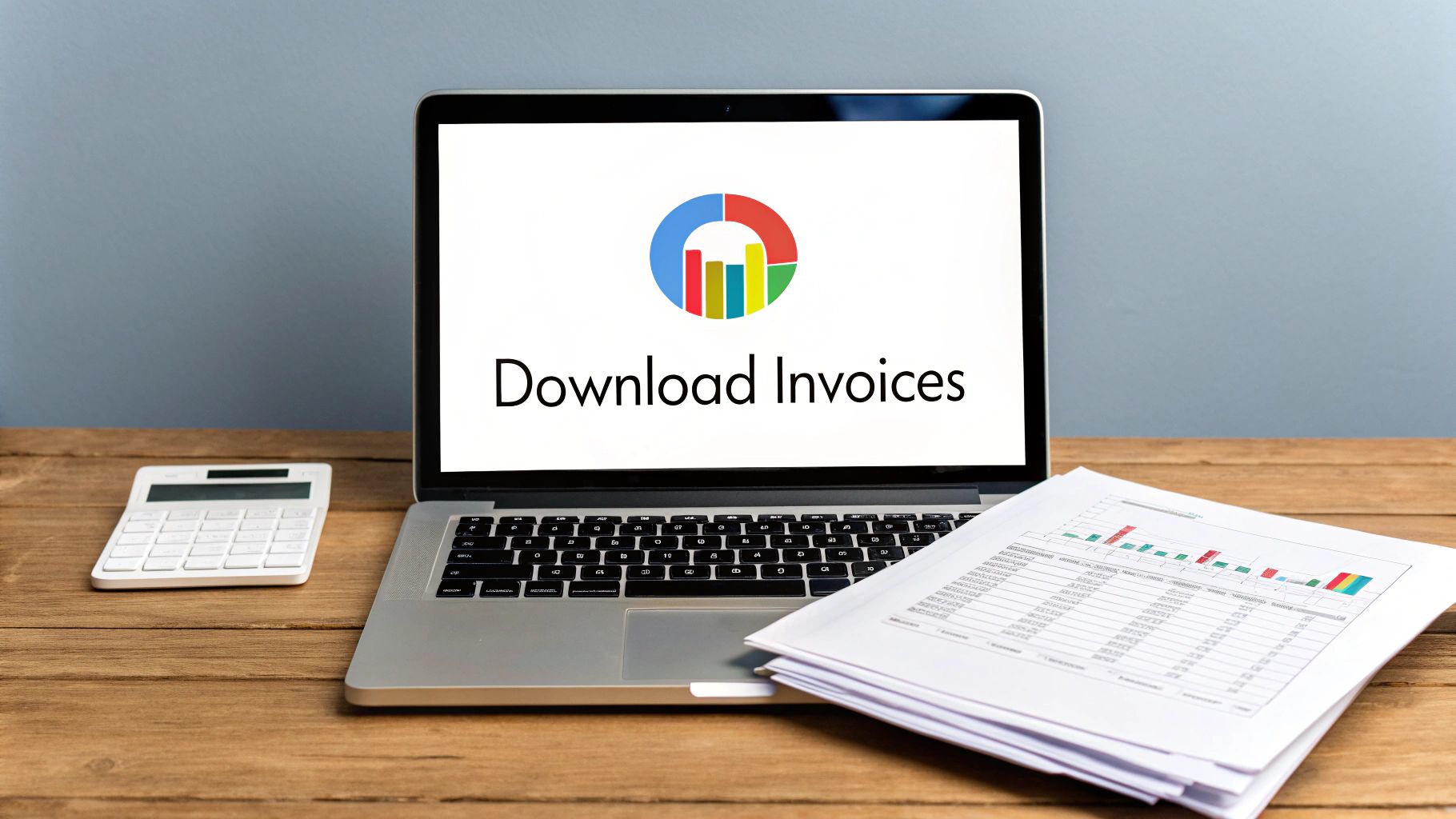
Let's be honest, managing the financial side of your Google Ads account is just as crucial as crafting the perfect ad copy. Your invoices are the key to tracking ad spend, keeping your accountant happy, and proving your marketing efforts are actually paying off.
It’s the less glamorous, but absolutely essential, part of running a successful advertising strategy.
Why Your Google Ads Invoices Are So Important
For any serious advertiser, especially those managing larger monthly budgets, grabbing these invoices isn't just a chore - it's a critical part of financial planning. Each invoice breaks down every impression, click, cost, and tax, giving you the raw data you need for accurate bookkeeping.
Think of it this way: solid invoice management is the foundation for financial clarity. It ensures every dollar is accounted for, turning simple record-keeping into strategic financial oversight.
It all starts from your main Google Ads dashboard, which is your command center for everything from campaign optimization to billing.
From here, you can dive into the tools that manage your entire advertising operation, including where you'll find all your billing documents.
Of course, before you can get an invoice, you need to have your payment settings sorted. If you're new to this, the Google Ads billing tutorial on adding payment methods is a fantastic walkthrough. Nailing this simple task lets you get back to what you do best - growing the business.
The Quickest Way to Download a Single Invoice
Ever find yourself needing to grab just one specific invoice? Maybe for an expense report that was due yesterday, or a quick update for a client. For those one-off tasks, this manual method is by far the fastest way to get what you need.
Let's dive right into the Google Ads interface and get you in and out in just a few clicks. You don't need any special tools for this, just your account login.
Navigating to Your Billing Documents
First things first, log in to your Google Ads account. Head to the top right corner and click on the wrench icon labeled "Tools & settings." This will open up a menu with a bunch of options.
Under the "Billing" column, you'll want to select "Documents." This is where Google keeps all your financial records - it's the digital filing cabinet for all your past and present invoices.
Once you land on the "Documents" page, you'll be greeted with a list of your monthly invoices, all laid out and ready to go.
Pro Tip: I've seen this trip people up countless times. If you manage more than one account or have different payment profiles, double-check that you've selected the correct one from the dropdown at the top of the page. It’s a simple oversight that can make you think an invoice has vanished into thin air.
The image below points out exactly where you'll find the download link for each invoice. It's pretty straightforward.

As you can see, each row gives you the month, the invoice number, and that all-important download link.
Finding and Downloading the Right Invoice
Now, to zero in on the exact document you need, just use the date range filter at the top. Say you're hunting for the invoice from last March - simply set the filter, and you're golden.
When you've found the right one, you’ll usually see two download options:
- •Standard Invoice: This is your basic, no-frills version. It's perfect for most internal record-keeping.
- •Invoice with EU VAT: If you're in Europe or need documents for official accounting, this is the one you want. It includes all the detailed tax info your finance team will be looking for.
Just click the link for the format you need, and a PDF will download straight to your computer. Easy peasy.
While this works great for grabbing a single invoice here and there, it gets old fast if you're doing it repeatedly. If that sounds like you, it might be time to check out a dedicated Google Ads invoice tool to automate the whole process.
Downloading Multiple Invoices Without the Headache
Grabbing a single invoice is simple enough. But what about when your accountant asks for everything from the last quarter? Or when you're juggling five different client accounts and need to reconcile them all before the end of the day? Clicking to download them one by one is a surefire way to waste an afternoon.
Thankfully, Google Ads has a built-in feature for this exact scenario. You can grab a whole bunch of invoices at once, saving yourself from a mountain of tedious clicks. This is the go-to method for finance teams and agency account managers trying to keep things moving.
Mastering the Bulk Download Process
First, head back to the "Billing" and "Documents" section of your account. It's the same spot you'd go for a single document, but we'll do things a little differently this time.
Instead of clicking download on each invoice, look for the date range filter at the top of the page. Go ahead and set it to the period you need - maybe it's the entire last quarter, or just a specific month.
After the list refreshes, you’ll see a little checkbox at the top of the invoice table. This is where the magic happens.
- •To get everything: Just click that main checkbox at the top. It'll select every single invoice within the date range you just set.
- •To be selective: If you only need a few specific documents, you can tick the boxes next to each one individually.
Once you’ve made your selections, a "Download selected" button will pop into view. Give that a click, and Google will bundle all your chosen invoices into a single, neat ZIP file. It's that easy.
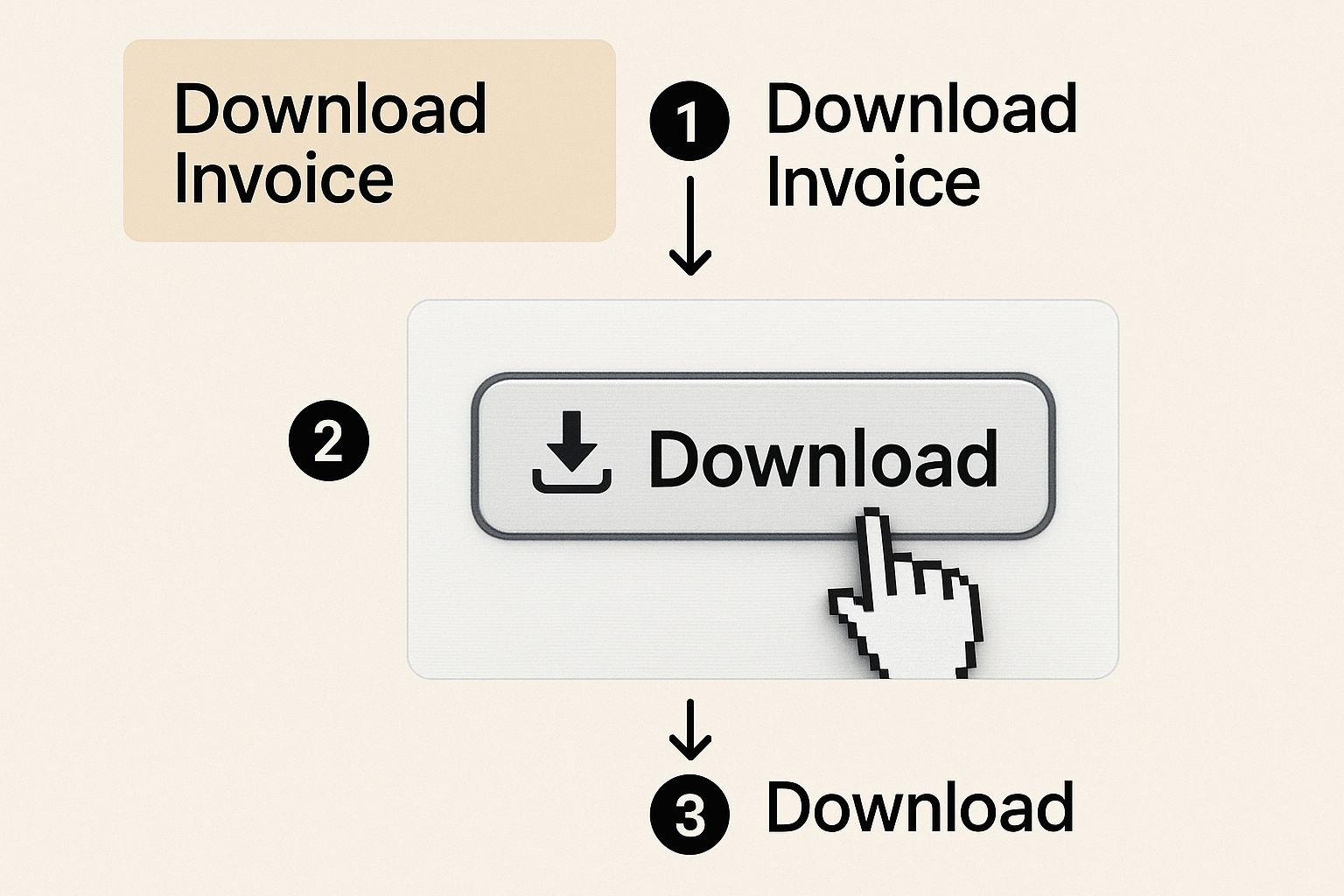
What could have been an hour-long chore is now done in seconds, all from right inside the Google Ads interface.
A Few Limitations to Keep in Mind
As great as this feature is, it's not perfect. I've found that Google sometimes puts a cap on how many invoices you can download in a single batch. If you try to pull a full year's worth of documents for a busy account, you might find that the system times out or only gives you a partial download. It can be a bit frustrating.
My Workaround: When I hit a wall with a large batch, I just break it down into smaller chunks. Instead of trying for a whole year at once, I'll download my Google Ads invoices quarter by quarter. For really big accounts, I might even go month by month. It’s a couple of extra steps, but it’s a reliable way to get what you need without any errors.
This bulk download method is a massive improvement over the one-by-one grind. But for anyone who wants a truly hands-off solution, automation is the next logical step.
Putting Your Invoice Downloads on Autopilot
Manual downloads get the job done, but they just don't scale. If you’re juggling multiple client accounts or simply want that time back, automation is the only way forward. Think about it: a system where your Google Ads invoices just show up in your accounting software, with zero clicks, no date filtering, and no messy ZIP files to deal with.
This isn't some far-off dream. It’s exactly what modern financial automation tools were designed for. These platforms plug right into your Google Ads account and act like a tireless assistant, grabbing new invoices the second they’re available.
The Real Benefits of Automation
Sure, the most obvious win is saving time. Those hours you spend on tedious admin can go back into strategy and growing the business. But the advantages run much deeper than just getting a few hours back each month.
- •Eliminate Human Error: Let's be honest, manual data entry is a recipe for typos and mistakes. An automated system guarantees every single invoice is captured perfectly, saving you from those painful reconciliation headaches later.
- •Stay Audit-Ready: When you have a complete, real-time archive of every invoice, you're always prepared for tax season or an unexpected audit. No more frantic searching for a missing document from six months ago.
- •Improve Cash Flow Visibility: With ad spend data flowing straight into your financial software, you get a much clearer and more immediate picture of your marketing expenses and overall cash flow.
By automating the process to download Google Ads invoices, you turn a reactive, manual chore into a proactive, hands-off workflow. It’s a game-changer for any business that’s serious about being efficient.
This hands-off approach gives you consistency and reliability - two things that are absolutely essential for accurate financial reporting.
How It Works With Your Existing Tools
The real magic of automation is how it connects everything. A tool like Tailride doesn't just fetch your invoices; it builds a bridge between Google Ads and your entire accounting world. For instance, it can automatically pull a new invoice and send it directly into Xero or QuickBooks.
This creates a seamless flow of information, from the moment you spend on an ad to the final entry in your books. The system can even handle more complex situations, like pulling invoice details from your email for other vendors. If you want to go beyond just portals, understanding how email invoice extraction works can open your eyes to the full potential.
Ultimately, this integrated approach is what separates true automation from manual or bulk downloading. You end up building a robust financial system that works for you, not the other way around.
Go Custom with the Google Ads API
When you're managing a ton of accounts or have very specific in-house needs, clicking around to download Google Ads invoices one by one just isn't going to fly. For those bigger, more complex operations, the Google Ads API is the way to go. It gives you the power to pull your billing data programmatically.
Think of it as a direct pipeline from your systems to Google's. Your own software can talk to your Google Ads account and fetch whatever it needs, no manual work required. You can build a completely custom solution that pulls invoices and other billing info whenever you tell it to.
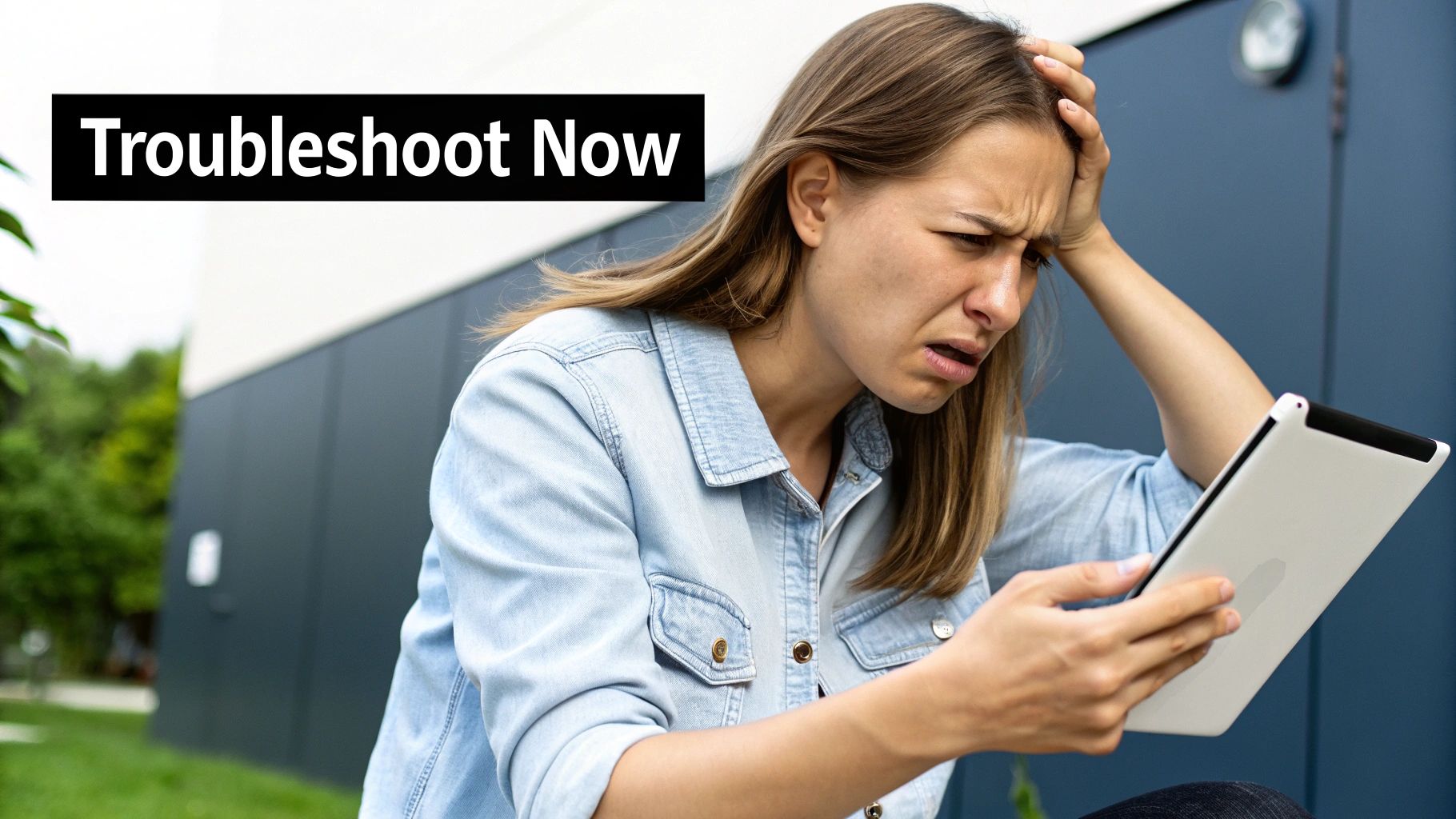
So, When Does the API Actually Make Sense?
Let's be clear: this isn't for everyone. The API route requires some real development resources and technical chops. But in certain situations, it’s a total game-changer.
- •Building Custom Dashboards: Imagine pulling your ad spend directly into a dashboard that also shows sales data from your CRM. The API lets you mash that data together for a truly unified view of your company's financial health.
- •Integrating with Your Own Software: If your company runs on a homegrown accounting or ERP system, the API lets you build a perfect, custom-fit integration that slots right into your existing financial workflows.
This is all about getting total control and being able to scale your operations. To get things rolling, your developers will need to get API access and sort out authentication, which means setting up credentials in the Google Cloud Console.
The key piece of the puzzle here is the
InvoiceService. This is what lets your application see a list of available invoices and then grab the specific PDFs you need for your records.
It’s definitely the more advanced path, but for a large enterprise or an agency juggling a high volume of accounts, the API is the ultimate solution. It turns the chore of downloading invoices into a seamless, automated process that’s built exactly for you, making sure your financial data is always where you need it, when you need it.
Got Questions About Google Ads Invoices? We Have Answers.
Even when you know the ropes, managing Google Ads invoices can throw you a curveball now and then. Let's walk through some of the most common questions and sticking points we see from advertisers all the time.
Why Can’t I Find My Invoice for Last Month?
This is easily the number one question we hear. If you’re hunting for an invoice on the first or second of the month, you’re probably just a bit too early.
Google typically generates invoices by the fifth business day of the following month. So, take a breath, give it a few days, and it should appear right where it’s supposed to be.
Why Doesn't the Invoice Amount Match My Bank Charge?
It’s a classic head-scratcher: the invoice says one thing, but your bank statement shows another. This usually comes down to Google's payment threshold system.
You get charged whenever your account hits a specific spending limit (say, $500), not necessarily at the end of the month. This means you might get charged multiple times in one month, or a single charge could cover spending from two different months, creating that mismatch.
Why Is There No VAT on My Invoice?
For businesses in places like the UK and EU, this can be especially confusing. If you’ve provided a valid VAT ID, Google applies a "reverse charge" mechanism.
This simply means they don't bill you for VAT directly. Instead, the responsibility falls on you to account for it in your own tax return. It’s a standard B2B tax procedure, but it definitely looks odd if you’re not expecting it.
Key Takeaway: Seeing no VAT on your Google Ads invoice isn't a mistake. It’s how the system is designed, and you’re still responsible for reporting it to your local tax authority.
If your business isn't VAT-registered, don't worry. Google will add the correct tax to your costs, and you’ll see it clearly itemized on your invoice.
Getting a handle on these details is a big part of good financial hygiene. For more tips that go beyond just Google Ads, check out our guide on essential invoice management best practices.
Here's a quick rundown of other common questions.
Frequently Asked Questions
| Question | Answer |
|---|---|
| How long does Google keep invoices? | Google Ads keeps your billing documents available in your account indefinitely, so you can always go back and find historical data. |
| Can I get invoices sent to me automatically? | Yes, you can add email addresses to your payments profile to receive invoices automatically as they are issued each month. |
| What if I see an "unidentified charge"? | First, check your payment activity in Google Ads. If it's still unclear, it could be for another Google service (like Google Workspace). You can use Google's unrecognized charge troubleshooter to investigate. |
| Can I change the billing address on an old invoice? | No, you cannot change the details on an invoice that has already been generated. You must update your billing information before the next billing cycle begins. |
Hopefully, that clears up a few of the more common hurdles you might face.
Ready to stop chasing invoices for good? Tailride connects to your online portals and email, automatically capturing every invoice and syncing it with your accounting software. Get started in seconds at https://tailride.so and put your financial admin on autopilot.