How to Download Amazon Business Invoices Fast
Tired of tedious expense tracking? Learn how to download Amazon Business invoices with our guide, covering manual steps, automation, and tax season tips.
Tags
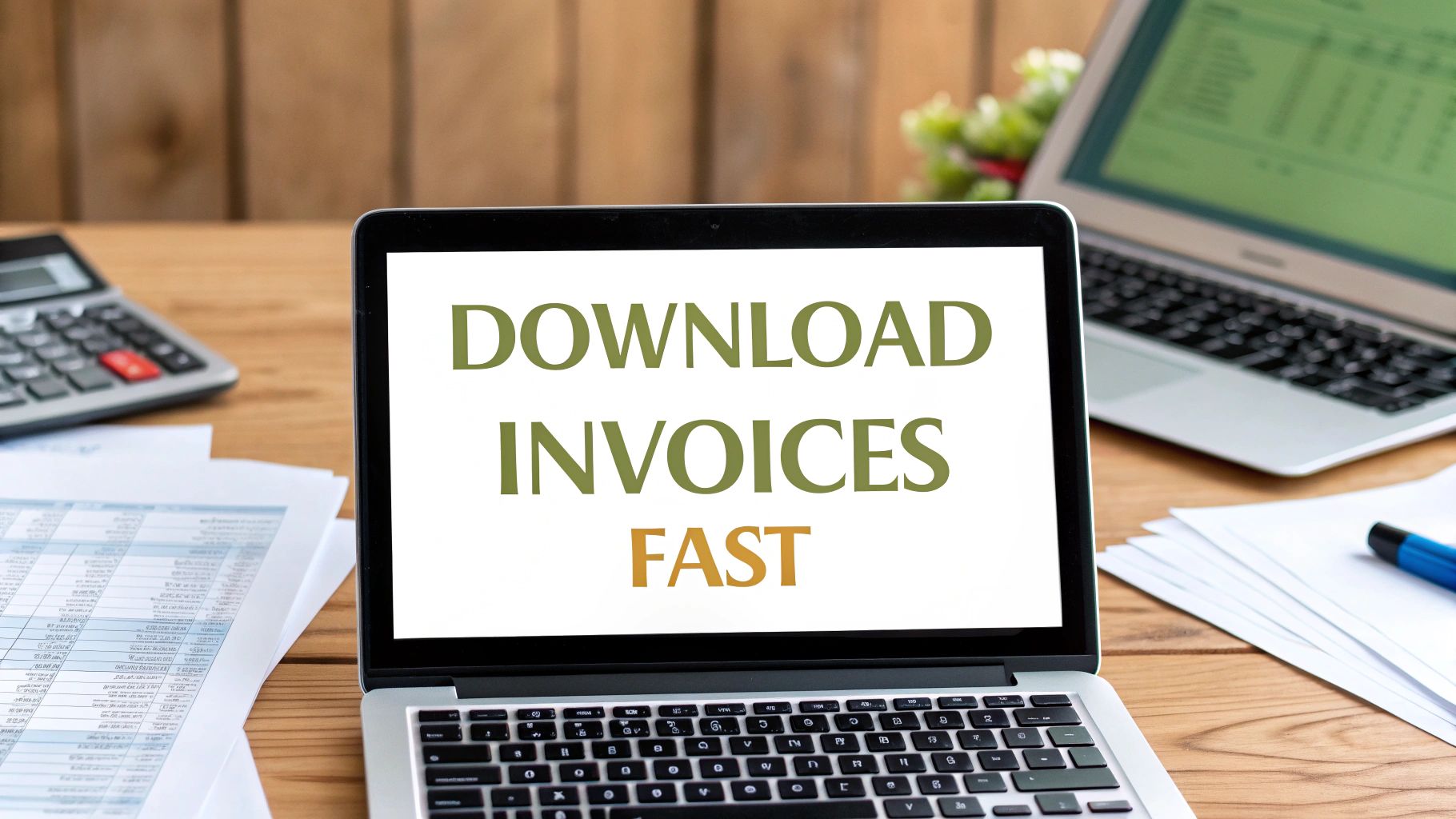
If you're using Amazon for business purchases, you know how quickly the bookkeeping can become a real chore. But getting your invoices sorted is actually pretty simple. The first step is to download your Amazon Business invoices directly from your account - just head to the "Your Orders" section, find the order you need, and click the "Invoice" link. That's it. You've got your PDF, and you're on your way to clean, stress-free records.
Why Getting Your Invoices in Order Is a Game-Changer
Let's be honest, if your business runs on Amazon, the orders pile up fast. Office supplies, new equipment, inventory - it all adds up. Every single purchase creates an invoice, and without a good system, those documents can easily get buried.
This isn't just about being neat. It's about having a clear picture of your finances and running your business smoothly. Messy records mean hours wasted digging for documents, which is the last thing anyone wants to deal with, especially when tax time rolls around.
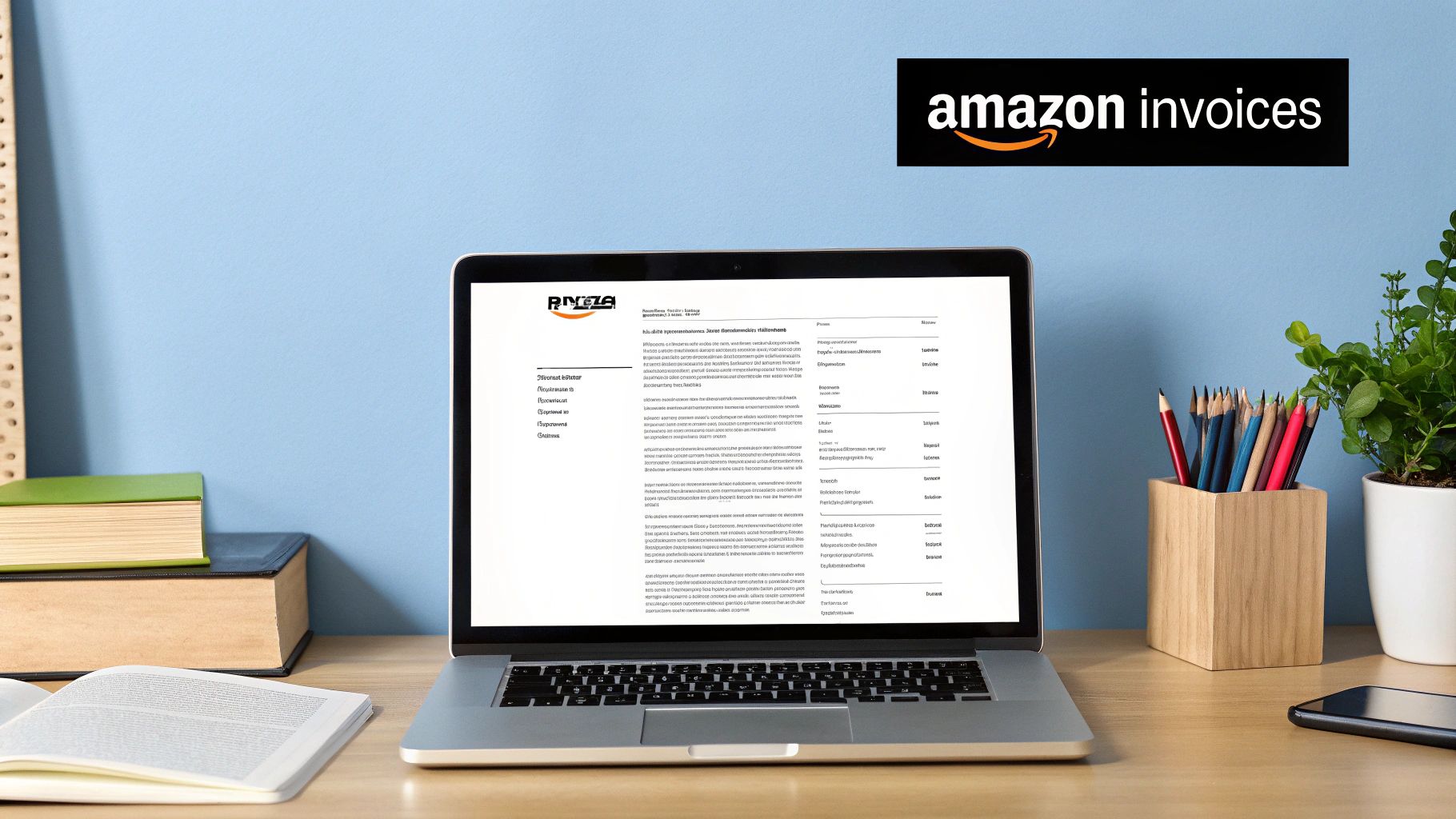
The number of transactions alone makes a solid process non-negotiable. Think about it: e-commerce stats show that around 85% of Amazon Prime shoppers are on the site every week, and nearly half of them buy something. Considering Prime members spend almost double what non-members do, you can see how the invoice count can get out of hand for any business. You can dive deeper into these Amazon purchasing trends on northone.com.
The Hidden Costs of Cluttered Records
Beyond the headache, disorganized invoices have real-world consequences. It becomes nearly impossible to forecast your budget accurately or keep an eye on what different departments are spending.
Even worse, a missing invoice means you can't claim a legitimate, tax-deductible expense. You're literally leaving money on the table.
Taking a proactive approach to your Amazon Business invoices is the best way to avoid financial blind spots. It turns a boring admin task into a smart way to watch your cash flow and make sure every penny is accounted for.
At the end of the day, having a reliable way to download and manage your Amazon Business invoices gives you a clear, audit-proof record of company spending. This kind of organized financial data helps you make better purchasing decisions, stay compliant, and spend your time growing the business instead of wrestling with paperwork.
Finding Your Invoices Right Inside Your Amazon Account
Let’s start with the hands-on approach: grabbing your invoices directly from your Amazon Business account. Everything you need is there, but you have to know exactly where to click. The main spot you'll be heading to is the Your Orders page.
Once you’re logged into your Amazon Business account, just navigate over to that section. You’ll see a running list of all your recent purchases. Each one has its own set of documents, and that’s where the invoice lives.
Getting Around the Your Orders Page
For any order that's been shipped, look to the right-hand side of the order details. You should see a link specifically labeled Invoice. This is the one you want.
It's easy to get this mixed up with the "Order Summary" or "Order Details," but those are just confirmations of what you bought. The invoice is the official document your accountant needs for the books.
You might also notice that a single order has multiple invoice links. That’s perfectly normal - it just means Amazon split the order into a few different shipments. You’ll have a separate invoice for each delivery, which helps keep your records super accurate.
Before we move on, let's clear up any confusion about the different documents you'll find in your Amazon account. They all look similar, but they serve very different purposes for your accounting.
Understanding Your Amazon Order Documents
Here’s a quick reference to help you identify the right document for your accounting needs and avoid common mix-ups.
| Document Type | What It Is | Best Use Case |
|---|---|---|
| Invoice | The official, final bill for goods or services rendered. It includes tax details and is a legally binding document. | The only document you should use for bookkeeping, expense claims, and tax records. This is your proof of purchase. |
| Order Summary | A simple confirmation of your purchase, showing items, prices, and shipping details. It's generated right after you buy. | Good for a quick personal reference or to confirm what you bought, but not for official accounting. |
| Packing Slip | A list of items included in a specific shipment. It doesn't typically show prices or payment details. | Useful for checking if you received everything you ordered in a particular box. Not an accounting document. |
In short, always look for the document explicitly labeled "Invoice." Grabbing the wrong one is a common mistake that can cause headaches later on, so it’s a good habit to get into.
To speed things up, don't forget to use the filters at the top of the Your Orders page. You can sort by date, which makes it incredibly easy to pull all the invoices for a specific month or quarter. This is a real lifesaver when you’re trying to close out the books.
Exporting Your Full Order History
Need a bigger picture of your spending? Beyond individual PDFs, Amazon Business offers some great reporting tools. You can export your entire order history as a CSV file, which you can then pop into Excel or Google Sheets for a deeper dive.
This is fantastic for analyzing spending habits or tracking expenses across different categories. To get the full scoop on these reports, Amazon has some helpful guides on managing your business order information.
A Quick Tip from Experience: Don't wait until tax season to download your invoices. I always recommend setting a reminder on your calendar for the first week of every month to download everything from the month before. It’s a simple habit that will save you from a massive year-end scramble.
Getting comfortable with this manual process is the first step for any business using Amazon. It ensures you have the right paperwork for every single purchase, which is the foundation for clean, stress-free financials.
Getting Your Records Ready for Tax Time
Let's be honest, tax season can be a nightmare. But if you’ve been consistently downloading your Amazon Business invoices, that frantic scramble for receipts can become a calm, manageable process. You're not just collecting digital paper; you're building a solid, audit-proof history of your business expenses.
This becomes especially critical as tax deadlines loom. The great thing about an Amazon Business account, versus a personal one, is the robust set of tools it gives you for exporting data. It's built for this. Remember, Amazon doesn’t store your order history forever, so making this a regular habit is key. You can actually see some of these business-specific data features in action in this helpful video.
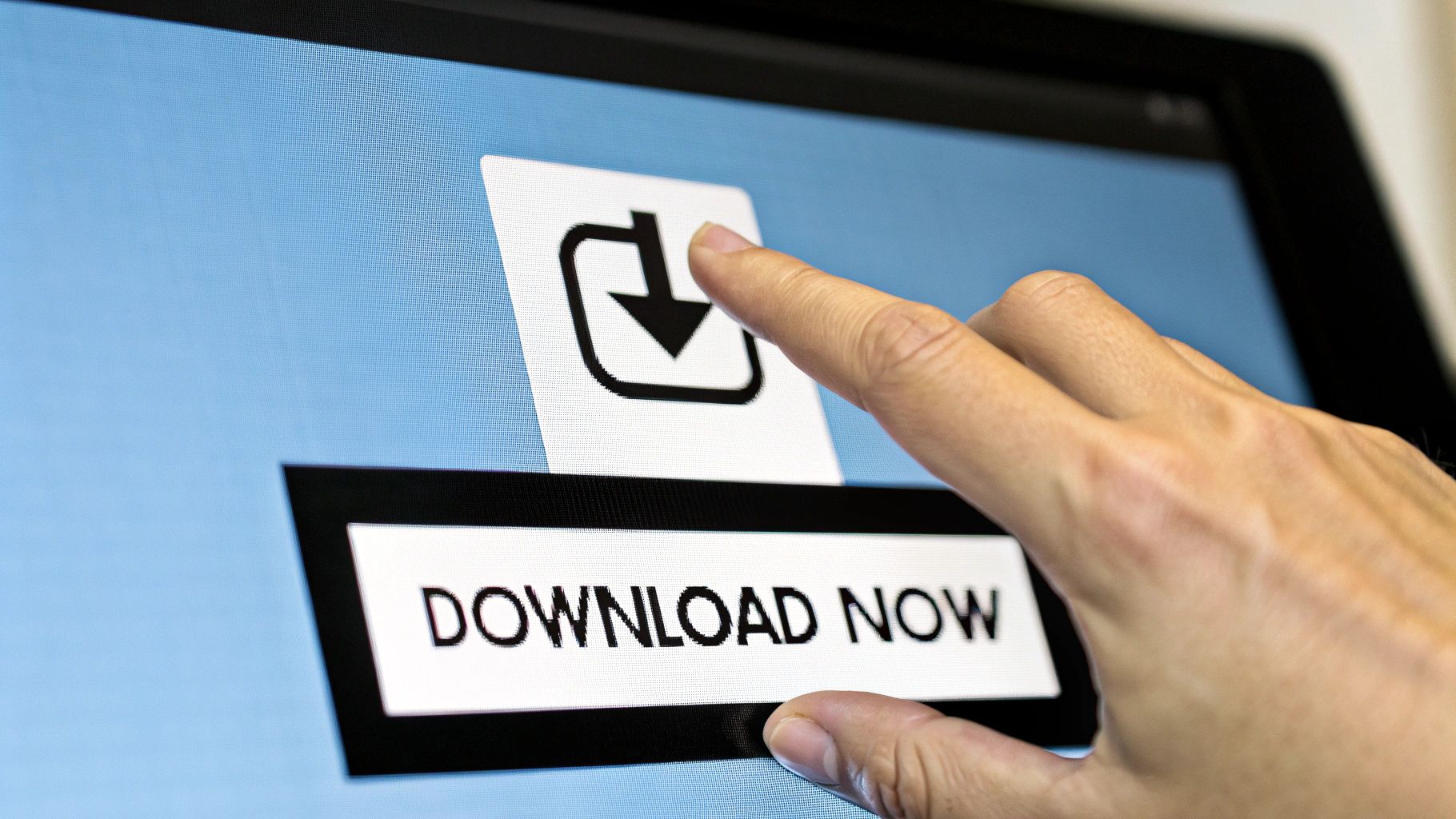
Requesting a Complete Data Archive
One of the most powerful - and surprisingly underused - features is the ability to request your entire order history archive. This isn't just a simple CSV file. Amazon bundles up everything into a neat zip file, perfect for your long-term records.
I once worked with a client who got a letter from the tax office asking for receipts from nearly two years back. Total panic mode. But a year earlier, I'd had him request his full data archive from Amazon Business "just in case." He had every single invoice ready to go. That one proactive click saved him from an absolute nightmare and potential fines.
Think of your invoice archive as your business's financial safety net. It’s the definitive proof of your expenses, ready to go whenever you or your accountant need it.
Having that complete record makes backing up your expense claims simple and undeniable. But what exactly makes an invoice "audit-proof"?
Your Audit-Proof Invoice Checklist
For an invoice to hold up under scrutiny, it needs to have a few key details. Before you save it, do a quick check to make sure each one includes:
- •A unique invoice number (this prevents any mix-ups).
- •The seller’s full name and address, including their tax registration number.
- •A clear description of the goods or services you bought.
- •The date the invoice was issued along with the purchase date.
Of course, having the right information is only half the battle; keeping it organized is the other. If you're looking to build a bulletproof system, our guide on how to organize invoices is packed with practical tips to keep everything in perfect order so you can find what you need in seconds.
Save Time by Automating Your Invoice Downloads
Downloading a few invoices from Amazon Business isn't a big deal. But what happens when you have dozens, or even hundreds, of orders rolling in every month? That's when clicking through order pages stops being a quick task and starts becoming a major time sink - not to mention a perfect recipe for missed receipts and data entry errors.
This is exactly where a little bit of automation can completely change the game.
Tools designed specifically for this problem can act as a bridge between your Amazon account and your accounting software, cutting out the manual work entirely. Picture this: a new invoice is generated, and instead of you having to go find it, it’s automatically fetched and synced right into your books. This isn't just about saving a few clicks; it’s a smart move to keep your financial records consistently accurate.
Let Automated Syncing Do the Heavy Lifting
An automated system means no expense ever gets missed. You can finally stop spending hours on mind-numbing data entry and instead get a real-time, accurate picture of your company's spending without lifting a finger. Platforms like Tailride are built to connect directly to your account to download Amazon Business invoices for you.
This approach sidesteps all the common frustrations that come with doing it by hand, many of which you’ve probably experienced yourself.
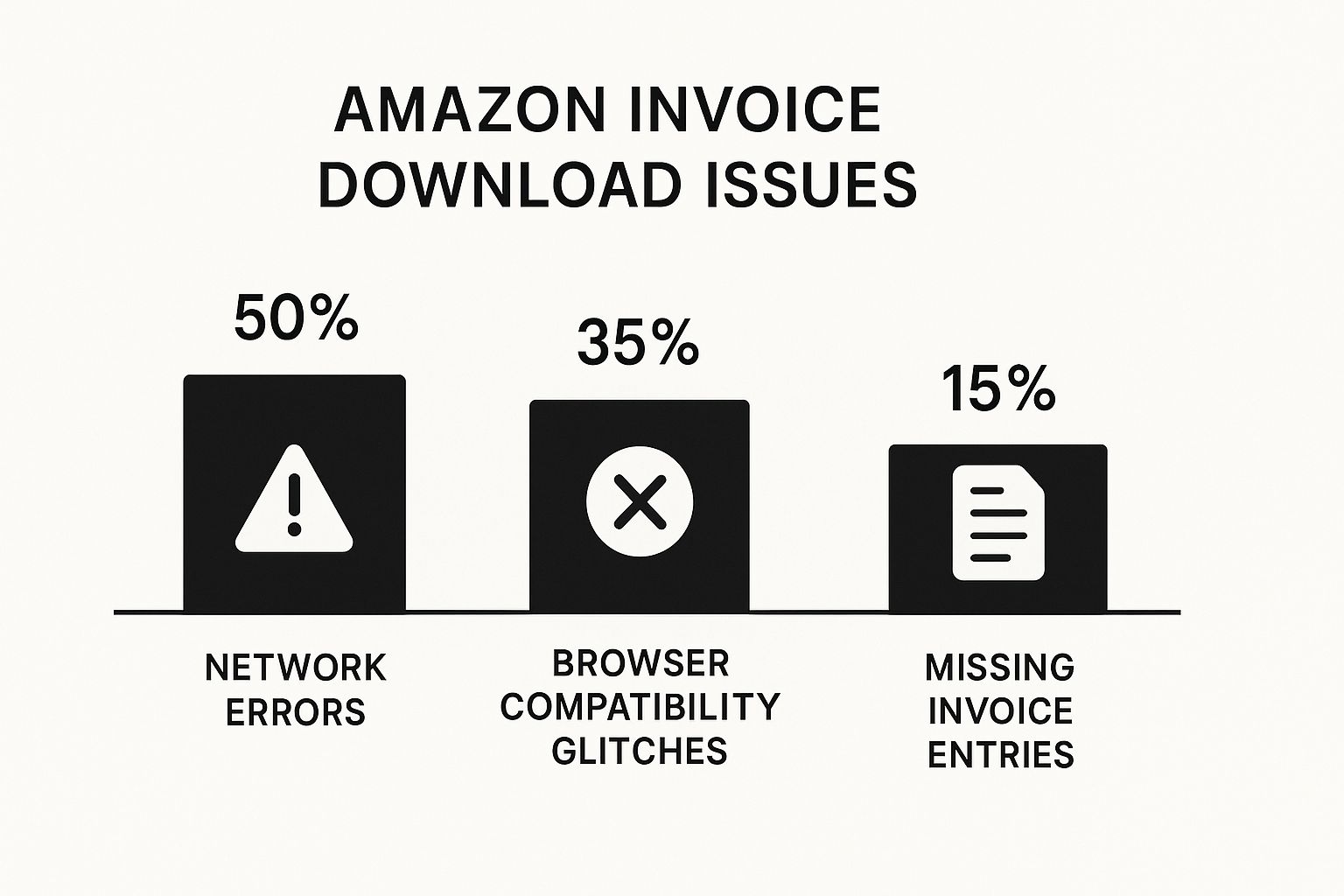
As you can see, manual methods are surprisingly fragile, easily tripped up by technical glitches or simple human oversight. Automation is designed to eliminate those weak points.
Let's break down the real difference between the old way and the new way.
Manual vs Automated Invoice Management
| Feature | Manual Download | Automated with Tailride |
|---|---|---|
| Time Investment | Hours per month of clicking and downloading. | Minutes for a one-time setup, then 0 ongoing effort. |
| Accuracy | Prone to human error, missed invoices, and typos. | 100% accurate data capture, every single time. |
| Record-Keeping | Records are only as up-to-date as your last download session. | Real-time updates. Your books are always current. |
| Effort | High. Repetitive, tedious, and requires constant attention. | Minimal. Set it up once and let it run in the background. |
The takeaway here is pretty clear. The manual process is a constant drain on resources, while an automated solution delivers consistent, reliable results with almost no ongoing effort.
By setting up an automated connection, you create a reliable, hands-off system. This frees up valuable time for your team to focus on strategic financial analysis rather than monotonous data collection.
This shift from manual to automatic fundamentally changes how you manage expenses. Suddenly, your records are always complete, current, and ready for reconciliation.
If you're ready to make this happen, our guide on how to automate invoice processing walks you through the entire roadmap. It’s a one-time setup that pays for itself over and over by keeping your financial records clean and your operations running smoothly.
Letting Tailride Handle Your Amazon Invoices
Ready to finally stop chasing down all those Amazon Business invoices every month? Great. Let's connect your account to Tailride and put that whole process on autopilot. I've walked countless people through this, and it’s surprisingly quick - you don’t need to be a tech wizard to get it done.
In just a couple of minutes, you can set up a secure link that tells Tailride to start watching for your new invoices. As soon as one pops up in your Amazon account, Tailride will grab it for you. It's a true "set it and forget it" system that keeps your records perfectly up-to-date without you having to do a thing.
Making the Secure Connection
First things first, jump into your Tailride dashboard and head over to the integrations area. Find and select Amazon Business. From there, you'll be guided to a standard Amazon sign-in page to authorize the connection.
Don't worry, this is completely secure. You're only giving Tailride permission to read and download your Amazon Business invoices. None of your payment details or other personal account information is ever touched or seen.
Once you give the green light, Tailride will kick off its first sync. If you have a long history with Amazon Business, this initial import might take a little while as it pulls in all your past invoices to get your account fully current.
A Quick Tip from Experience: Before you start, just double-check that you're an administrator on the Amazon Business account. Having the right permissions from the get-go is the easiest way to ensure a smooth, one-click setup.
Dialing in Your Automation Rules
Once the connection is live, the real magic begins. This is where you can tell Tailride exactly how you want your invoices organized, which is a massive time-saver down the line.
For example, you can create a simple rule that automatically tags any purchase from a specific brand as "Office Supplies" or another one that flags anything with "SaaS" in the description as "Software." This pre-sorts everything before it even gets to you or your accountant.
You have a few good options here:
- •Set a Default: Just tell Tailride to assign a default category to every single Amazon purchase. Easy.
- •Keyword Rules: Get more specific by having it categorize invoices if certain keywords are found in the item descriptions.
- •Vendor Tagging: Automatically tag invoices from particular third-party sellers you buy from often.
Having this level of organization built-in makes bank reconciliation so much faster. If you're already using accounting software, this is a game-changer. For example, our guide on how to integrate with Xero explains how this automated sorting flows right into your books, making your workflow incredibly efficient.
Got Questions? We’ve Got Answers
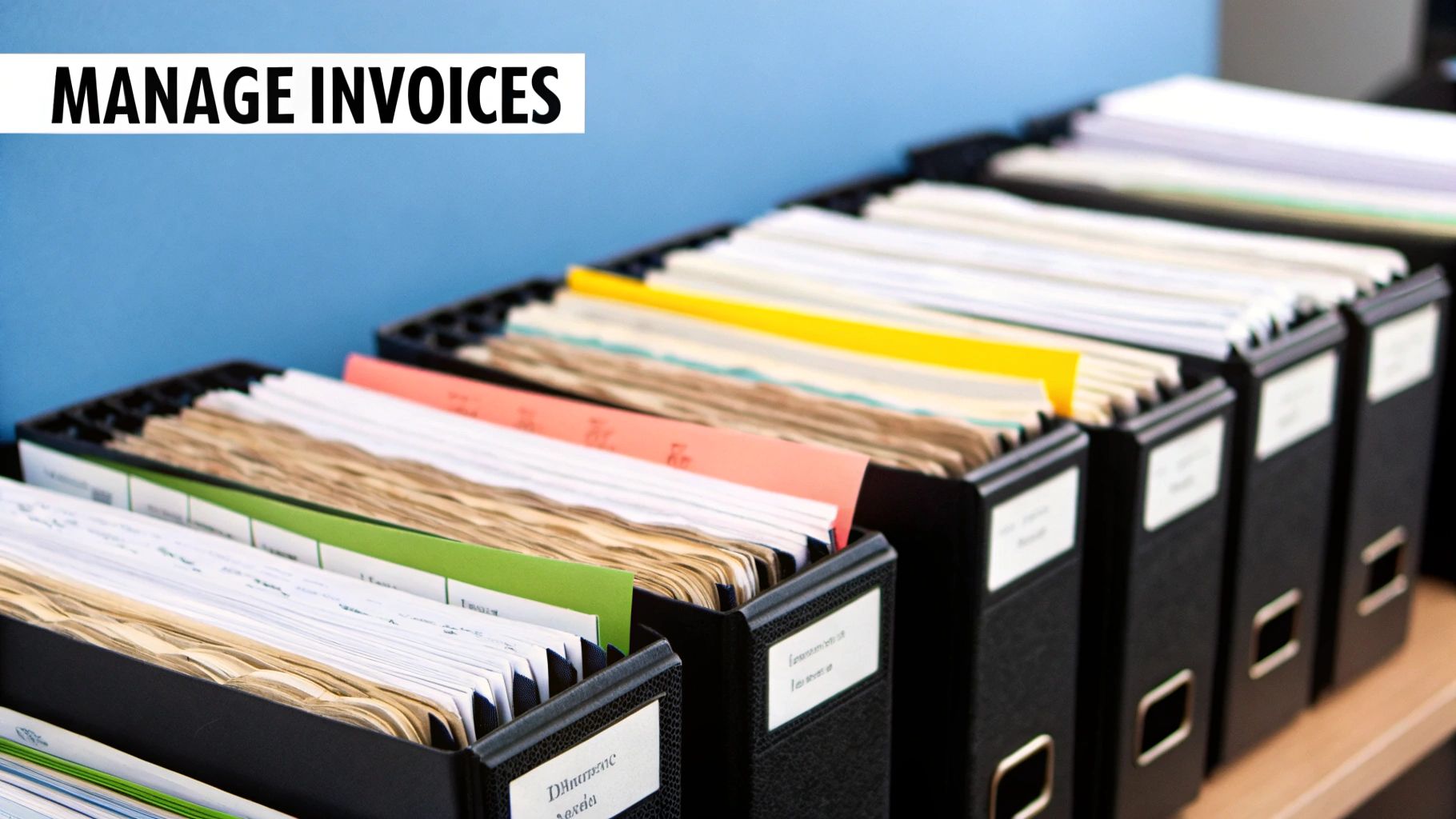 Let's tackle some of the most common questions that pop up when dealing with Amazon Business invoices. I've seen these trip people up before, so here are some straightforward answers to help you out.
Let's tackle some of the most common questions that pop up when dealing with Amazon Business invoices. I've seen these trip people up before, so here are some straightforward answers to help you out.
Can I Download All My Invoices for an Entire Year at Once?
You absolutely can, though it's not a one-click affair. The process has two main parts.
First, head to the "Your Orders" section. From there, you can generate an order history report for a specific time frame - say, the entire last year - and download it as a CSV file. This gives you the high-level data.
For the actual PDF invoices, you'll have to request a full data archive of your account. Amazon will package everything up, invoices included, and send you a zip file to download. It takes a little more effort, but it gets the job done for bulk record-keeping.
What’s the Difference Between an Invoice and an Order Summary?
This is a big one, and getting it wrong can cause some real accounting headaches. Think of an Order Summary as a simple receipt you get right after you click "buy." It's just a confirmation.
The Invoice, on the other hand, is the official document. It’s issued by the seller once your order has actually shipped. This is the document you need for your books because it contains critical details like the invoice number and the seller’s tax information.
For tax time or any financial review, you must use the official document labeled "Invoice." It’s a super common mix-up to use the order summary instead, so make a habit of grabbing the right one.
How Do I Get Invoices for an Order with Multiple Shipments?
Ever had one order arrive in three different boxes on three different days? It happens all the time. When Amazon splits an order into multiple shipments, you'll get a separate invoice for each part of that delivery.
You’ll find an "Invoice" link next to each shipment group on your "Your Orders" page. This is standard practice and keeps your records tidy by matching each invoice to a specific dispatch. Don't worry, tools designed for automation can easily handle this, grouping all the related invoices back to the single original order.
Tired of chasing down invoices one by one? Let Tailride take care of it for you. Connect your Amazon Business account in just a few minutes and let the automation do the heavy lifting. Get started with Tailride today!