How to Print a Receipt from Walmart Online Order Easily
Learn how to print a receipt from Walmart online order quickly. Our guide shows you how to access and print your proof of purchase effortlessly.
Tags

Ever find yourself needing a physical copy of a Walmart online order receipt? Whether it's for an expense report, a warranty claim, or just keeping your records straight, getting that piece of paper is easier than you might think.
The short version is you'll need to log into your Walmart account, head over to your Purchase History, find the specific order, and then click 'View details' to get to the printable version. This works like a charm on both your computer and the Walmart app.
Why You'd Need a Printed Walmart Receipt
So, why go through the trouble of printing a receipt when everything's digital? It turns out, there are still plenty of real-world situations where a physical copy is king.
Here are a few common scenarios I run into all the time:
- •Tackling Expense Reports: If you're buying supplies for work, a printed receipt is usually non-negotiable for getting reimbursed. It’s the gold standard for most accounting departments. For a deeper dive into this, our guide on organizing business receipts has some great tips.
- •Making a Warranty Claim: That new gadget on the fritz? Manufacturers almost always ask for proof of purchase to process a warranty claim. Having a printed receipt tucked away with the manual can save you a massive headache later.
- •Hassle-Free In-Store Returns: While you can often use the app for returns, walking up to the customer service desk with a printed receipt can make the whole process faster and smoother. No fumbling with your phone or waiting for an app to load.
- •Old-School Budgeting: For some of us, there's just no substitute for physical records when it comes to tracking household spending. A folder of receipts can be a powerful tool for financial planning.
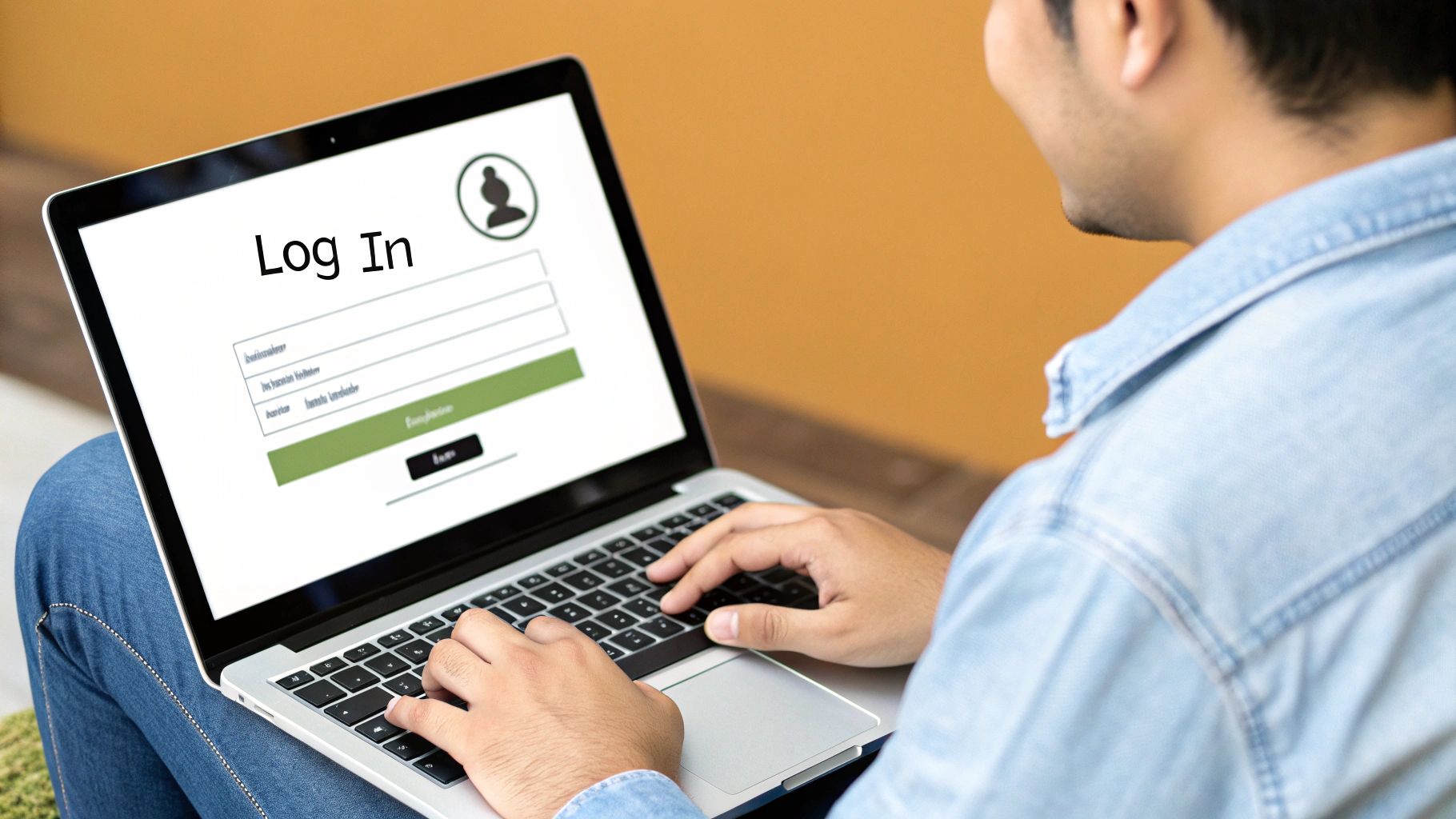
Thankfully, with Walmart's massive online presence, they've made it pretty simple to dig into your purchase history. You can pull up an order from months ago in just a few clicks. Now, let's get into the specifics of how to do it on your computer versus your phone.
Receipt Printing Methods at a Glance
Before we jump into the detailed steps, here's a quick look at the two main ways to print your receipt and when you might choose one over the other.
| Method | Best For | Key Steps |
|---|---|---|
| Desktop Website | Printing a full-page, detailed receipt for official records like taxes or warranty claims. | Log in, go to 'Purchase History,' select 'View details,' and use your browser's print function. |
| Walmart Mobile App | Quickly saving a digital copy (PDF) to your phone or sending it to a wireless printer. | Open app, tap 'Account,' find 'Purchase History,' select the order, and use the share/print option. |
Both methods get the job done, but using a desktop generally gives you more control over the final printed layout, which can be important for official paperwork.
Printing Your Receipt From a Desktop Computer
Sometimes, you just need a paper copy. Whether it’s for an expense report, a warranty registration, or just for your personal files, printing your Walmart receipt from a desktop computer is your best bet for a clean, full-page document.
Let's say you just ordered a new coffee maker and you want the receipt for the manufacturer's warranty. The whole process starts by heading over to Walmart.com and signing into your account. All of your order details are tucked away safely in your account profile, ready whenever you need them.
Finding Your Purchase History
Once you're logged in, you’ll want to find your Purchase History. Thankfully, Walmart doesn't make you hunt for it. Just look for your account icon, usually chilling in the top-right corner of the page. Give that a click, and a dropdown menu will appear. You'll see "Purchase History" right there.
This page is your complete digital filing cabinet for every online order you've made. It’s laid out by date, so finding that coffee maker is as simple as scrolling back to when you bought it.
This quick infographic shows you exactly where to click to get started.
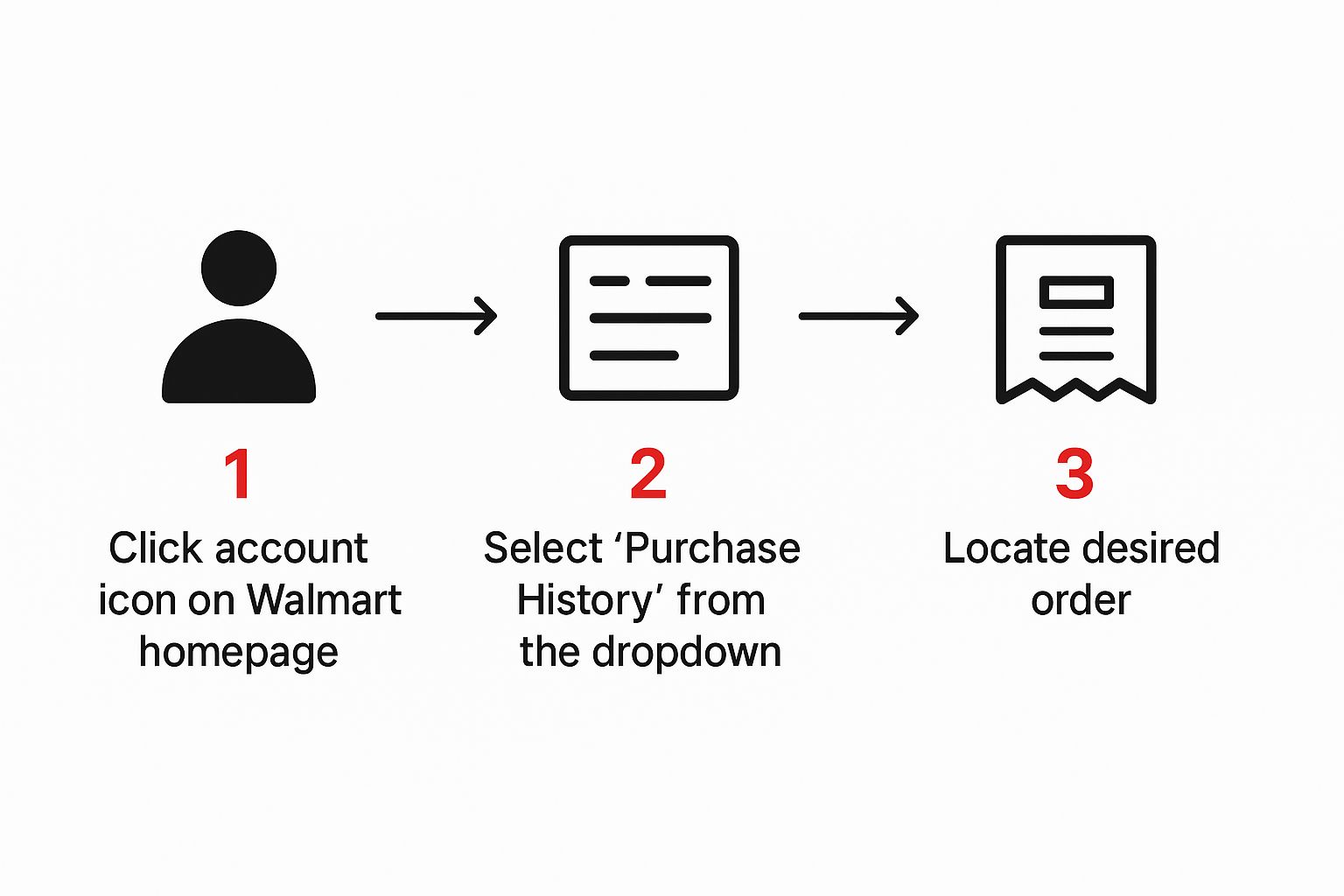
As you can see, it only takes a couple of clicks to go from the homepage to your full list of orders. It's designed to be quick and painless.
Finding the Right Order and Hitting 'Print'
When you spot the right order in your history, you'll see a quick summary. To get the official, itemized receipt, you need to click the 'View Details' link next to it. Clicking this takes you to a new page with everything you need: payment method, shipping info, and a full breakdown of what you paid for each item.
Now you're ready to print. This part is handled by your web browser, not the Walmart site itself.
- •You can usually find the print command in your browser's menu (look for the three dots or lines).
- •Even easier, just use the keyboard shortcut: Ctrl+P for Windows or Cmd+P for Mac users.
This command will pop up a print preview screen, which is your final chance to make sure everything looks right before you send it to the printer.
My Favorite Trick: No printer handy? No problem. Use the print function to save the receipt as a PDF. In the print preview window, just change the destination from your printer's name to "Save as PDF." This gives you a perfect digital copy that you can email to your accountant or save to your cloud drive for safekeeping.
Getting Your Receipt Using the Walmart Mobile App
Let's be honest, most of us have our phones glued to our hands. That makes the Walmart app the quickest way to pull up a receipt when you’re on the go. It’s perfect for those times you're nowhere near a computer but need that proof of purchase right now. Thankfully, the process is pretty much the same whether you're on an iPhone or an Android.
First things first, pop open the Walmart app. Look for the 'Account' icon, which is usually sitting in the navigation bar at the bottom of your screen. Tapping that takes you to your personal command center. From there, you'll want to find and select 'Purchase History'. This is your digital archive of every single thing you've bought through the app or online.
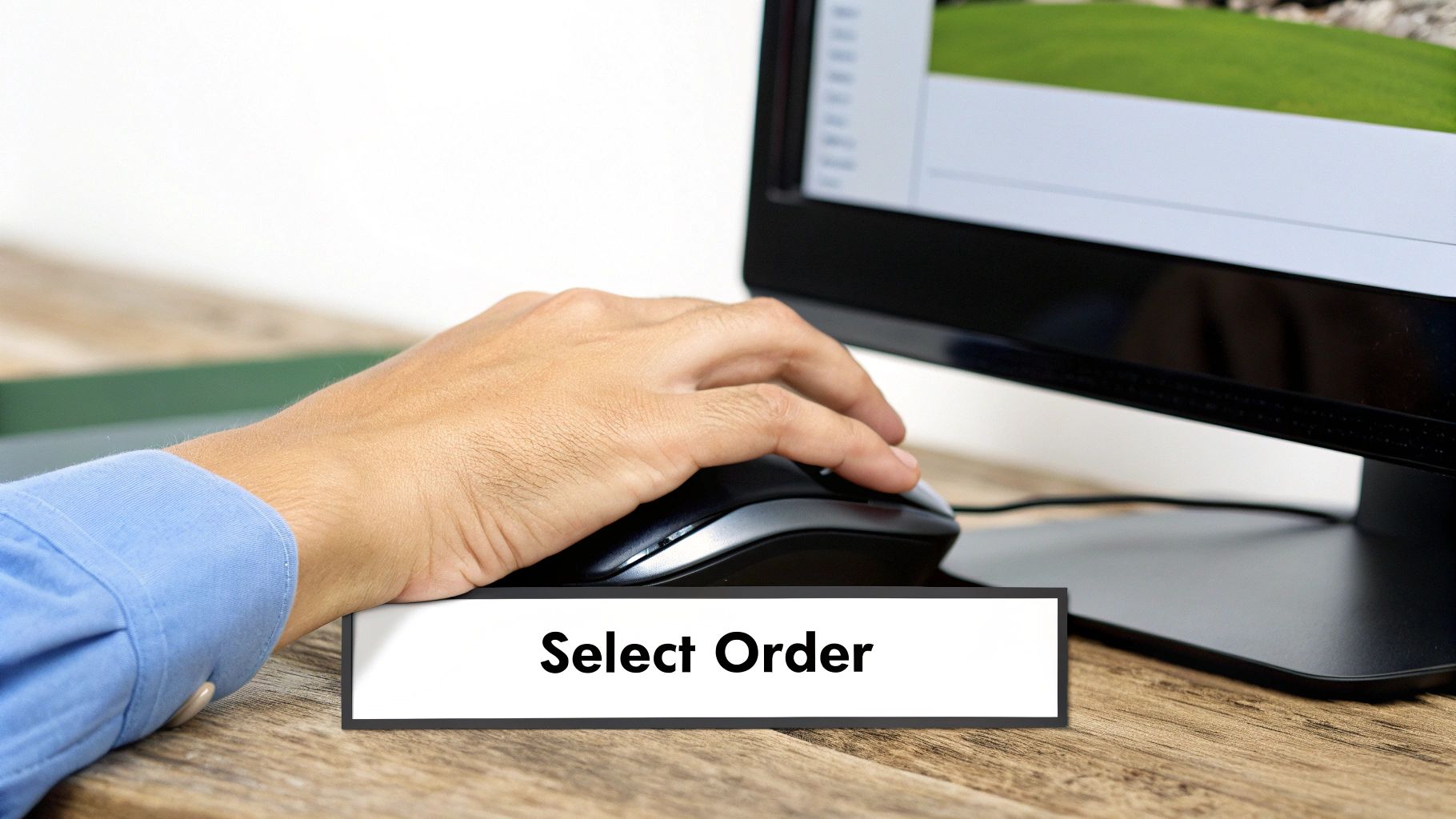
I find this digital trail way more reliable than digging through a shoebox of faded paper receipts. You can easily scroll back through months - or even years - of purchases to pinpoint the exact one you need.
Sharing and Printing from Your Phone
Once you've navigated to the right order in your purchase history, tap on it to see the full, detailed receipt. Now, here's where it gets a little different from the desktop site: you won't find a big, obvious "Print" button. Instead, you'll need to use your phone's built-in sharing features to get it done.
Think of it this way: you’re at a friend's place and suddenly remember you need to send a receipt to your accountant for a business expense. No problem. On the receipt screen, look for the 'Share' icon - it's usually a little box with an arrow pointing out of it. This little button is your gateway.
Tapping it lets you do a few really useful things:
- •Save it as a PDF: You can send the receipt right to your Files app on an iPhone or to Google Drive on an Android. This gives you a clean, digital copy that’s easy to email later.
- •Email it directly: Just pick your email app from the list and fire it off without having to save anything first.
- •Print wirelessly: If your phone is connected to a Wi-Fi network with a compatible printer, you can use AirPrint (for iOS) or Android's print service to send it straight to the printer.
This mobile-first approach is more powerful than it seems. I was traveling once and had to make a last-minute warranty claim. I pulled up the app, saved the receipt to my cloud drive, and emailed it to the manufacturer in under 60 seconds. It basically turns your phone into a portable filing cabinet for all your purchases.
Hit a Snag? How to Troubleshoot Common Receipt Printing Problems
Even the smoothest systems can have their off days. If you're trying to print a Walmart receipt and hit a wall, don't sweat it. Most of these issues are surprisingly easy to fix.
One of the most common headaches is an order that’s completely missing from your purchase history. Nine times out of ten, this happens because you used guest checkout instead of logging into your account. It's an easy mistake to make when you're in a hurry.
Another classic issue is a print preview that looks like a jumbled mess - text overlapping, columns askew, or key details cut off at the edge. When this happens, your first instinct might be to blame the website, but the problem usually lives in your browser settings. The quickest fix? Just try a different web browser. If Chrome is giving you grief, pop over to Firefox or Edge and see if that clears it up.
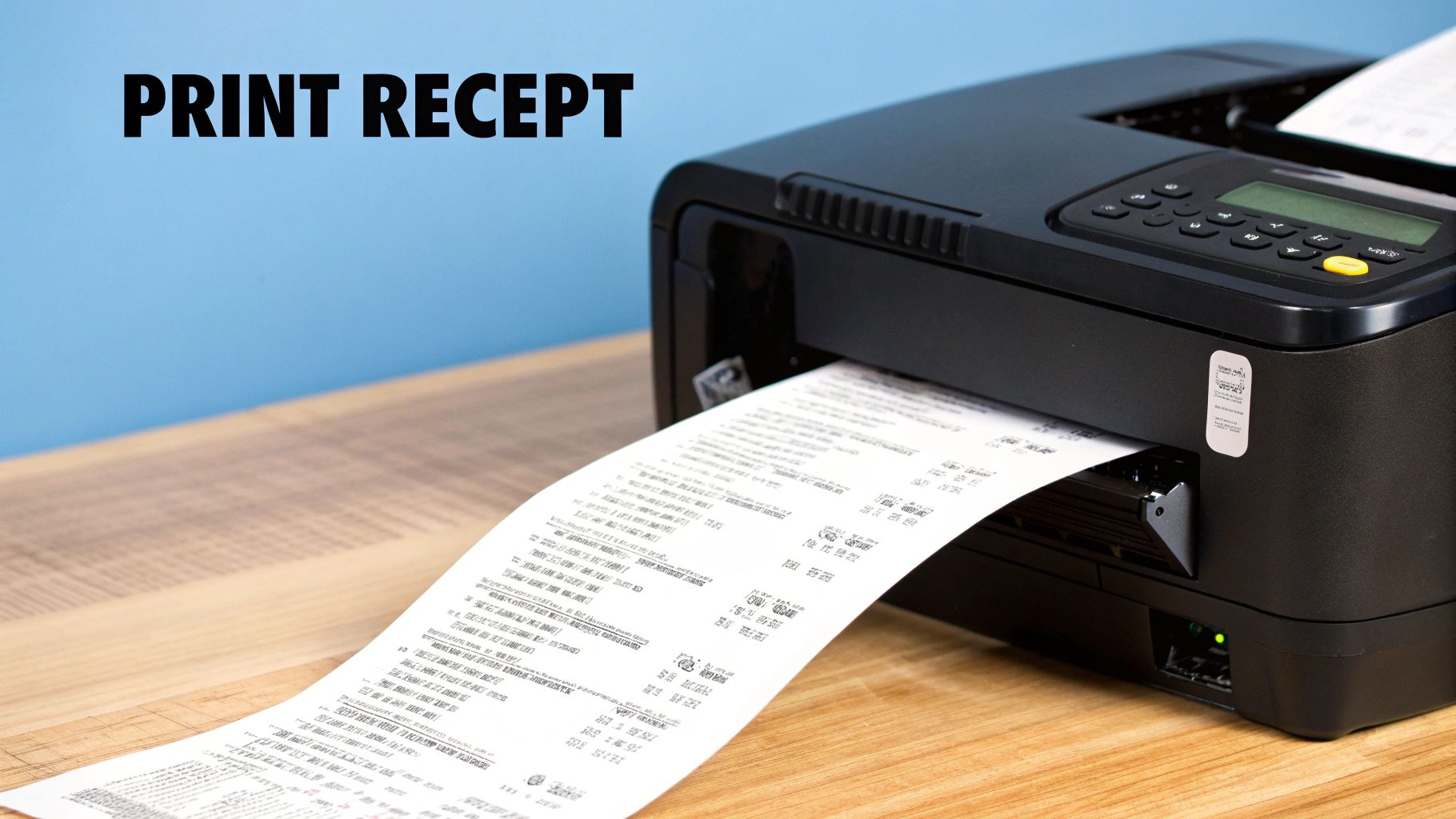
This whole digital receipt system is part of Walmart's massive online operation. When you consider that the company pulled in $648 billion in revenue in a recent fiscal year, you can bet a huge chunk of that comes from e-commerce. It’s no wonder they’ve invested so much in making these digital tools available.
Solving Specific Printing and Viewing Issues
If switching browsers didn't solve your formatting woes, it's time to dive into your browser's print settings. Before you hit "Print," look for an option called "Scale." You want to make sure this is set to 100% or an option like "Fit to Page." An odd scale setting is often the main culprit behind a weird-looking printout.
Having trouble digging up a receipt from a few months ago? A long purchase history can feel like searching for a needle in a haystack. This is where the filters become your best friend.
- •Filter by Date Range: This is the best way to zero in on a specific timeframe.
- •Search by Order Number: If you still have the confirmation email, just plug in the order number for a direct hit.
- •Check "Canceled Orders": It's rare, but I've seen a completed order get misfiled here. It’s always worth a quick look.
The real takeaway is to be persistent. If one search method doesn't work, try another. The receipt is almost certainly in their system; it's just a matter of finding the right way to access it.
If you're managing a ton of receipts for business expenses or budgeting, printing them one by one can become a real time-sink. For a more hands-off approach, you might want to look into the benefits of receipt scanning OCR technology, which can digitize and organize all your receipts for you.
What If I Checked Out as a Guest?
Ever been in a rush and checked out from Walmart.com as a guest, only to realize later you need the receipt? Don't worry, it happens to the best of us. The good news is that your receipt isn't gone for good - it's just hiding in your email.
When you place an order as a guest, Walmart automatically zaps an order confirmation email to the address you typed in at checkout. This email is your starting point. Open it up and look for the order number; it’s the most important piece of info you’ll need. Sometimes, the email will even have a handy link to view your order status directly.
Head Over to the Order Tracking Page
With that order number in hand, you'll want to navigate to Walmart's 'Track My Order' page. You can find this on their website, and the best part is you don't need an account to use it.
To pull up your order, you'll need two things:
- •The email address you used to place the order
- •Your full order number from that confirmation email
Pop in those details, and voilà - your complete order summary will appear. You'll see everything you bought, how you paid, and where it's being shipped.
Need to make a return or use a warranty? This is the page you'll want to print. Even though you checked out as a guest, this digital receipt serves as your official proof of purchase, just like one from a registered account.
So even without a Walmart account, you can always track down a copy of your receipt. It’s a simple process that offers some nice peace of mind.
Common Questions About Walmart Receipts
Even when the process is pretty simple, a few common questions always seem to surface when you're trying to track down a Walmart receipt. Let's tackle some of the ones I hear most often so you can get what you need without a headache.
How Long Does Walmart Keep My Online Purchase History?
This is one of the best perks of having a Walmart account. They hang onto your online purchase history for a surprisingly long time - typically for several years.
So, if you suddenly need proof of purchase for that washing machine you bought two years ago for a warranty claim, you're in luck. Just a quick filter by date in your order history, and you’ll likely find it right there. It sure beats digging through a shoebox of faded thermal paper.
Can I Get a Receipt if I Paid With a Gift Card?
You bet. How you paid doesn't change a thing. Whether you used a credit card, PayPal, or a Walmart gift card, the order details are all logged in your account just the same.
Your receipt will still show every item you bought, and it will simply list the gift card as the payment method. It’s a complete and totally valid proof of purchase.
Is a Printed Online Receipt Valid for In-Store Returns?
Yes, absolutely. A printed receipt from your Walmart.com order works just as well as a store-issued one for returns or exchanges. As long as you’re within the return window, you're good to go.
Just bring the printed sheet with your item to the customer service desk. Honestly, sometimes it’s even faster than fumbling to find the order on your phone while you’re standing in line.
And if you're ever staring at a receipt trying to figure out what all the codes mean, especially for taxes or business expenses, our guide on what the tax number on your Walmart receipt means can be a real lifesaver.
Stop wasting time on manual data entry. Tailride automatically captures and processes every receipt and invoice from your email and online portals, syncing it all with your accounting software. Get started for free at Tailride.