Download OpenAI API Invoices with This Guide
Struggling to download OpenAI API invoices? Our guide shows you how to easily access, manage, and automate your billing for perfect financial records.
Tags
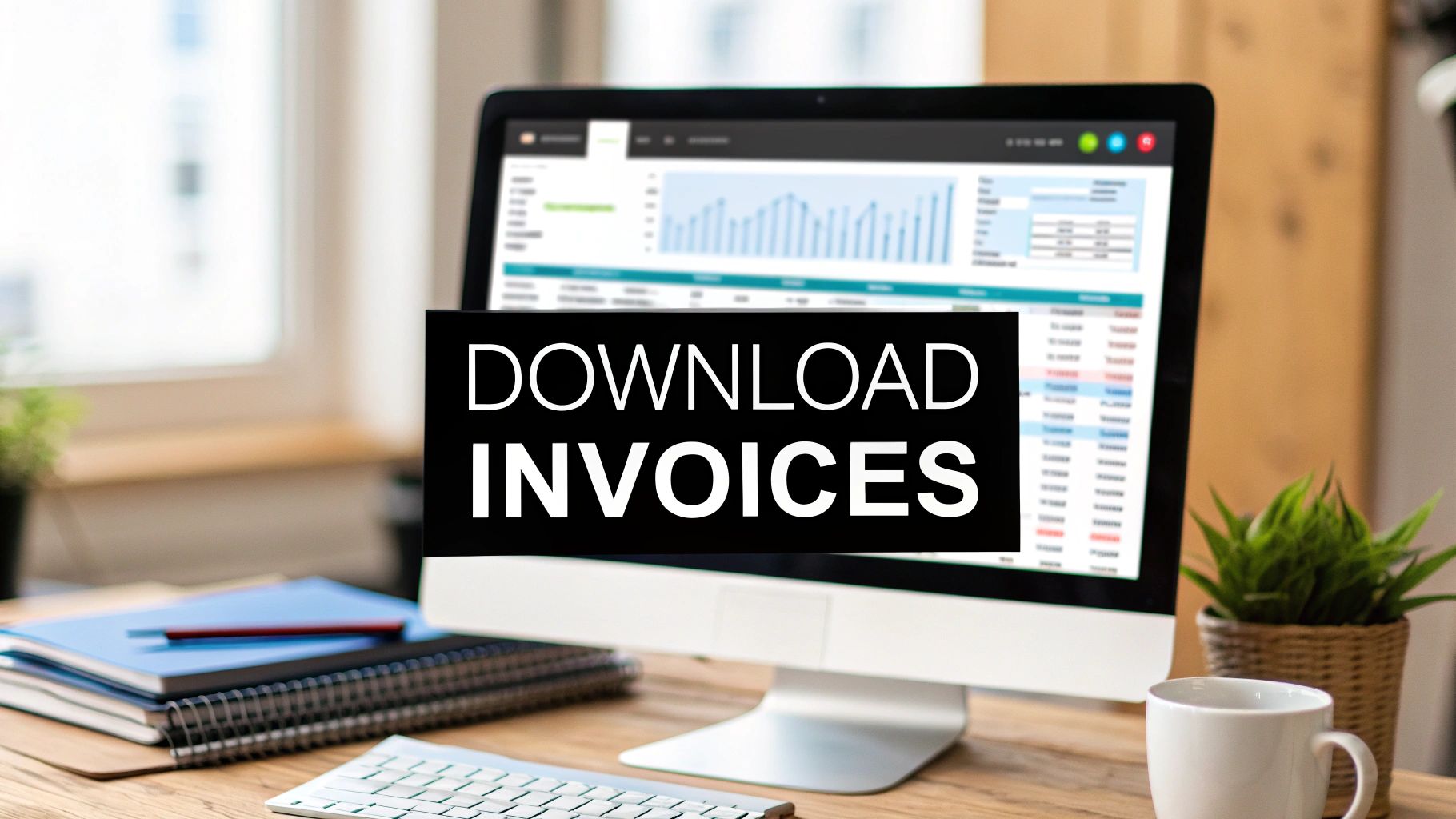
If you've ever used the OpenAI API, you know how important it is to keep tabs on your spending. It's not just about managing your budget; it's about having clear records for your finances. But let's be honest, finding exactly where those invoices are hidden can sometimes feel like a bit of a maze.
This guide is here to cut through the confusion. I’ll show you the direct path to your billing documents, whether you're a solo developer keeping an eye on project costs or part of a finance team overseeing a much larger operation.
A Quick Overview of the Process
Let's start with a bird's-eye view. The process is pretty straightforward once you know where to look, and it works the same way every time. You won't have to waste time clicking around aimlessly.
Quick Steps to Find Your OpenAI Invoices
This little table breaks down the core actions you'll take to get right to your billing documents inside the OpenAI platform.
| Action | What It Achieves |
|---|---|
| Log into Platform | This gets you into your OpenAI account dashboard and settings. |
| Navigate to Billing | You'll open the main hub for all your payment and usage info. |
| Access Billing History | Here, you’ll see a complete list of all past and current invoices, sorted by month. |
| Select an Invoice | This lets you open up and view a specific month's detailed billing statement. |
Getting comfortable with this simple workflow is really the first step to managing your API expenses well.
Of course, if you're tired of doing this manually every month, automating the whole process is the next logical move. You can learn more about how to automate OpenAI API invoice retrieval and make your entire financial workflow smoother in our detailed guide.
Key Takeaway: The most important spot to find is the "Billing history" tab inside the main "Billing" section. This is where OpenAI keeps a record of every single invoice, making it your go-to place for financial records. Once you know how to get there, you're in control of your API costs.
How to Download Individual Invoices
Alright, you've made it to your billing history. Now comes the easy part: grabbing the specific invoice you need. OpenAI lays out all your past invoices in a clean, chronological list, so finding the right one for that expense report or budget check-in is a breeze.
Each line you see is a finalized invoice for a billing cycle. It shows the invoice number, the date, and the total amount. To download your OpenAI API invoices, just find the one you want and click on it. This won't download it right away, but will instead pull up a detailed breakdown of that month's charges.
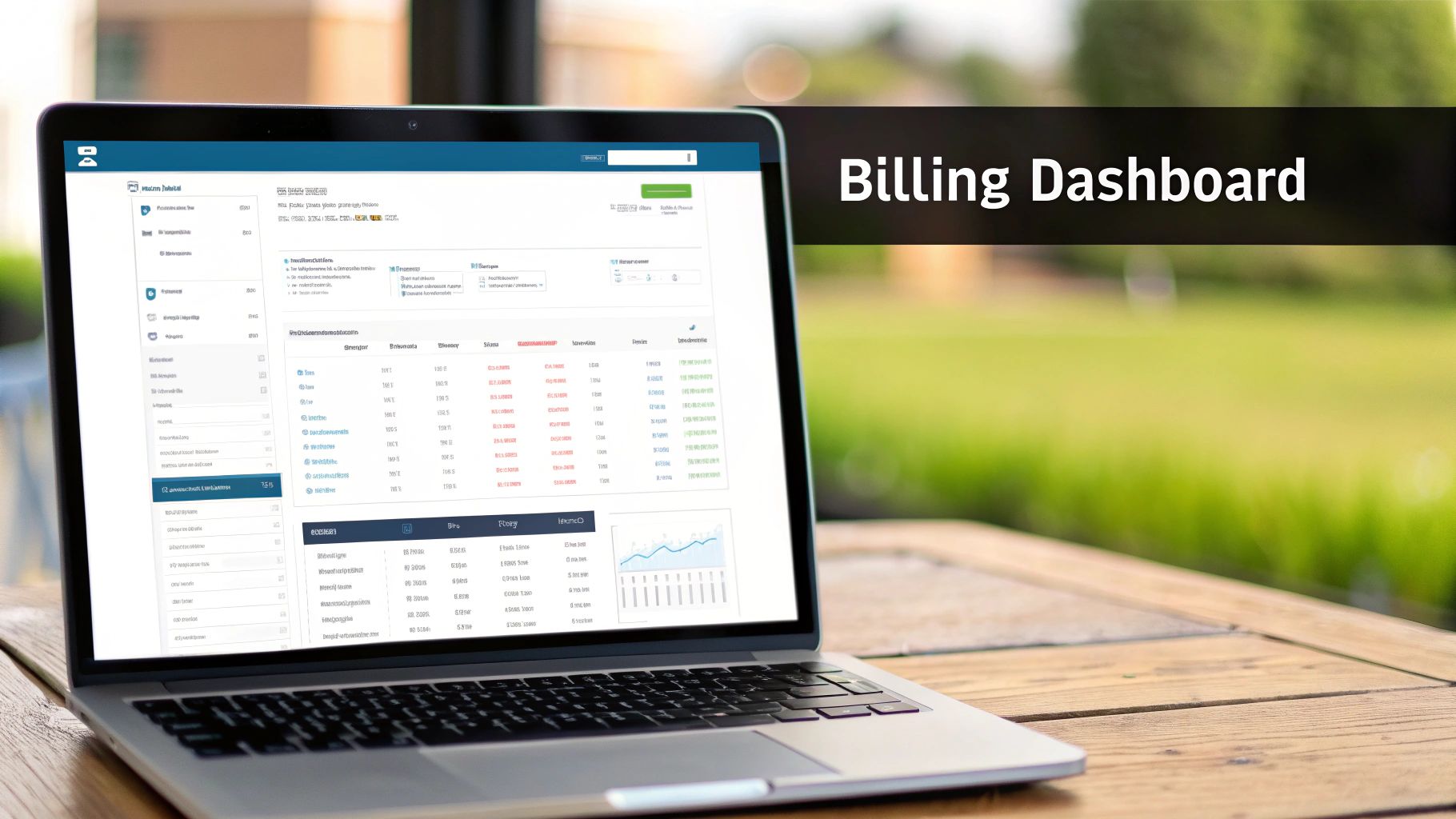
Verifying and Downloading the PDF
Before hitting download, I always recommend giving this detailed view a quick once-over. It’s the perfect time to make sure the charges line up with the API usage you were expecting for that month.
Once you’ve confirmed everything looks right, you’ll spot a prominent "Download" or "Download PDF" button. A single click, and the invoice is saved to your computer. OpenAI issues these in PDF format, which is the industry standard for a few good reasons:
- •Universal: Anyone on any device can open a PDF. No special software needed.
- •Secure: PDFs are read-only, which is essential for financial documents. It keeps the numbers locked in for accounting or tax records.
- •Professional: It's exactly what your finance team will be looking for when you submit your expenses.
Pro Tip: Do yourself a favor and rename the file the second it downloads. I always use a consistent format like "OpenAI-Invoice-YYYY-MM.pdf" (for instance, "OpenAI-Invoice-2024-08.pdf"). This tiny habit is a lifesaver when you're digging through a messy downloads folder weeks later. It keeps everything neat and searchable.
Getting to Grips With Your OpenAI Invoice
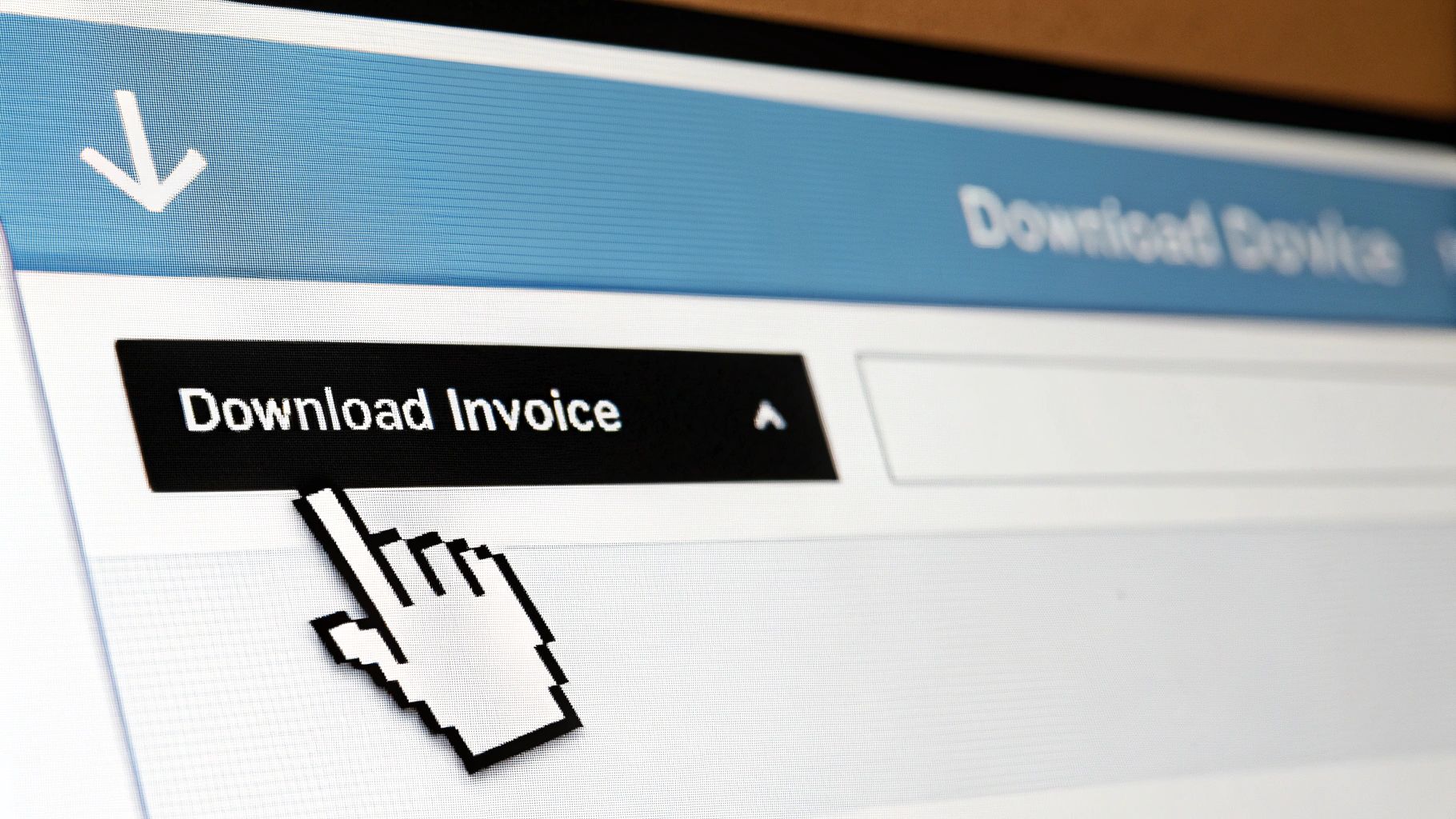
Your OpenAI invoice isn't just a bill; it's a road map of your exact API consumption. Getting comfortable reading this map is the single best way to manage and optimize your spending, especially as your projects scale up. Let's walk through the key components you'll find once you've downloaded your invoices.
Of course, the top has all the standard stuff - invoice number, date, your company info. But the real story is in the line items. This is where you see exactly where your money is going, broken down by each model and service you used during the billing period.
Understanding Usage and Costs
The most important part of the invoice is the breakdown of charges by model. You won't just see a single line for "API usage." Instead, OpenAI gets very specific.
- •Model-Specific Charges: You'll see separate lines for models like
gpt-4-turboversusgpt-3.5-turbo. This immediately shows you which models are your biggest cost drivers. - •Token Consumption: Each line item details the number of input tokens (what you send in your prompts) and output tokens (what the model sends back). This is a big deal because input and output tokens are priced differently.
- •Rate and Total: The invoice clearly shows the per-token rate for each and the total for that line, so there's no mystery about how they got to the final number.
My Takeaway: Keep a close eye on the token counts for your most-used models. It’s amazing how a small, inefficient prompt, when used thousands of times, can blow up your bill. Spotting these patterns is your first step toward getting costs under control.
This level of detail makes sense when you consider the sheer scale of OpenAI's operations. The API is a massive business, reportedly hitting an annualized revenue of $13 billion while serving over 5 million business users. To manage that kind of volume, their billing has to be crystal clear.
Credits, Adjustments, and the Final Bill
After the usage costs, the bottom of your invoice lays out any financial adjustments. This is where you'll see any credits or special pricing that's been applied to your account.
For example, if you bought prepaid credits, you'll see a line item showing how much of your usage was covered by that balance. Any promotional credits from OpenAI will also be listed here before you get to the final amount due. Making sense of these details becomes way easier when you can automatically pull the key data points. If you're interested in that, you might want to check out our guide on how to extract data from invoices to make this whole process a lot smoother. It really simplifies reconciling your own books with what you're being billed.
Let Tailride Handle Your Invoice Downloads Automatically
Let's be honest, manually downloading your OpenAI API invoices every single month is a real pain. It starts as a minor chore, but as your API usage scales, it quickly becomes a time-sucking task for your finance team - time they could be spending on much more important work. This is exactly where automation becomes less of a nice-to-have and more of a must-have.
This is where Tailride comes in. Think of it as a tool designed to put this whole tedious process on autopilot. Instead of you or your team having to remember to log in and hunt down documents, Tailride securely connects to your OpenAI account and automatically grabs new invoices the second they're issued. It’s like having a digital assistant who’s always on the clock, making sure your financial records are consistently complete and up-to-date without anyone lifting a finger.
Why Automation Is Such a Big Deal Here
Getting started is simple. You just link your OpenAI account, and from that moment on, Tailride keeps an eye out for any new billing documents. The payoff is almost immediate.
- •Time Back in Your Day: Your team can get back hours every month that were previously lost to a boring, repetitive task.
- •A Perfect Paper Trail: You’ll have a complete, audit-ready archive of every single OpenAI expense, all stored in one central spot you can access anytime.
- •Fewer Human Errors: Automation gets rid of the risk of someone forgetting to download an invoice, saving a duplicate, or making other common mistakes.
Picture a startup that's rapidly growing its AI features. The last thing they need is for invoice management to become a bottleneck. With Tailride, every invoice just shows up in their Google Drive automatically. This frees up their finance manager to actually analyze spending trends instead of just chasing down PDFs.
This is the kind of simple, logical flow that automation handles perfectly, making sure every document is checked and correct before it ever hits your official records.
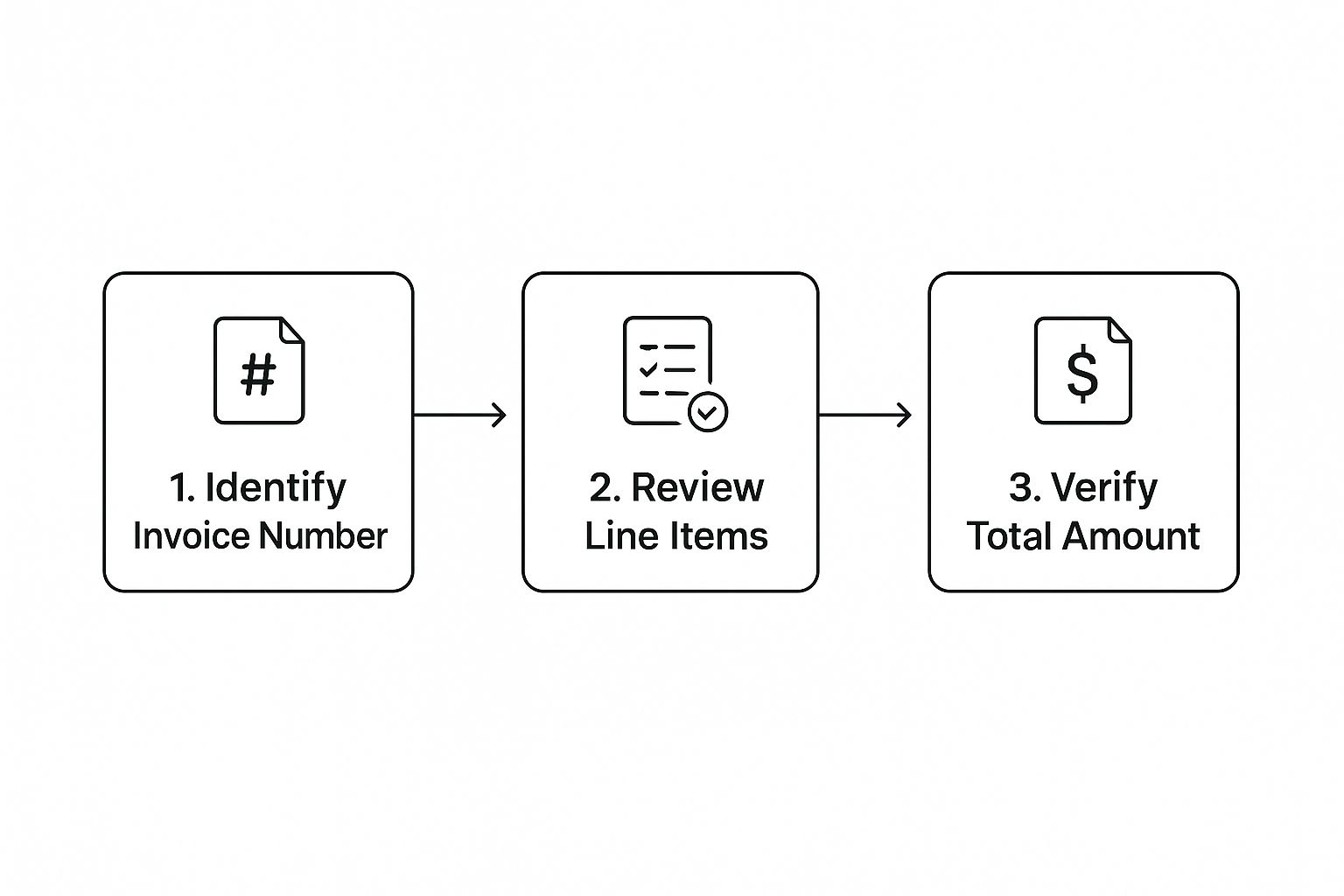
The simple loop of identifying, reviewing, and verifying an invoice is exactly what automation was built for, ensuring accuracy every single time.
Built for a Global, High-Volume Reality
The need for smart invoice management is exploding. Consider this: over 70% of new OpenAI API signups now come from outside the U.S., especially from Europe and Asia. Any system has to be able to handle all sorts of different accounting standards. On top of that, the API ecosystem is handling an average of 2.2 billion queries every day. That’s a staggering amount of financial data that needs to be tracked perfectly.
Key Insight: Automating how you download OpenAI API invoices is about more than just saving a few minutes. It's about building a financial workflow that’s scalable, error-proof, and can support your company's growth and compliance needs, no matter where you do business.
And Tailride’s usefulness doesn't stop with portal connections. We all know invoices come in from everywhere - especially email. If you’re looking to unify your entire financial data capture process, you might find our guide on automating email invoice extraction really helpful. A solid automation strategy can turn a dreaded monthly task into a reliable process that just works, humming along quietly in the background.
Common Problems and Pro Tips for Invoice Management
Even when you know your way around the billing portal, a few hiccups can pop up when managing your OpenAI expenses. It's totally normal.
One of the most common things I see is a "missing" invoice right after the billing cycle ends. Don't panic! It often just takes a day or two for OpenAI's system to generate and post it. Give it 24-48 hours before you start thinking about contacting support.
Another classic issue is a bill that looks a little higher than you expected. When that happens, your first move should be to grab the invoice and compare it directly with your API usage logs from the dashboard. This almost always reveals which specific models or API calls were the culprits.
Getting Ahead of Your Finances
A little proactive effort goes a long way in keeping your AI spending in check and avoiding those end-of-month surprises.
Setting up billing alerts in your OpenAI account is a fantastic starting point. It’s a simple way to get a heads-up when you're getting close to your budget limits for the month. For a deeper dive into making your entire financial workflow smoother, it's worth exploring good online invoicing practices.
My Pro Tip: I learned this the hard way – create a dedicated "OpenAI Invoices" folder in your Google Drive or Dropbox right now. Seriously. I use a simple naming convention like OpenAI-Invoice-2024-05. Come tax time, you'll be so glad you did.
Frequently Asked Questions
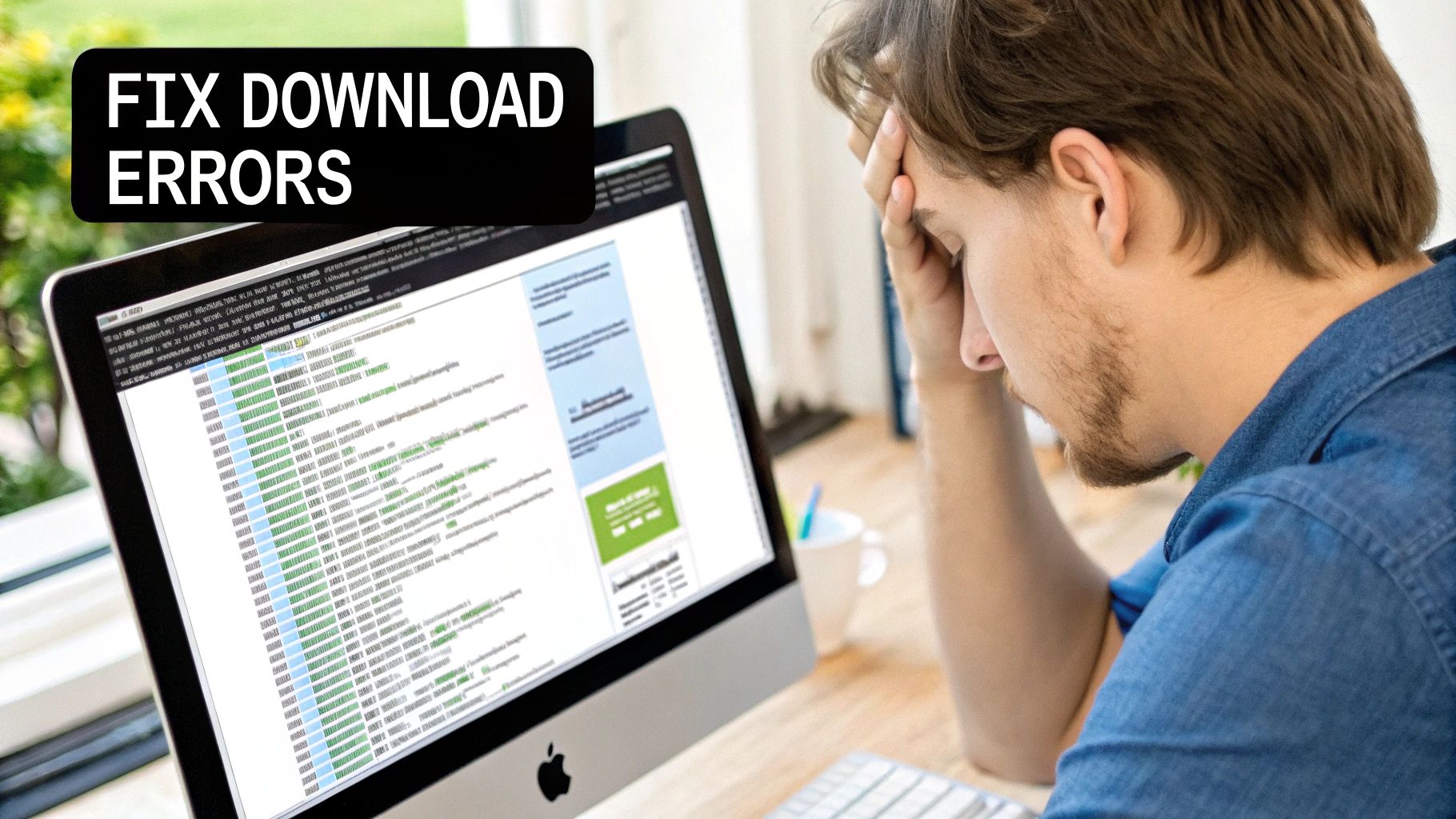
If you're using the OpenAI API, you've probably had a few questions about the billing side of things. Let's get right into the most common ones we hear from developers and businesses trying to manage their invoices.
Can I Download All My Invoices at Once?
Straight to the point: no, you can't. The OpenAI billing portal is set up so you have to download invoices one by one for each billing cycle. There's no "select all and download" button, which can be a real pain.
This is actually one of the main reasons people start looking for an automation tool like Tailride. It programmatically grabs all your past and future invoices for you, so you don't have to click through and save them every single month.
What Should I Do If My Invoice Amount Seems Incorrect?
First things first, don't panic. The best place to start is your detailed usage report inside your OpenAI account for that specific billing period. Dig in and see if you can match the token usage for each model against the charges on your invoice.
If the numbers still don't add up or you spot a charge you just can't place, it's time to reach out to OpenAI's support team through their official help center. Make sure you have your account details and the invoice number handy when you do.
Key Tip: To get a faster resolution, be as specific as possible. Show them exactly where your usage logs don't match the invoice. A clear, side-by-side comparison will help them pinpoint the issue much quicker.
How Can I Get Invoices Emailed to Me Automatically?
This is another common request, but OpenAI's system doesn't automatically email your PDF invoices. You'll get email notifications that your bill is ready, but you still have to log in and grab the actual document from the portal.
The easiest workaround is to use a service that links to your account and does the downloading for you. It's the simplest way to download OpenAI API invoices without the monthly chore. These tools can even send the invoice directly to your email or save it in your cloud storage like Google Drive or Dropbox, creating a completely hands-off system.
Stop chasing down invoices every month. Tailride connects to your accounts and email to automatically fetch, extract, and organize all your financial documents in one place. Start automating your invoices in seconds.