How to Download Meta Ads Invoices Fast
Tired of hunting for invoices? Learn how to download Meta Ads invoices with our simple guide and keep your ad spend perfectly organized.
Tags
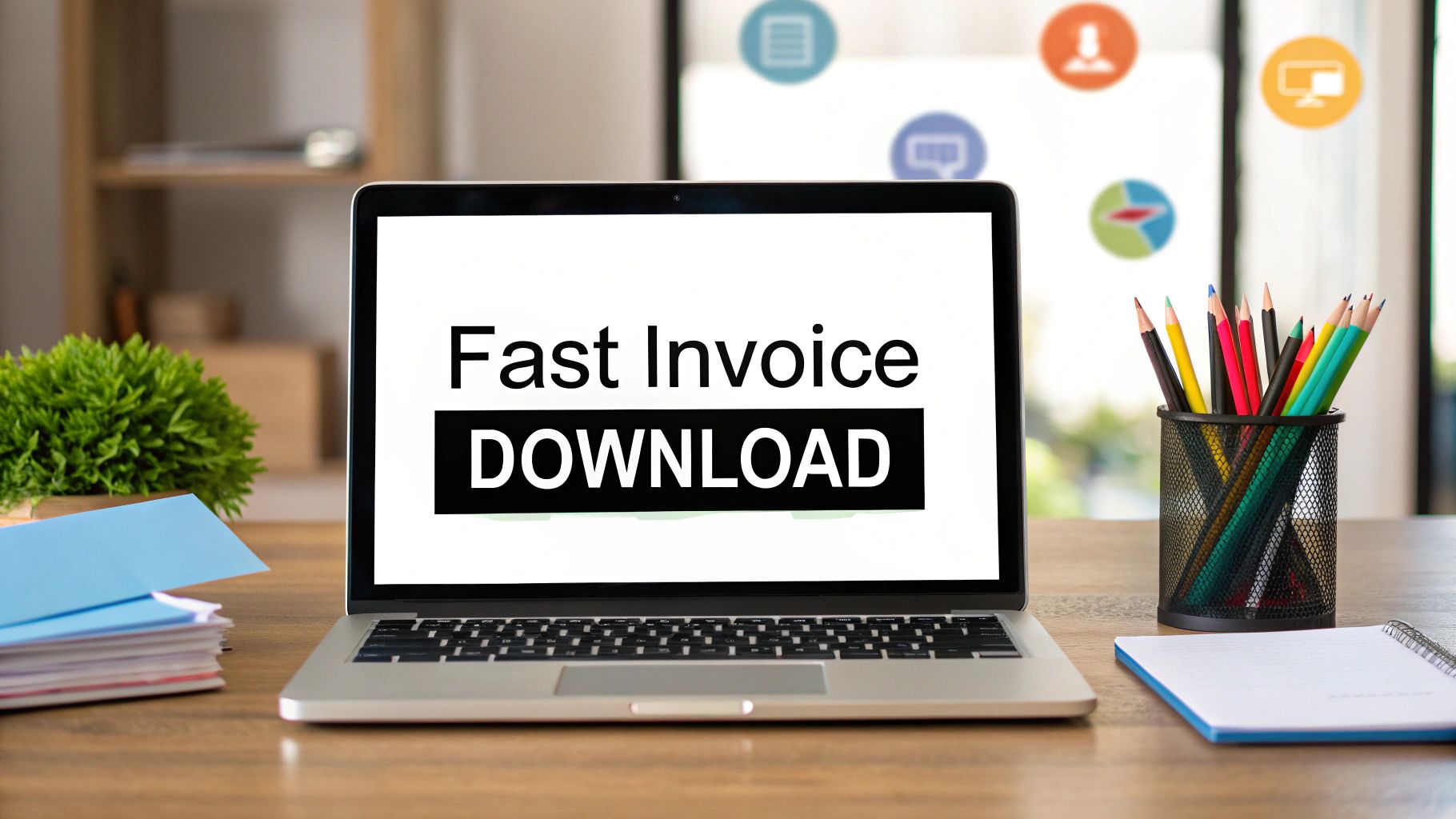
Trying to find your Meta Ads invoices can feel like a scavenger hunt if you don't know where to look. Let's cut through the noise and get you exactly what you need. You'll find everything in the Billing section of your Meta Ads Manager dashboard. Once you're there, it's just a matter of setting the right date range to pinpoint the specific charge you're after and hitting the download icon to get your PDF.
Your Quick Guide to Finding Meta Ads Invoices
Alright, let's get this done. You need your Meta Ads invoices, and you probably needed them yesterday. This is your no-fluff guide to navigating Ads Manager, digging into your transaction history, and filtering by date to pull the exact invoice you need for your records.
Think of this as your personal cheat sheet for getting a handle on your Meta ad finances. I'll also walk you through who on your team actually has the permissions to access these documents - because hitting a permissions wall is the last thing you need when you're on a deadline.
Navigating The Billing Dashboard
First things first, jump into your Meta Ads Manager. This is ground zero for all your ad campaigns and, more importantly, all your financial documents.
You'll land on a screen that looks something like this:
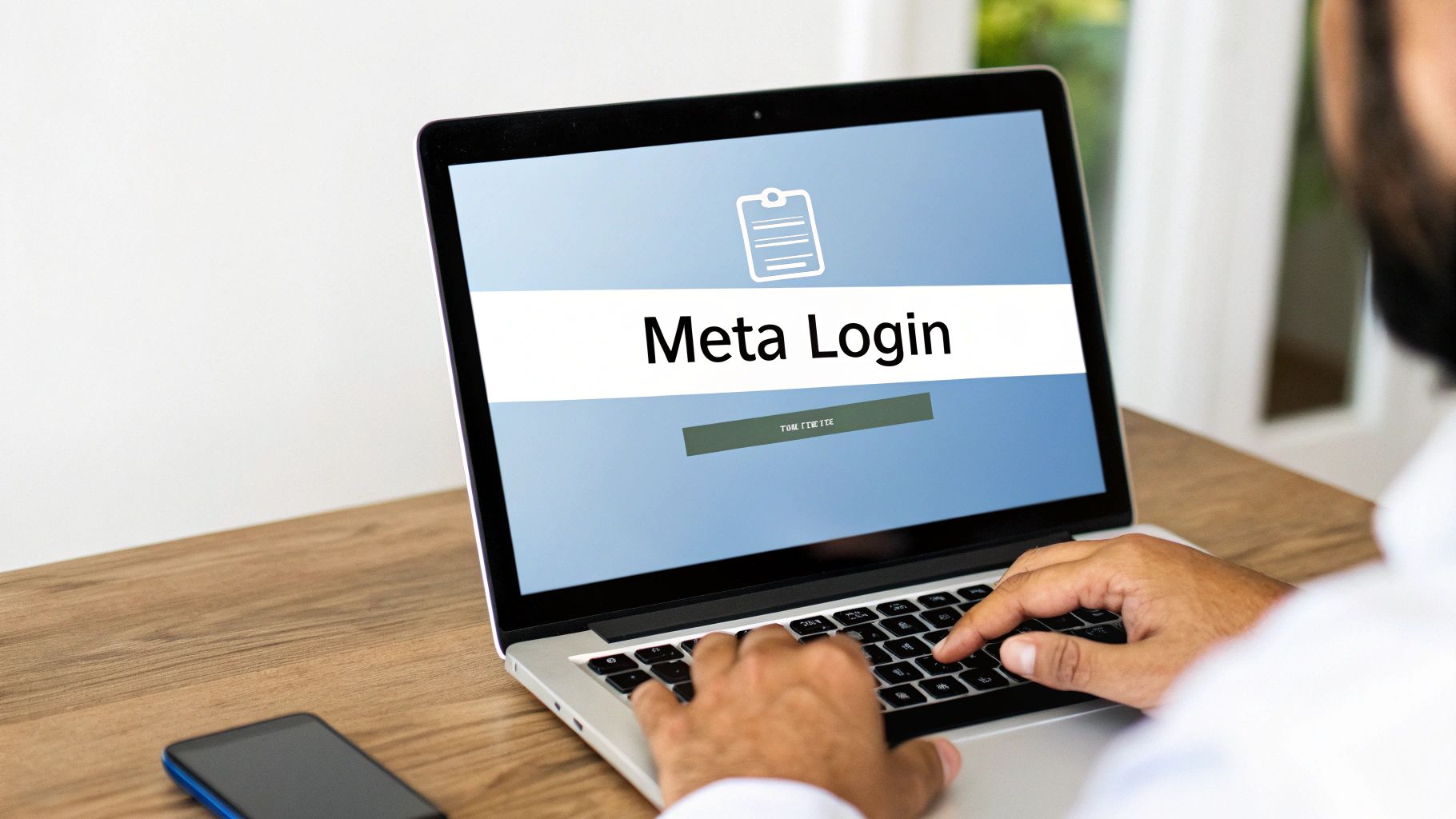
From here, look for the main menu icon (it's often called the "hamburger menu" with three horizontal lines). Click on that, and you'll see a "Billing" option. That's your destination.
These Meta Ads invoices are the official receipts you'll need for accounting, tax filings, or just keeping your own books in order. Once you're in the Billing section, you just need to find the "Transaction History" tab, filter down to the right transaction, and download it as a PDF. It’s that simple once you know the path.
Pro Tip: Not everyone on your team can grab these invoices. If the download button is grayed out or you can't see the billing section at all, it's almost certainly a permissions issue. Only users with Admin, Finance editor, or Finance analyst roles have the keys to the kingdom.
Who Can Access Invoices?
Permissions can be a real headache. To make it crystal clear, here’s a quick breakdown of who has the permissions to view and download billing information on your team.
Meta Ads Account Roles and Invoice Access
| Account Role | Can View Billing and Spend | Can Download Invoices | Can Edit Payment Methods |
|---|---|---|---|
| Admin | Yes | Yes | Yes |
| Finance Editor | Yes | Yes | Yes |
| Finance Analyst | Yes | Yes | No |
| Advertiser | Yes | No | No |
| Analyst | No | No | No |
As you can see, if you're not an Admin or part of the finance team, you're out of luck when it comes to downloading official receipts.
Of course, just grabbing invoices is only one piece of the puzzle. Understanding what you're being billed for comes from solid campaign management. For a deeper look at that, this guide on comprehensive Meta Ads management is a fantastic resource.
And if you’re tired of doing this manually every month, you can automate the entire process. We've put together a tool that does the heavy lifting for you - check it out at https://tailride.so/tool/meta-ads-receipt-finder.
Getting Around the Meta Ads Billing Dashboard
Let's be honest, the Meta Ads Billing dashboard can feel like a maze if you don't know where you're going. But don't worry, once you learn the shortcuts, you'll see it's where every financial document you need is neatly stored. My goal here is to give you a clear map, taking you from the main menu right to your list of transactions.
First things first, jump into your Meta Ads Manager and look for the "Billing" section. It's usually tucked away in the main navigation menu on the left (sometimes called the "hamburger" menu). Clicking this takes you to your financial command center, showing recent charges, payment methods, and your current balance.
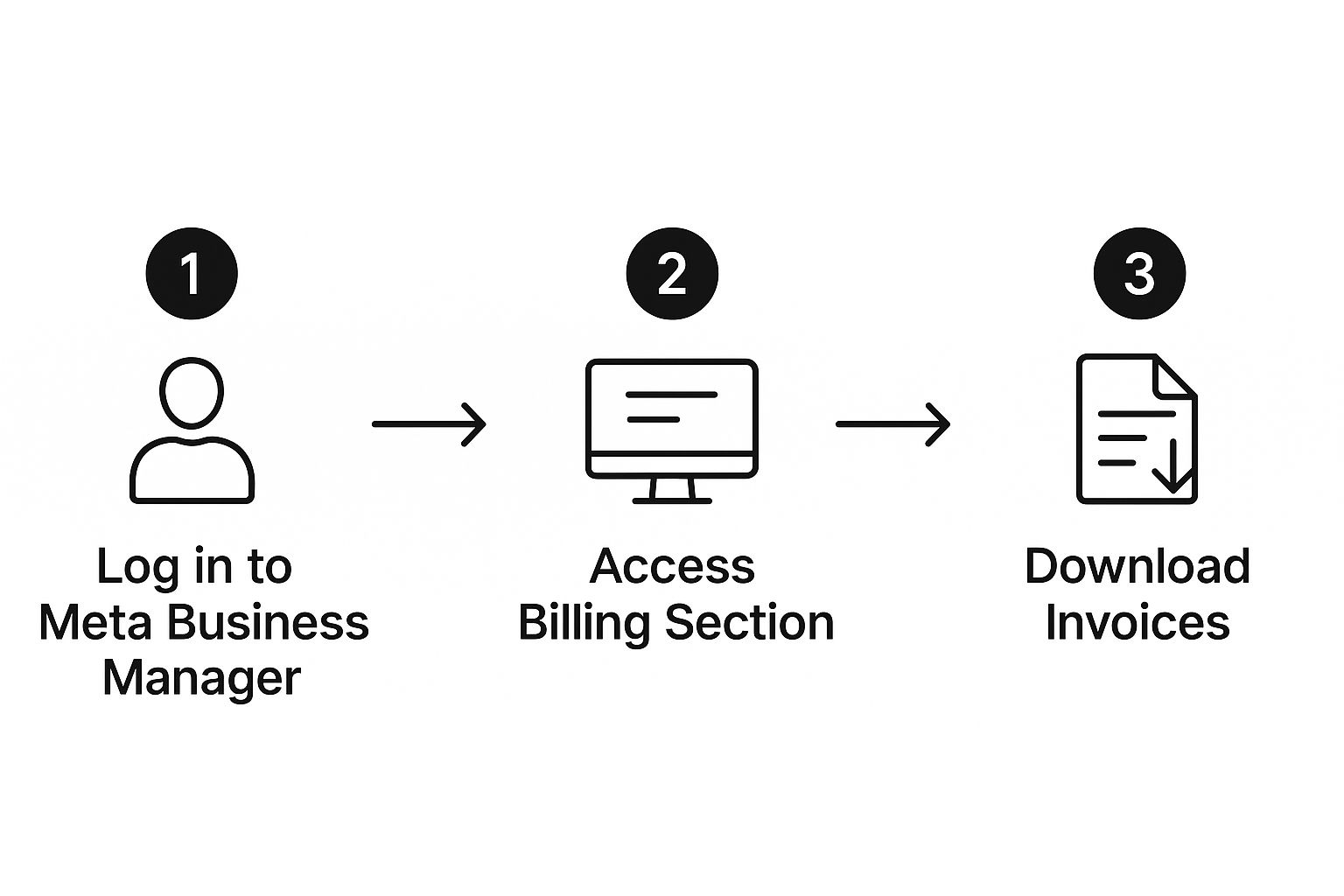
The path to download your Meta ads invoices is pretty simple once you've done it a couple of times. It boils down to finding the right transaction, filtering if needed, and hitting download.
Pinpointing the Right Invoice
Okay, let's get practical. Say your finance team needs the invoice from that big Q3 campaign to close out their books. In the Billing section, you'll see a running list of all your transactions. The most useful tool here is the date range filter.
You can pick from preset options like "Last 30 days" or set a custom start and end date. This is a lifesaver during tax season when you need to pull every ad receipt from the last fiscal year.
Next to each completed payment, you'll spot a small download icon. A single click is all it takes to generate the PDF invoice for that specific transaction.
A Quick Tip from Experience: Invoices only become available after a payment has successfully gone through. If you see a charge marked as "Pending" or "Failed," you won't get a download link. This trips a lot of people up, so just wait for the payment to clear, and the invoice will appear.
Of course, once you have that PDF, the real headache can be getting the data out of it and into your accounting software. If you're tired of manual data entry, you might want to look into how to extract data from invoices automatically. It’s a huge time-saver and connects this whole process directly to your financial workflow.
Making Sense of Your Meta Invoice
Alright, so you've got the invoice downloaded. Now, what are you actually looking at? It's easy to just glance at the total and file it away, but a Meta invoice is packed with details that are crucial for proper bookkeeping and, frankly, for keeping your finance team happy. Getting to know each part of this document is the secret to making your records airtight and audit-proof.
Let's walk through a typical invoice together. There are a few key things I always check first.
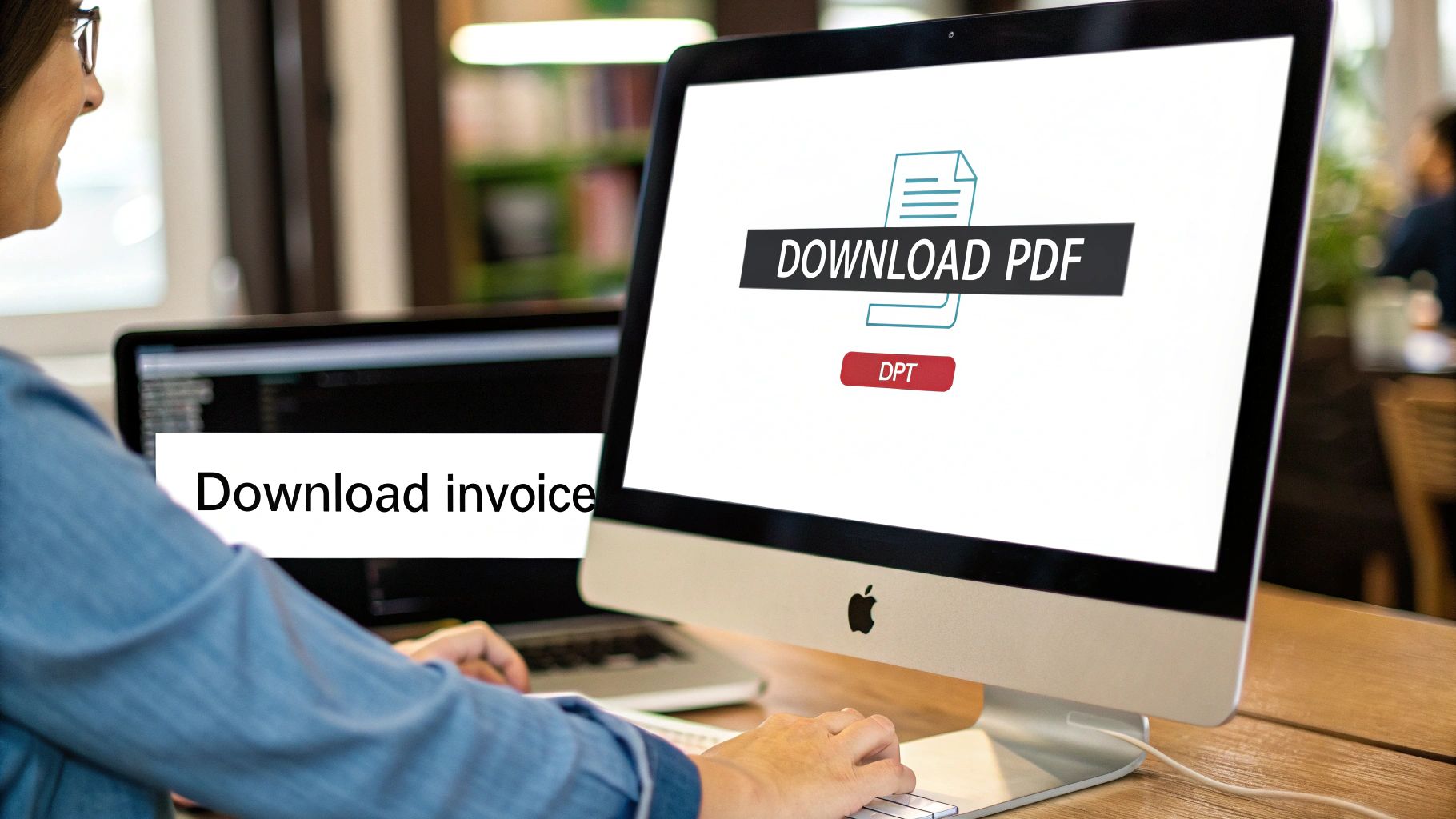
First up, a quick sanity check: make sure your business information - name, address, and any tax IDs - is correct. Simple, but you'd be surprised how often this gets overlooked. Then, glance at the billing period. Does it match the timeframe you're expecting? The real meat of the invoice, though, is in the itemized charges, which usually give you a campaign-level breakdown of your spending.
What Your Finance Team Really Cares About
When it comes to the numbers, your accounting or finance folks are looking for very specific details, especially around taxes and payment proof. You’ll want to hunt down these line items:
- •Campaign Charges: This shows you exactly where your money went, campaign by campaign.
- •Payment Method: A simple confirmation of which card or bank account was hit.
- •Transaction ID: This is your golden ticket for reconciliation. It’s the unique reference number for that specific payment.
- •Tax Details (VAT/GST): For anyone doing business internationally, this is non-negotiable for staying compliant.
Speaking of taxes, keeping clean records is especially important if you operate in a region with strict rules. Take the EU, for instance. Value-Added Tax (VAT) rules demand that you have proper invoice evidence for any digital services you pay for. Thankfully, Meta’s invoices clearly show these VAT details, which is exactly what you need to claim tax credits and keep the authorities happy.
Think of your Meta invoice as more than just a receipt - it's your official proof of ad spend. This is the document you'll need to justify your marketing budget and, more importantly, to claim any eligible tax credits.
Getting comfortable with these documents is just good financial hygiene. If you're ever fuzzy on the terms, a great resource explaining the difference between Billing Vs Invoicing can help get everyone on your team speaking the same financial language.
Ditch the Receipt Chaos: How to Switch to Monthly Invoicing
Tired of juggling a mountain of tiny receipts for every single ad charge? I've been there. If your business is running a lot of campaigns or just has a high ad volume, Meta's monthly invoicing option is a lifesaver. It lets you swap all those individual transaction receipts for one, clean, consolidated invoice each month.
Just think about it: one single document that neatly summarizes all your ad spend for the month. This makes bookkeeping so much easier and financial reconciliation a breeze. Your accounting team will definitely appreciate the time saved.
Making the Switch
Ready to simplify? Head back into your Meta Ads Manager and find your Billing Preferences. In there, you'll see an option to get a single monthly invoice. Just flip that switch, and you'll start receiving one document that pulls together all the charges from your billing cycle.
This consolidated invoice typically shows up right at the end of each billing period, making it super predictable and easy to manage.
The biggest win here is clarity. A single monthly summary gives you a much clearer, high-level view of your total investment in ads, which is a huge help for budgeting and planning your next move.
Once you have this streamlined monthly document, the next trick is to get that data into your financial software without any mind-numbing manual entry. This is where you can really level up and automate your invoice processing to reclaim even more of your day.
This approach completely changes how you manage your ad spend records. After you download your monthly Meta Ads invoices, the next logical step is learning how to track all your business expenses effectively to get a full picture of your finances. Adopting this consolidated method doesn't just get you organized; it turns a boring admin chore into a valuable strategic insight.
Running into Common Invoice Snags?
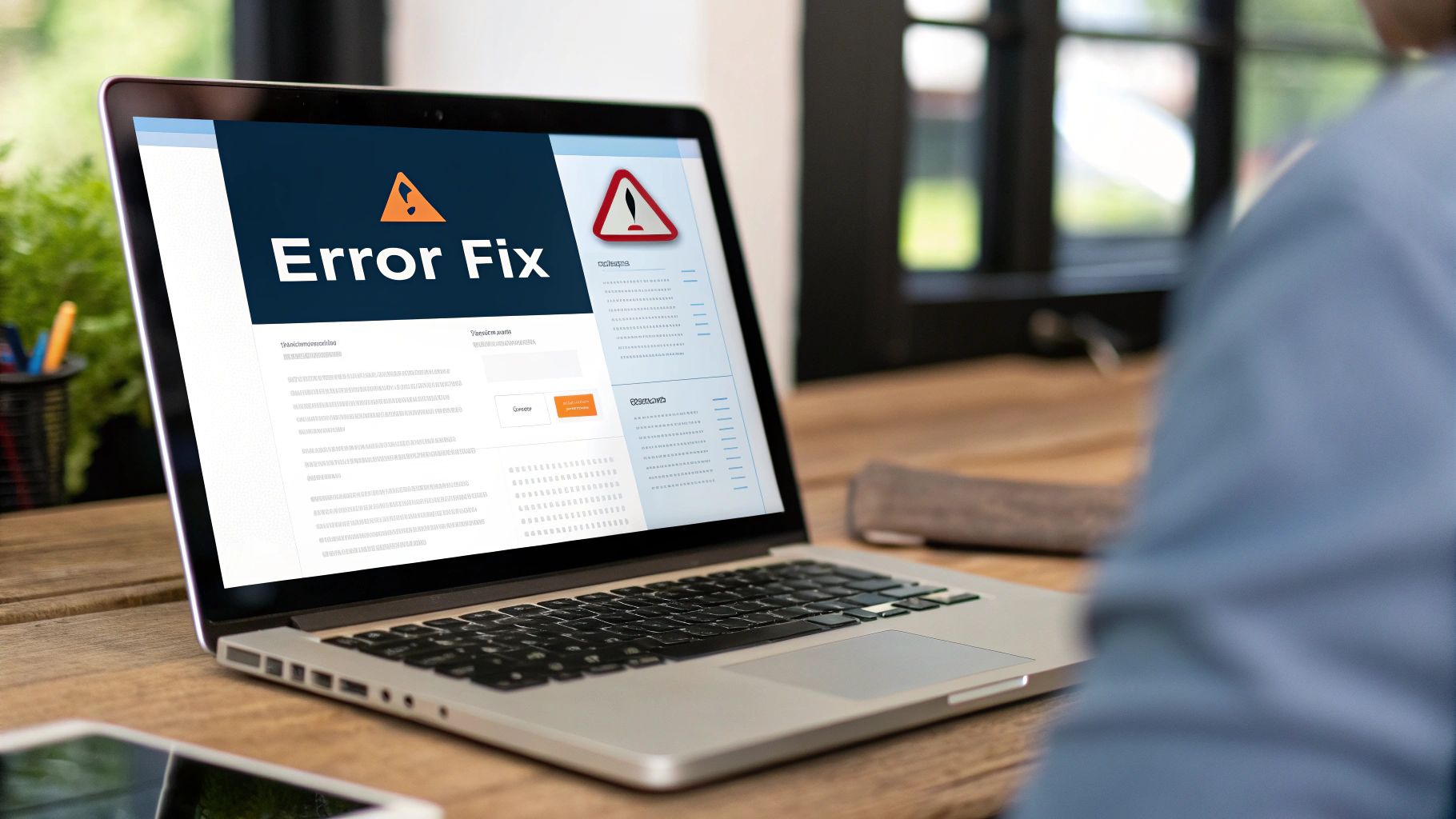
We’ve all been there. You're trying to wrap up the month's accounting, but a key invoice from Meta has gone missing. Or maybe you can see the invoice, but the download button is mockingly greyed out. It’s frustrating, but don't panic. These are common hiccups, and the fixes are usually pretty simple.
More often than not, the trouble comes down to one of two things: your account permissions or the payment status. A quick check on these two fronts will likely solve the mystery without you having to dig through settings for an hour.
The Mystery of the Missing Invoice
The most common reason for a "missing" invoice is simply timing. Meta doesn't create the invoice document until a payment has been successfully processed. So, if a payment is still pending - or worse, if it has failed - there's no PDF to download yet.
Your role in the ad account is another frequent culprit. If you can see the billing section but can't take any action, you probably don't have the right level of access.
- •Check your permissions: Pop over to your Ad Account Settings and see what role you have. Only users with Admin or Finance editor/analyst roles can actually download invoices.
- •Verify payment status: In the Billing section, glance at the status column for the transaction in question. If it says "Failed" or "Pending," that's your answer. The invoice just isn't ready.
If a payment fails, your first move should be to update the payment method. As soon as the charge goes through successfully, the invoice will appear. Meta simply never generates an invoice for an unpaid charge.
What to Do When the Download Button is Greyed Out
Seeing the transaction line item but being unable to click "download" is almost always a permissions issue. If your role is set to something like "Advertiser," you can view spending data, but you don't have the authority to pull official financial documents.
The fix is easy: just reach out to your ad account administrator. Ask them to either grab the invoice for you or, better yet, update your role to Finance Analyst. This gives you the access you need for billing without handing over full control of the campaigns. It's the perfect middle ground for keeping things secure and efficient.
Got Questions About Meta Ads Invoices? We’ve Got Answers.
Still have a few lingering questions? You're not alone. Meta's billing system can be a bit quirky sometimes. We've rounded up some of the most common head-scratchers we hear about downloading Meta Ads invoices to help you sort things out quickly.
"Why Can't I Find the Download Button for My Invoice?"
This is a classic, and it almost always comes down to one of two things.
First, check your permissions. Meta is pretty strict about who can access billing details. You need to have either ‘Admin’ or ‘Finance editor/analyst’ permissions on the ad account. If you're not sure, just pop over to the 'Ad Account Roles' section to see what level of access you have.
The other common culprit is timing. An invoice only gets generated after a payment has been successfully processed. If a charge is still pending or, worse, has failed, you won't see a downloadable document for it yet.
"Is There a Way to Get All My Invoices in One Monthly Email?"
Yes, absolutely! Manually downloading every single transaction receipt is a huge time-sink. You can easily switch to a consolidated monthly invoice.
Just head into your ‘Billing’ section, click on ‘Payment Settings,’ and find the option to receive a single monthly invoice.
This one small change is a game-changer. It rolls all your ad charges for the month into one neat, tidy document. Meta then automatically emails it to your primary billing contact after the cycle closes, which saves a ton of hassle.
"How Far Back Can I Go to Find Old Invoices?"
Good news here - Meta keeps your entire billing history on file. You can easily pull up invoices from months or even years ago.
All you have to do is use the date range filter in the ‘Billing’ section. Just select the period you're interested in, and all the invoices from that timeframe will pop up, ready to download. Still, I always recommend downloading and saving your own copies as you go, especially for your tax records. You can never be too careful!
Tired of manually chasing down invoices every month? Tailride connects to your ad accounts and email to automatically fetch, extract, and categorize every invoice for you. Get started for free and put your financial admin on autopilot.