How to Download ChatGPT Plus Invoices Painlessly
Need to download ChatGPT Plus invoices for your records? Our guide shows you the exact steps to access, manage, and download your billing history with ease.
Tags
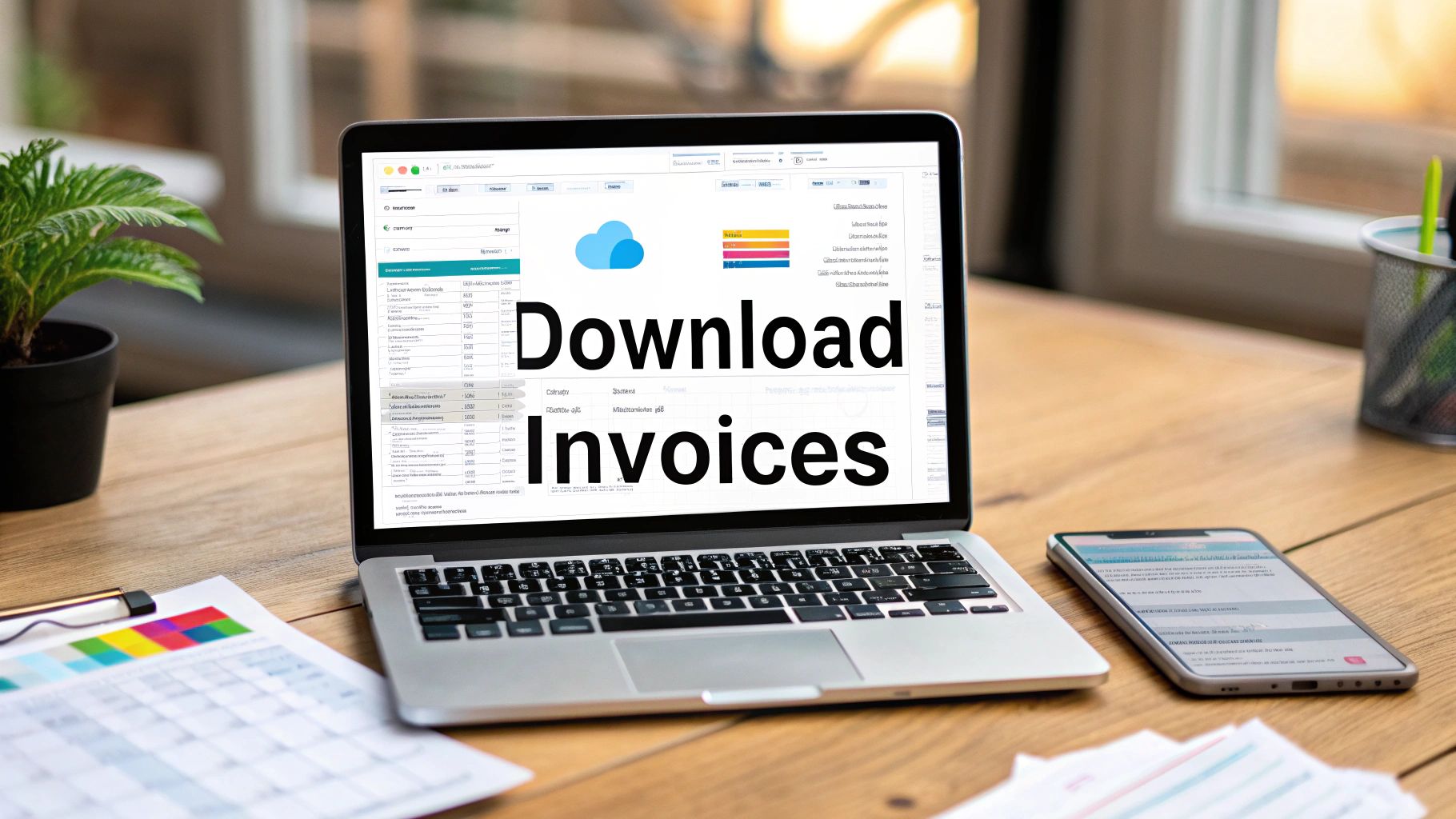
Need to grab your ChatGPT Plus invoice for an expense report or your records? Good news - it's pretty straightforward once you know where to look. You can download a PDF of any invoice right from your OpenAI account settings.
Let's walk through it. You'll head over to the "My Plan" section, click on "Manage my subscription," and from there, you'll see a "Billing history" area. Every invoice you've ever received will be listed there, ready to download.
Your Quick Guide to Finding ChatGPT Plus Invoices
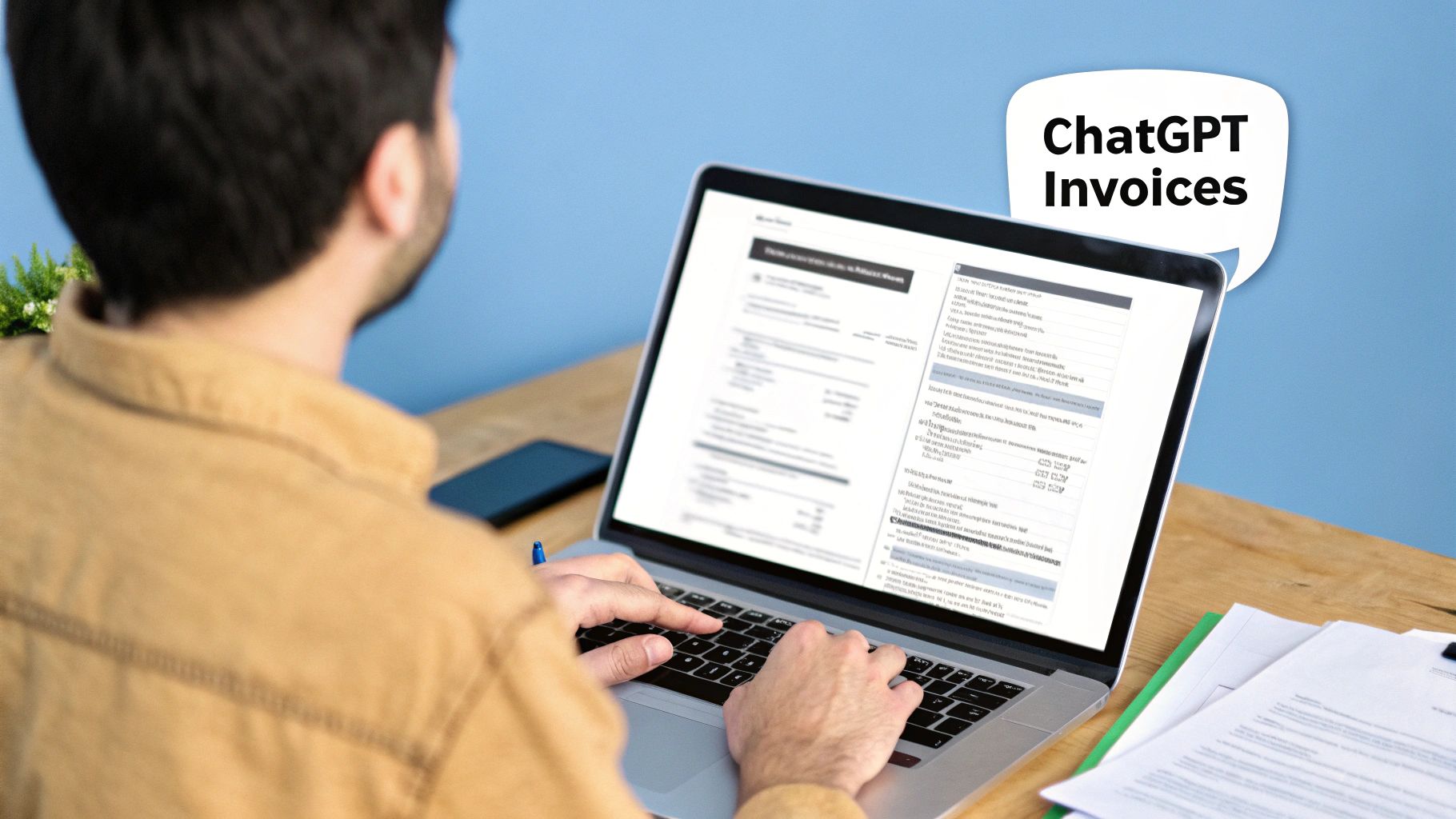
Alright, let's get this done. Hunting for an invoice is the last thing you want to do when you're trying to close out your monthly expenses. I'll give you the direct path to find and download that PDF, no detours. We'll go from login to the billing portal in just a few clicks.
It makes sense that this is a common question. With a user base that blew up from 100 million active users in early 2023 to a projected 700 million weekly active users by August 2025, the demand for simple administrative tasks like this is huge. A significant slice of those users - around 10 million - are ChatGPT Plus subscribers who absolutely need these records for their accounting.
What's Inside Your ChatGPT Plus Invoice
Once you've downloaded the invoice, you'll want to know what you're looking at. The layout is clean, but let's quickly break down the key parts so you can pull the information you need without a second glance.
A quick tip: I always recommend downloading your invoice as soon as you get the payment notification. It saves you from having to dig for it weeks later. For freelancers and small business owners, keeping these records organized from the get-go is a lifesaver come tax time.
The table below gives you a quick snapshot of what you'll find on the invoice and why each part is important for your financial records.
What's Inside Your ChatGPT Plus Invoice
A quick breakdown of the essential details on your downloaded invoice and why they matter for your records.
| Invoice Section | What It Shows You | Why It's Important |
|---|---|---|
| Billing Period | The specific date range the invoice covers, usually one month. | Helps you slot the expense into the correct accounting period. |
| Invoice Number | A unique identifier for that specific bill. | Absolutely essential for referencing payments and keeping your books clean. |
| Amount Due | The total cost of your ChatGPT Plus subscription for the period. | This is the number you'll plug into your expense report or accounting software. |
| Payment Status | Confirms whether the invoice has been paid (e.g., "Paid"). | Acts as your proof of payment and prevents any confusion or double-billing. |
Having these details clearly laid out makes it easy to manage your subscription costs, whether you're a solo user or expensing it for your business.
How to Find Your Billing History in the OpenAI Dashboard
First things first, you need to find where your invoices are hiding. The OpenAI dashboard has a clean, minimalist feel, but that can sometimes mean important sections like billing are a little tucked away. Don't worry, I'll walk you through it.
Start from the main ChatGPT screen you're familiar with. Look down to the bottom-left corner where you see your name or email. Give that a click. A small menu will pop right up.
This image lays out the simple three-step journey to find and download your invoice.
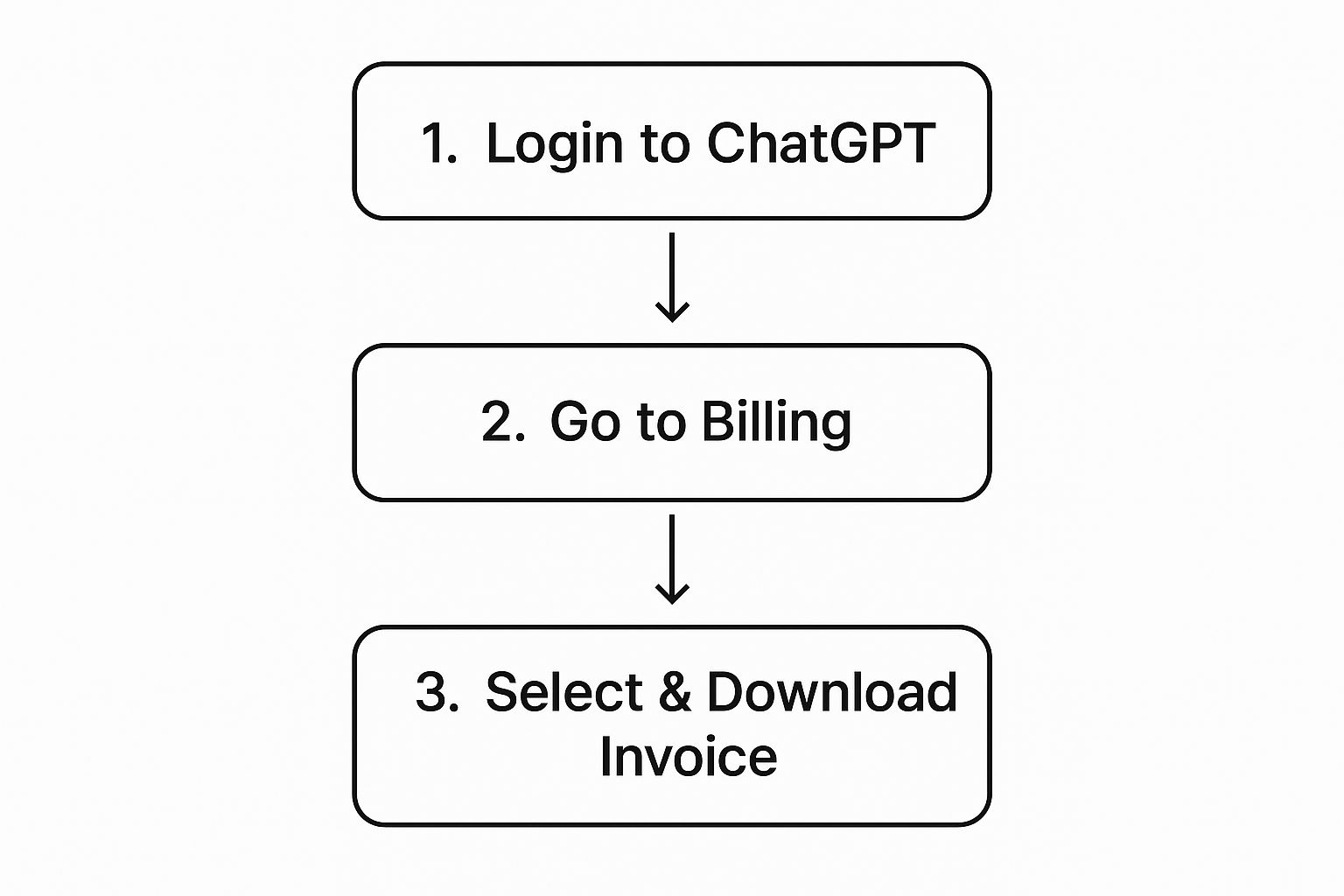
As you can see, the whole process is pretty straightforward once you know the path.
Getting to Your Subscription Hub
In that little menu that appeared, you'll see an option for My Plan. Go ahead and click that. This page gives you a quick snapshot of your current subscription - confirming you're on ChatGPT Plus and showing your next billing date.
This is your main subscription hub, but it’s not where the invoices live. To get to your payment history, you need to click the Manage my subscription link. This is the key step. It actually takes you away from the main OpenAI site and over to their payment portal, which is handled by Stripe.
Heads up: Clicking "Manage my subscription" sends you to a separate, secure portal. This is important because all your detailed billing history, past payments, and the actual option to download your ChatGPT Plus invoices are located here, not on the main ChatGPT interface.
Once you land in the Stripe portal, you'll see where all the financial details are kept. Look for a section called "Invoice history" or something similar. It will show a neat, chronological list of every monthly payment you've made. Each line item is a specific invoice for a billing period, making it super easy to grab the one you need for your expense report or tax records.
Downloading Your Invoice as a PDF
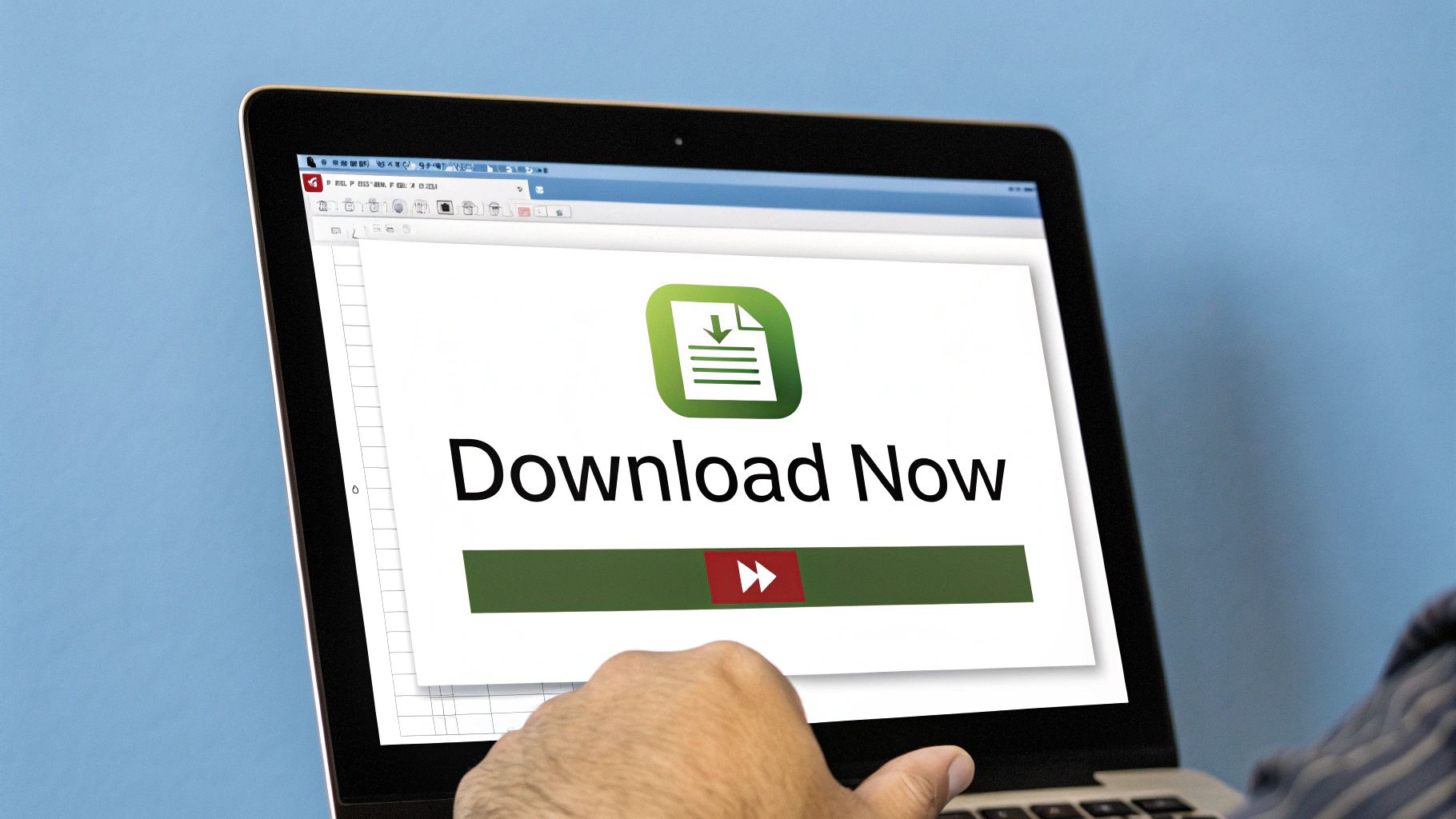
Alright, you're in! Welcome to the Stripe billing portal - this is where OpenAI manages all its payments, and it's the final stop for grabbing your invoice. Don't worry, the interface here is super clean, so getting your PDF will be a breeze.
You should see a section front and center labeled Invoice History. This is just a running list of all your ChatGPT Plus payments, with the most recent one conveniently at the top. It’s no surprise they’ve made this easy to find; the demand for accessible records has shot up as more people subscribe.
Given that the number of paying ChatGPT Plus customers was expected to reach 10 million globally by mid-2025, having a simple way to get receipts is essential. It's a basic but critical feature for a service with that kind of reach.
Pinpointing and Grabbing Your Invoice
So, how do you get the actual file? Just look through your Invoice History for the month you need. Each line item clearly displays the date and amount, so it's easy to spot the right one.
Next to each invoice, you'll see a small icon - it usually looks like a little document or a download arrow. Give that a click, and the invoice will immediately download to your computer as a PDF. That's it! The process is the same whether you're grabbing last month's invoice or one from last year.
My Personal Pro Tip: I highly recommend renaming the file right after you download it. Instead of a generic name like "Invoice_12345.pdf," I change it to something like "ChatGPT_Invoice_May-2024.pdf". This tiny bit of organization is a lifesaver when you're hunting for a specific receipt for taxes or expense reports later.
Keeping track of digital receipts from different tools can feel like a full-time job. If you’re also juggling advertising expenses, you might find the steps for downloading your Google Ads invoices feel pretty familiar.
What to Do When You Can’t Download Your Invoice
Even a straightforward process like this can hit a bump in the road. You follow the steps, click the button, and… nothing. It's a frustrating but common experience, and thankfully, the fix is usually pretty simple.
More often than not, the culprit is your web browser's pop-up blocker. Because OpenAI uses Stripe to handle billing, your invoice tries to open in a new tab, which browsers see as a pop-up. Just look for a small icon in your address bar indicating a pop-up was blocked. Click it and give Stripe permission to open new windows.
What if an Invoice is Missing?
Another hiccup people run into is not seeing the invoice they're looking for. If you were just charged for your subscription, give it a little time. It can often take 24 to 48 hours for the official invoice PDF to be generated and show up in your billing history.
And if you’re searching for an older invoice that seems to have vanished, double-check that you're scrolling through the entire "Invoice History." I've seen cases where a failed payment gets re-processed a day later, which can shift the billing date you were expecting.
Pro Tip: Sometimes the "Manage my subscription" link itself seems to be missing. Before you panic, just try a simple page refresh (F5 or Cmd+R) or clear your browser's cache. This almost always makes the link reappear.
What about incorrect details on the invoice, like your company name or VAT number? You'll need to update your billing information directly in the Stripe portal to correct this for all future invoices.
If you’re juggling receipts from various services, it might be time to look into tools that can automate the process for you. Something like email invoice extraction can be a real game-changer for keeping your finances organized.
Keeping Your Subscription Receipts Organized
Alright, so you’ve downloaded your ChatGPT Plus invoice. Great! But let's be honest, that’s just the first step. The real magic happens when you have a simple, repeatable system for managing these receipts. This is what will save you a world of hurt come tax time or when you need to hand in an expense report.
I’ve learned this the hard way. Now, I have a dedicated folder in my Google Drive called "SaaS Invoices." The moment I download a receipt, it goes straight in there. This simple habit keeps everything in one place, easy to find from my phone or laptop. A few seconds of organizing now prevents a frantic search later.
Create a Naming System That Works for You
A consistent naming convention for your files is an absolute game-changer. Don't just leave the generic filename OpenAI gives you. Take a moment to rename it.
I stick to a super simple format that has never failed me:
- •ServiceName_Invoice_Month-Year.pdf
- •So, for my May invoice, it looks like this: ChatGPT_Invoice_May-2024.pdf
This approach automatically sorts all my invoices chronologically. When I need to find something specific, it takes seconds, not an endless, frustrating search through a folder of identically named PDFs.
If you're using ChatGPT for business, treat these invoices like any other crucial financial document. They are your proof of purchase for tax deductions and vital for accurate expense reporting. Keeping them organized isn't just a "nice to have" - it's fundamental financial hygiene.
At the end of the day, a solid digital filing system is what matters most. If you want to get more advanced with this, our guide on invoice management best practices is a great next step. And if you're looking to offload more of this kind of work, it's worth exploring what's possible with modern AI administrative services to see how they can help manage all your digital records.
A Few Common Questions About ChatGPT Invoices
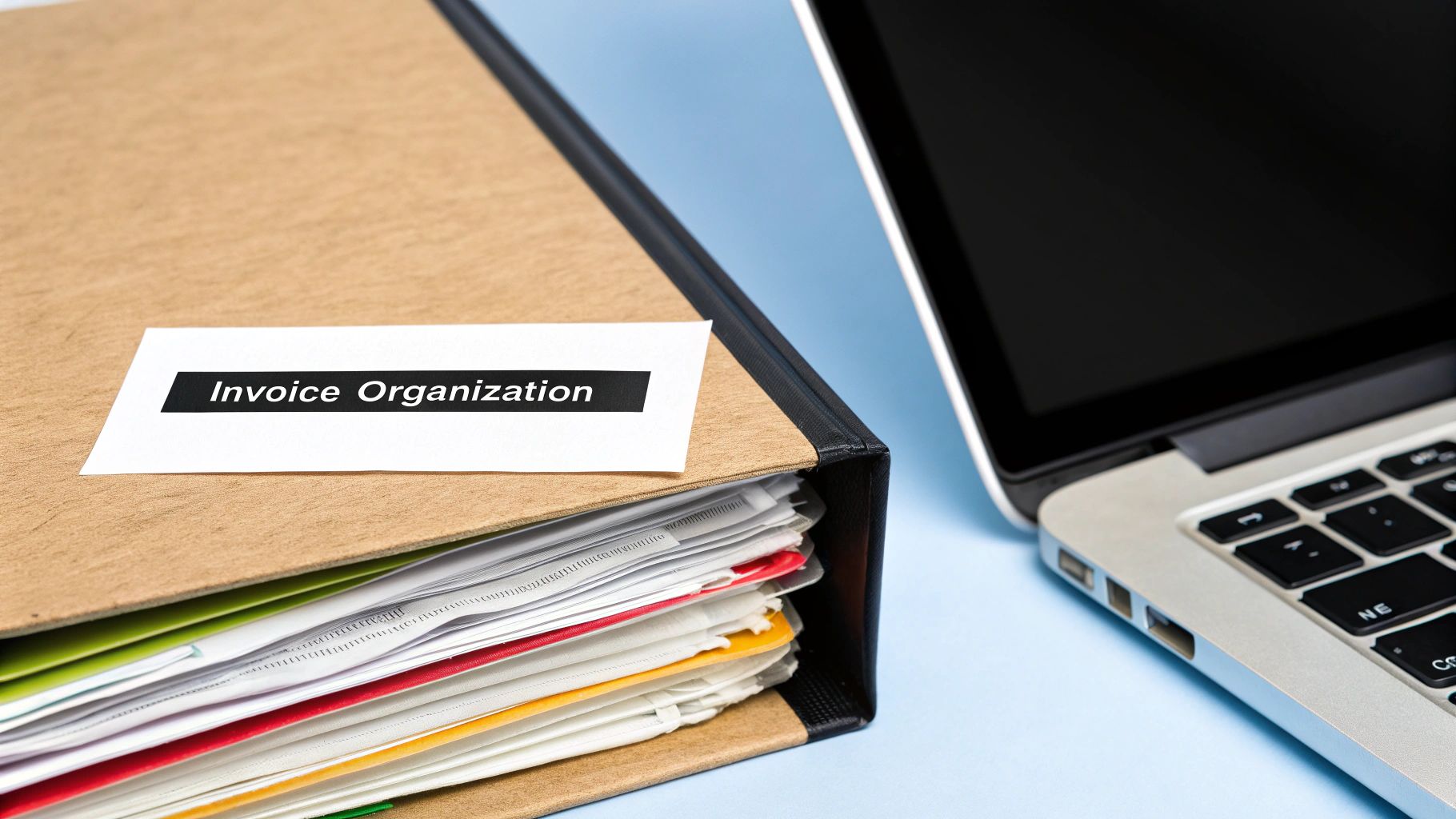
Still have a few things you're wondering about? You're definitely not alone. I've pulled together some of the most common questions people ask about managing their ChatGPT Plus invoices so you can get a quick answer and move on with your day.
Can I Get a Yearly Invoice Instead of Monthly Ones?
Right now, OpenAI only offers ChatGPT Plus as a monthly subscription. This means you'll get a new invoice after each payment, and there isn't a way to get a single, consolidated annual invoice.
For your year-end accounting, you’ll just need to download each of the 12 monthly invoices and bundle them together. It’s a pretty standard approach for many software-as-a-service subscriptions.
How Do I Add My Company VAT or Tax Number to the Invoice?
Absolutely. You can add your company details, including a VAT or tax ID, right from the Stripe billing portal. This is key to making sure your future invoices are properly documented for business expenses.
It’s pretty straightforward:
- •Head to ‘My Plan’ and then click ‘Manage my subscription’.
- •Once you’re in the Stripe portal, find the section for your ‘Billing Information’ or ‘Customer Details’.
- •Just update your info there, and all your future invoices will automatically include the new details.
The trick is to do this before your next billing date. Any changes you make won't be applied retroactively to invoices that have already been generated, so it’s best to get it sorted sooner rather than later.
Is It Possible to Have Invoices Automatically Emailed to Me?
This is a great question. While Stripe does send a basic payment receipt to your email after every charge, that's more of a simple confirmation.
The official, detailed PDF invoice - the one you need for your records - has to be downloaded manually from the portal. I've found the best practice is just to build a quick monthly habit of logging in and grabbing it.
What if an Old Invoice from Months Ago is Missing?
Don't panic! All of your past invoices should be listed in the Stripe billing portal under ‘Invoice History’. The first thing to do is just scroll carefully through the entire list, as sometimes they aren't in the order you'd expect.
If an invoice truly isn't there, it might point to a past billing hiccup, like a failed payment that was retried on a different date. If you’ve checked everywhere and you’re sure it’s gone, your next step would be to reach out to OpenAI support to see what’s up.
Tired of manually hunting down invoices every single month? Tailride plugs into your email and online accounts to automatically fetch every receipt and invoice. It then pulls out all the key data and sends it right over to your accounting software. Stop downloading and start automating.